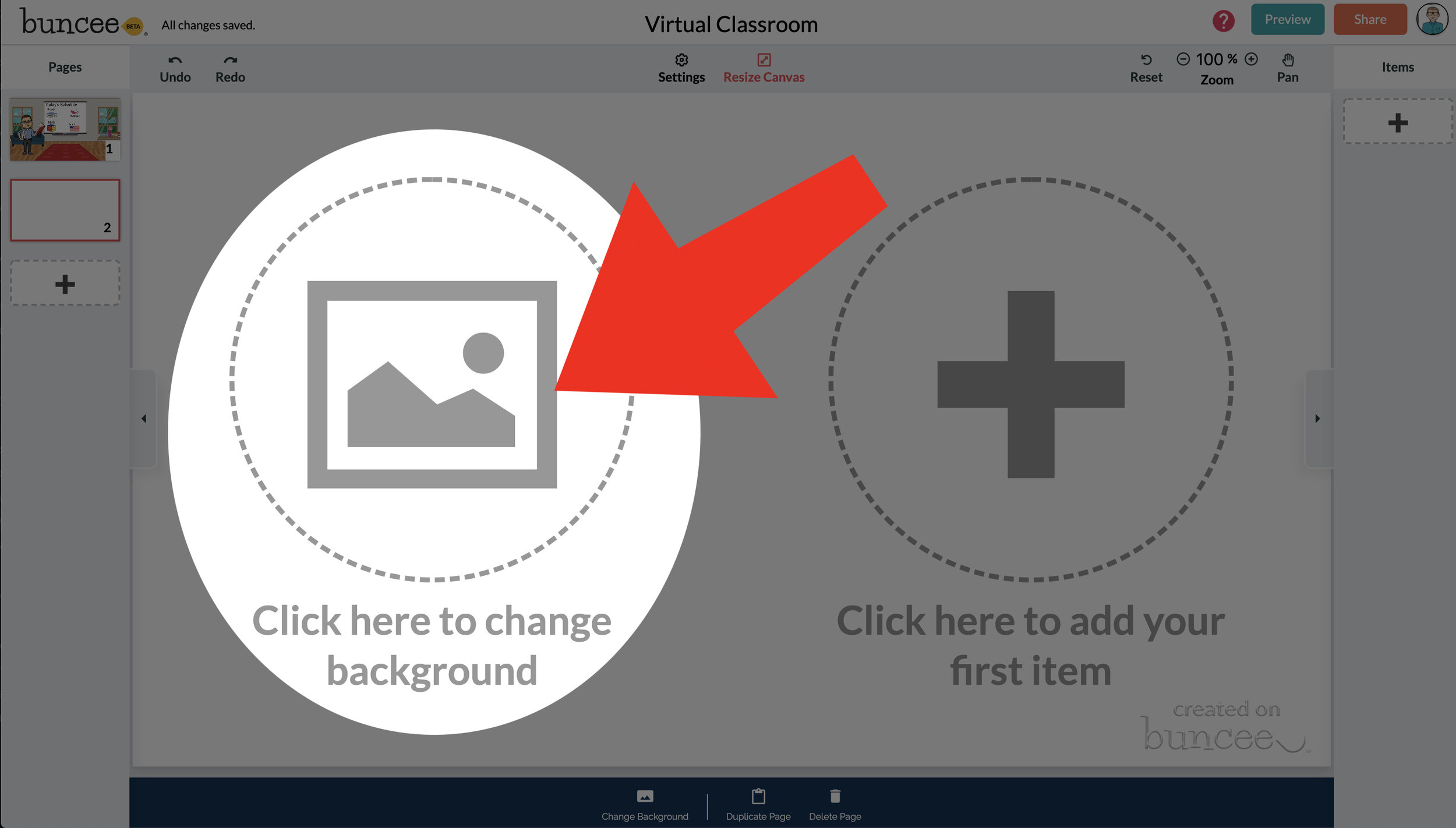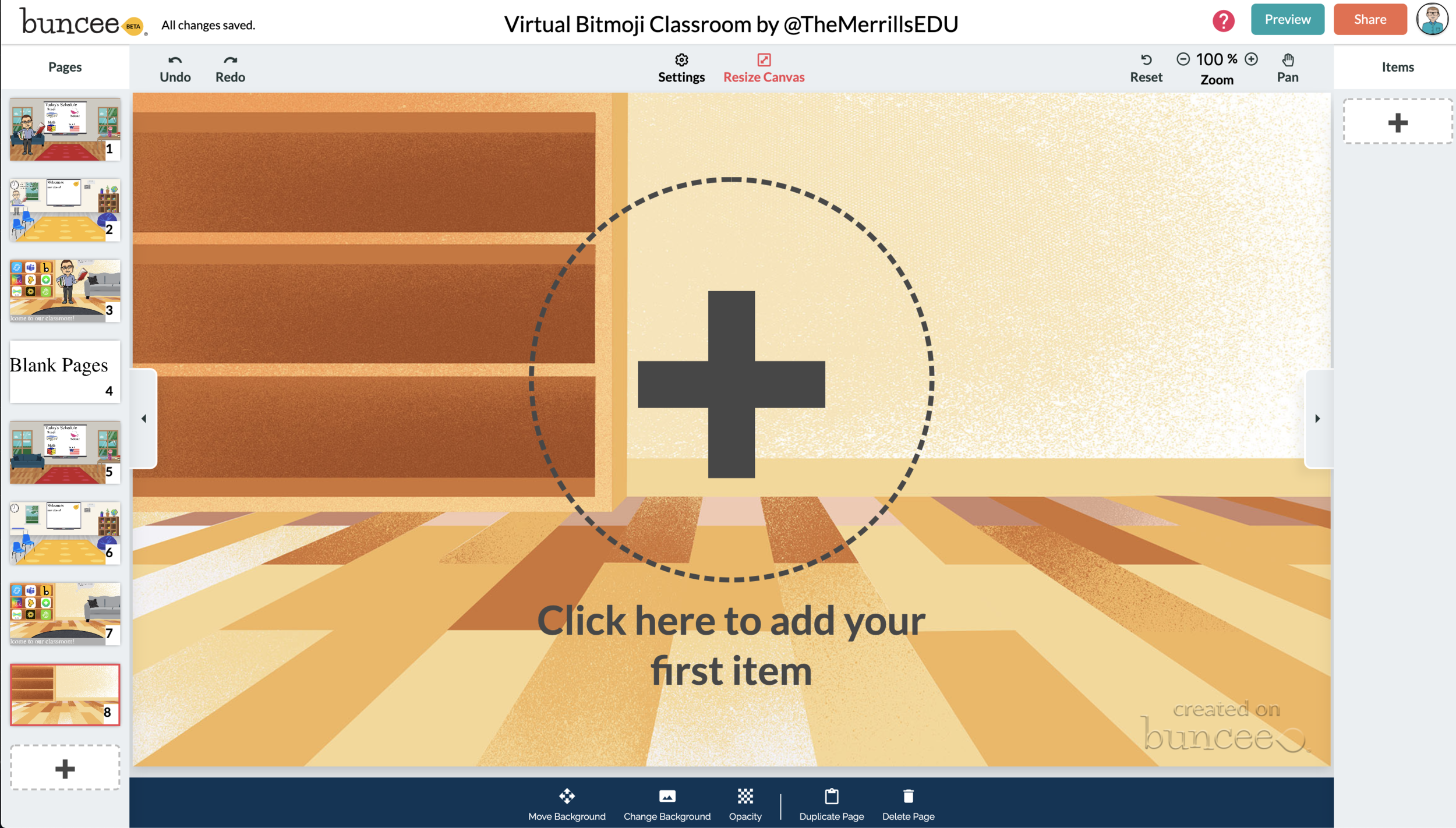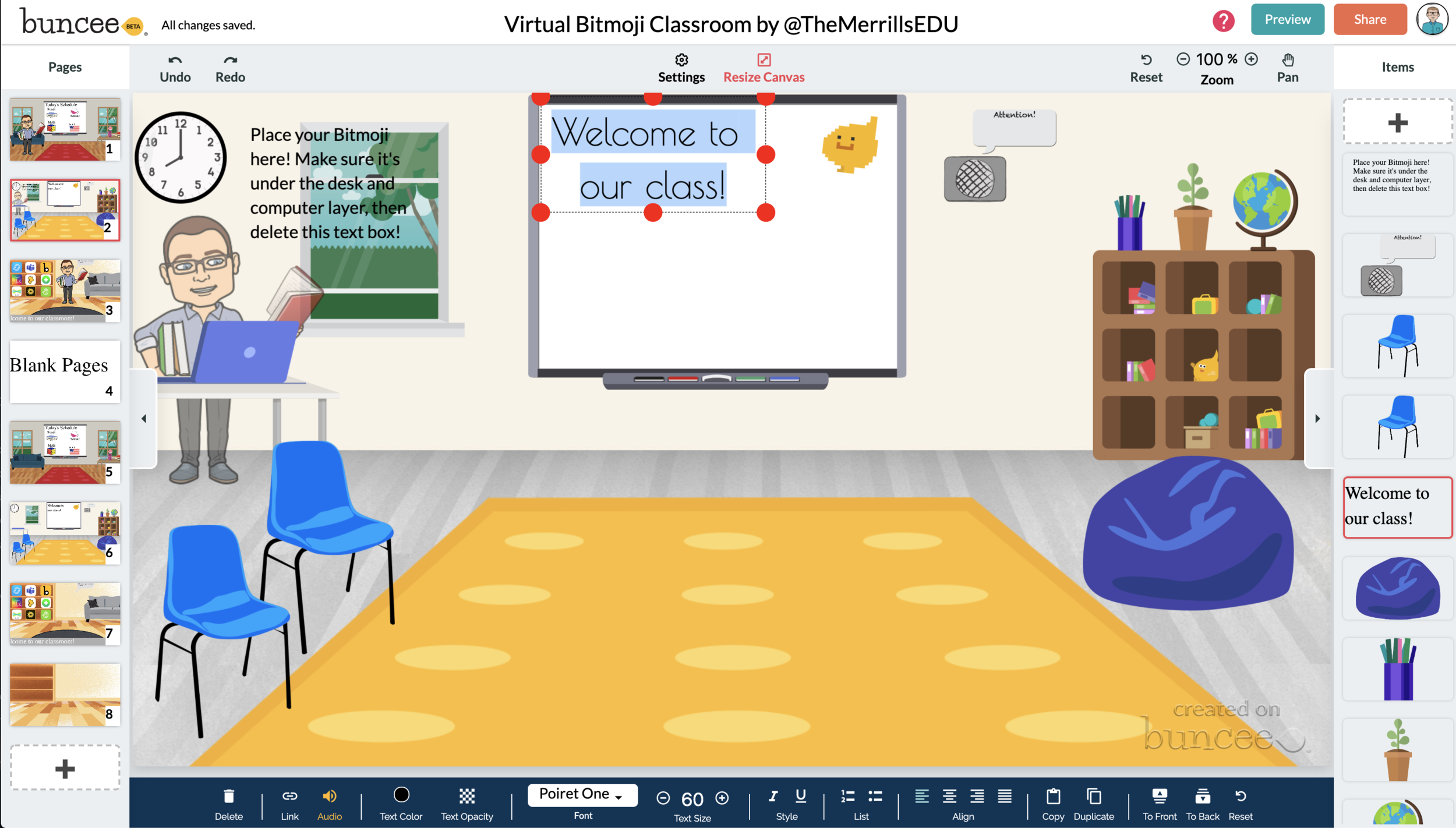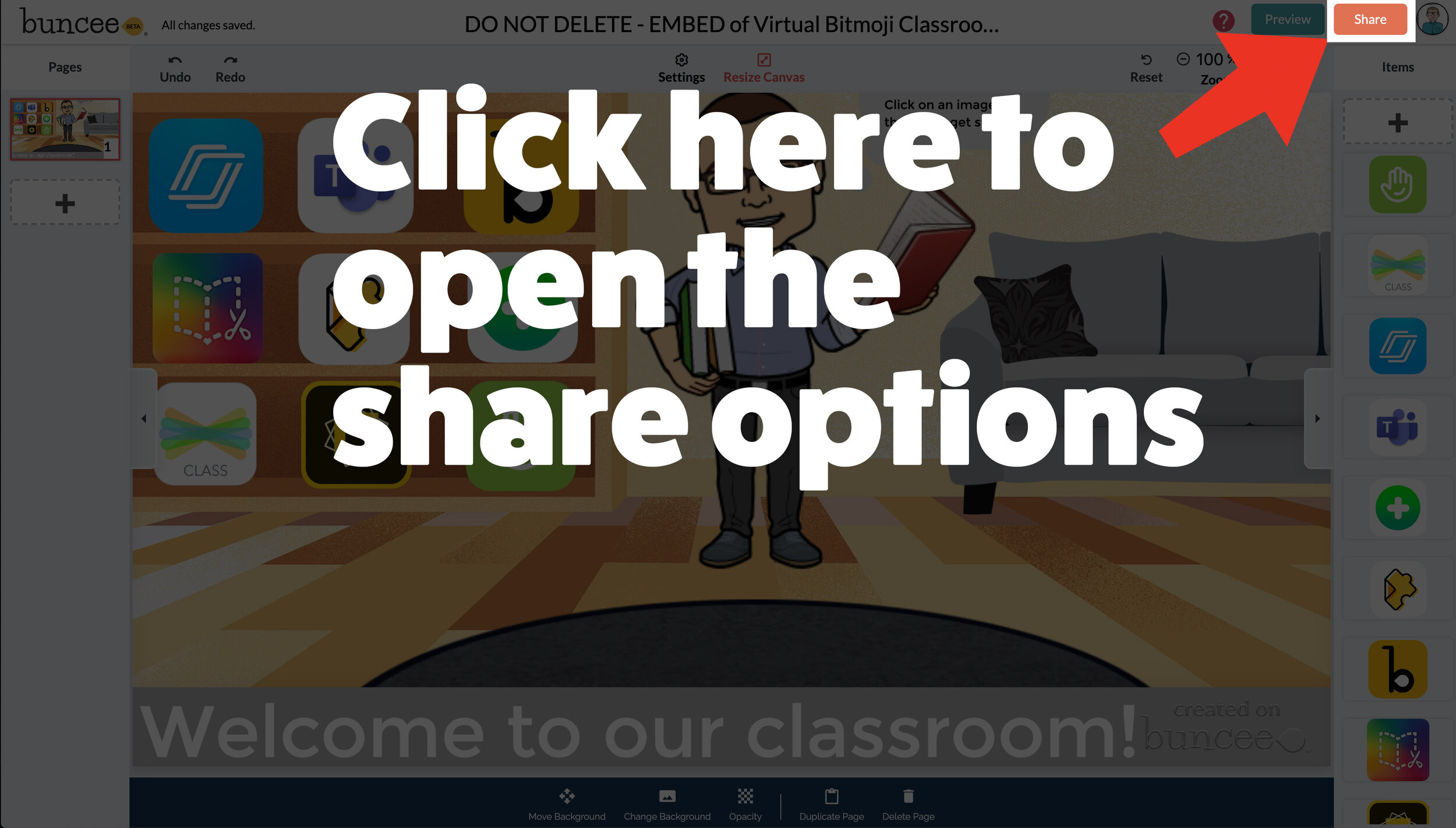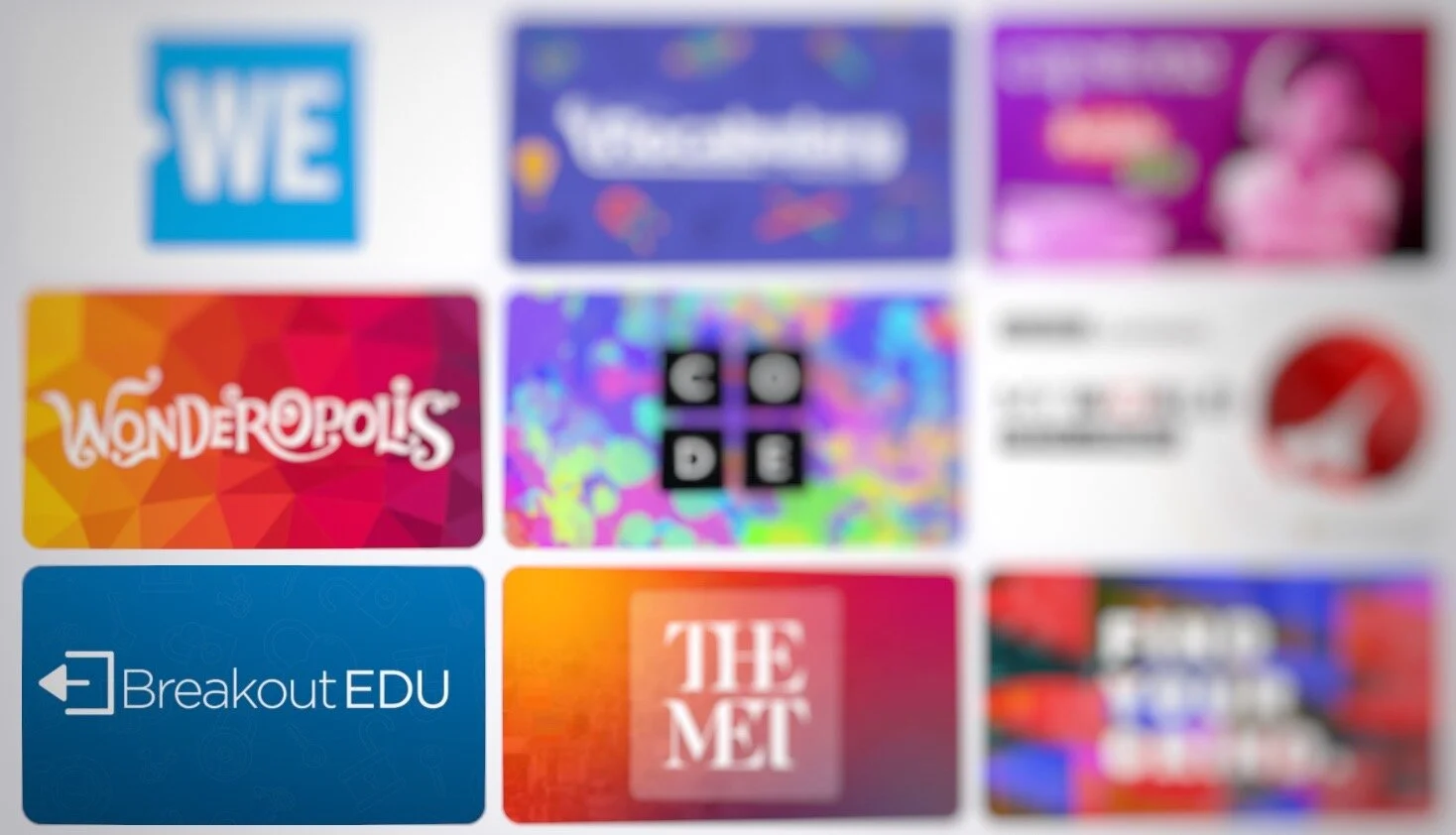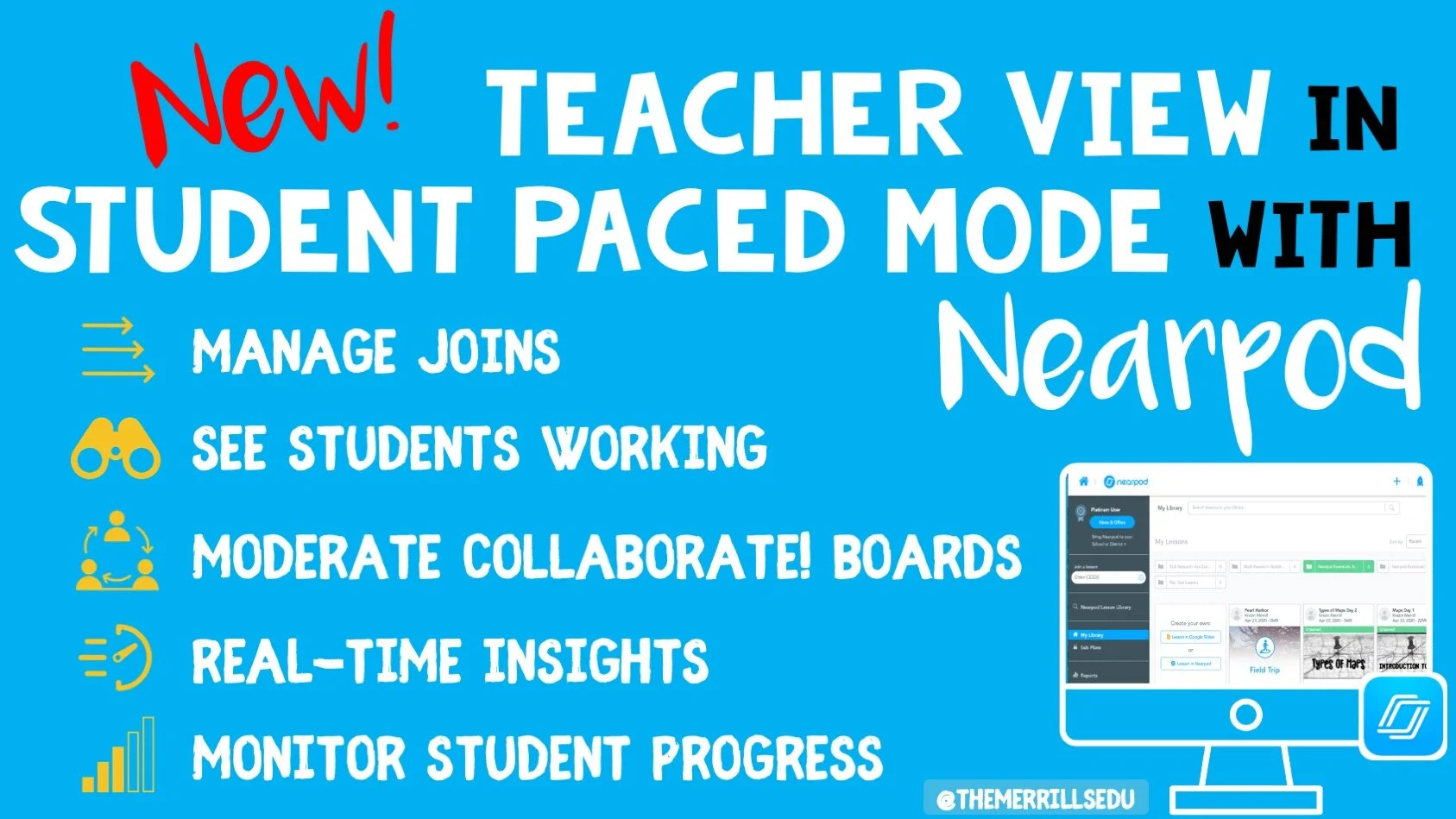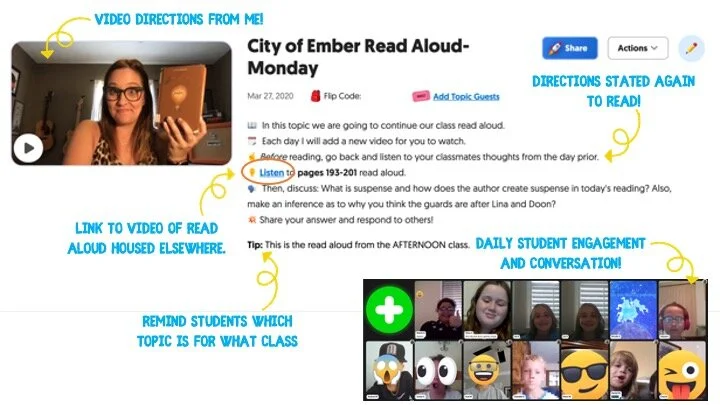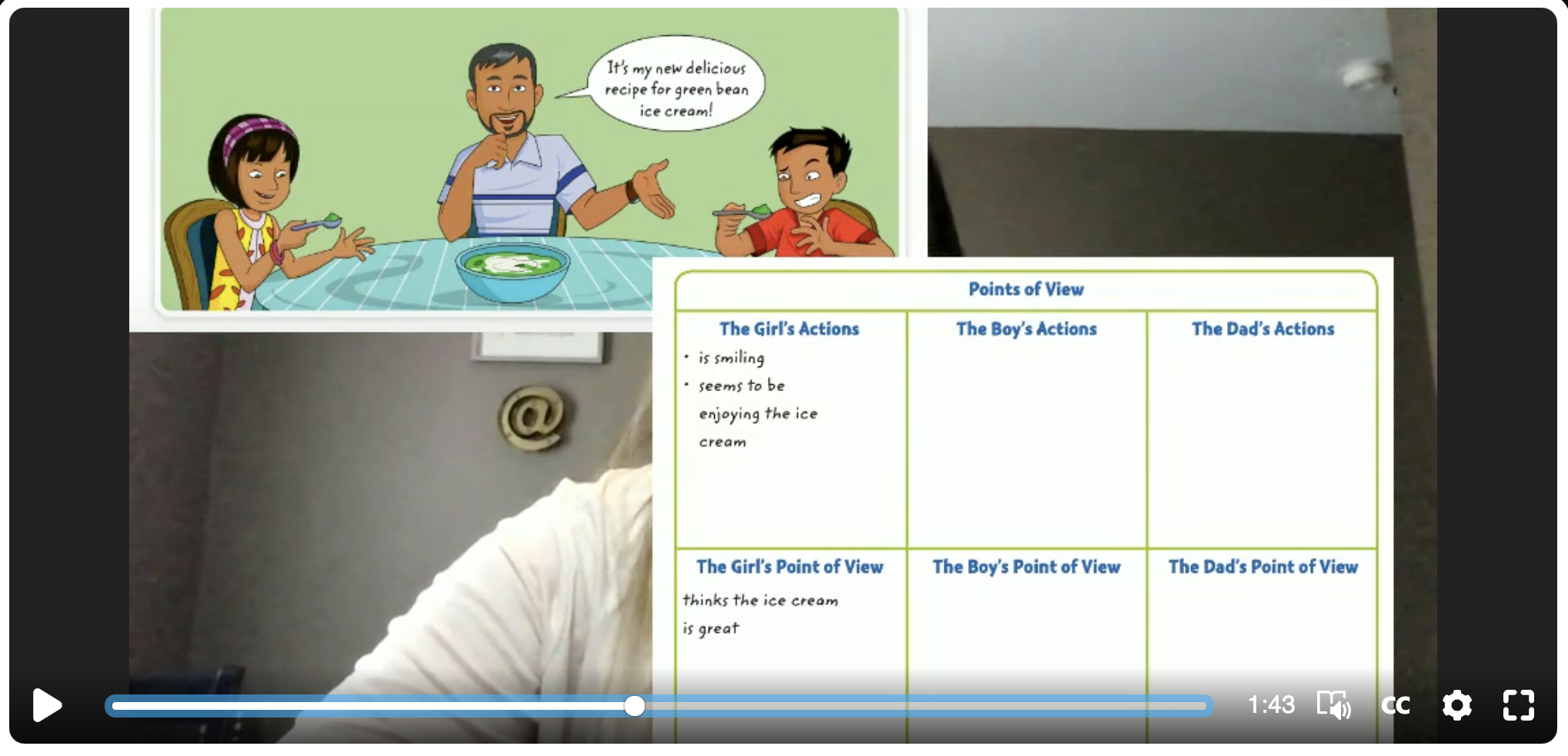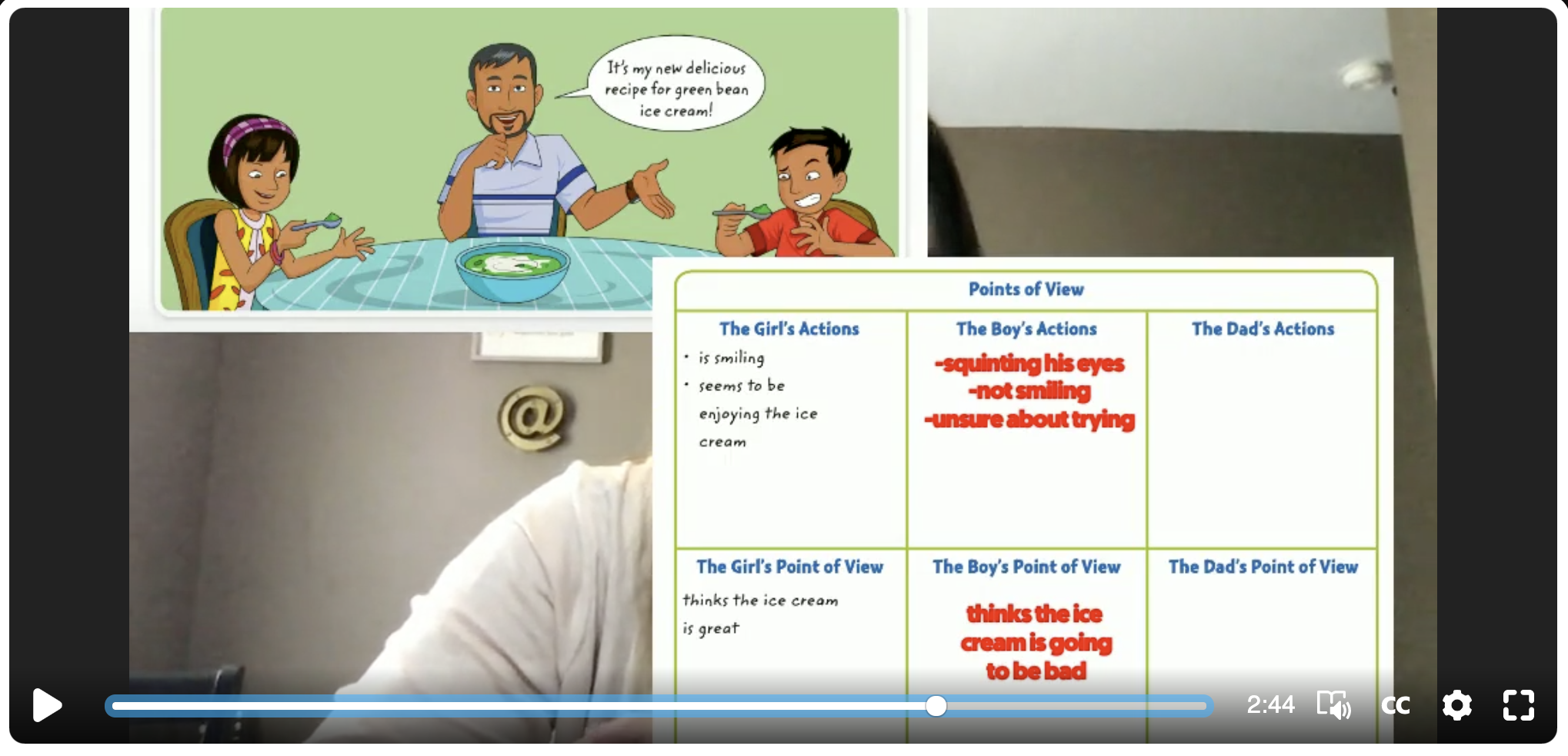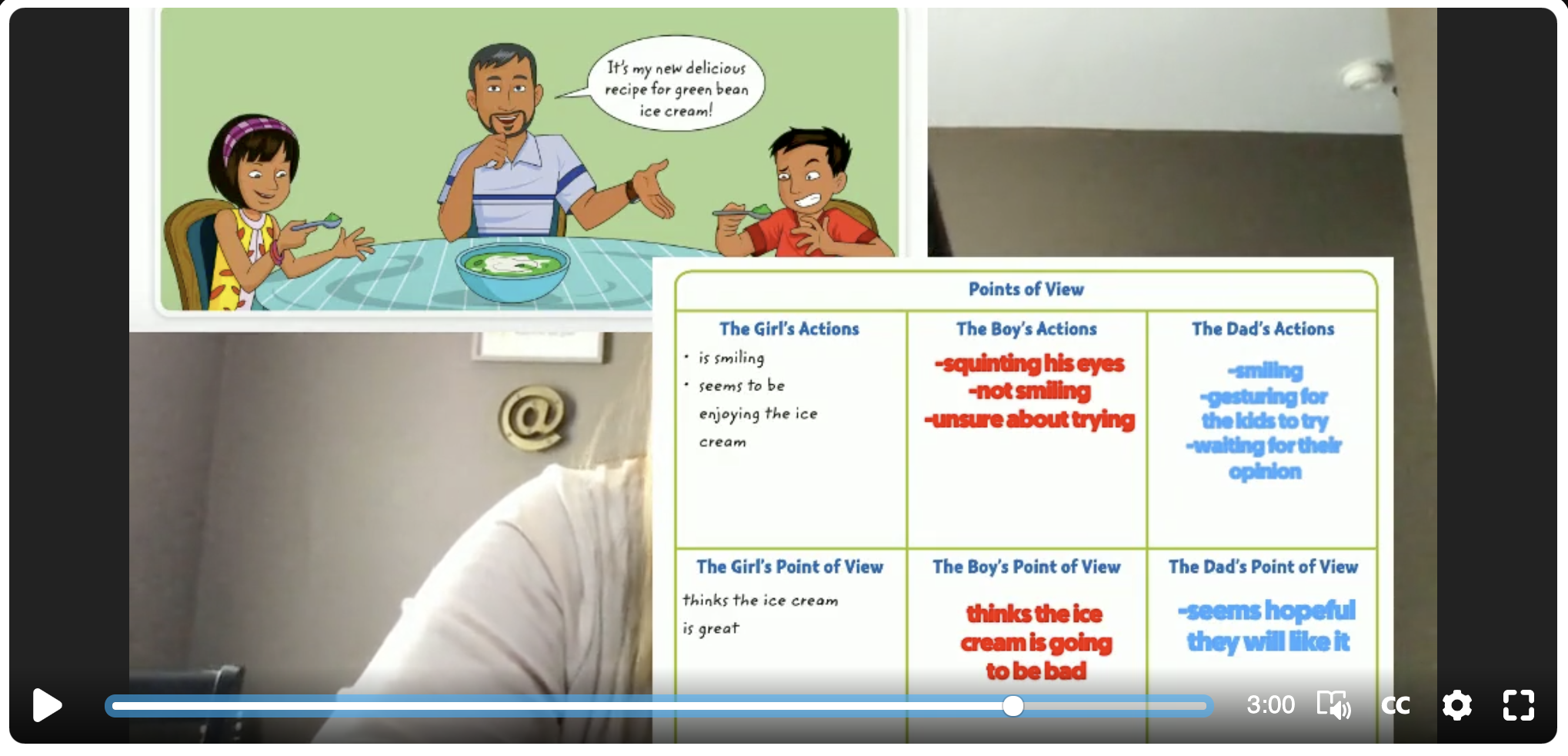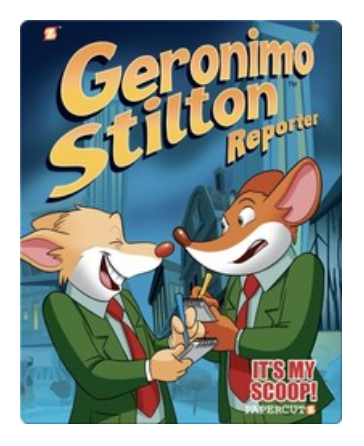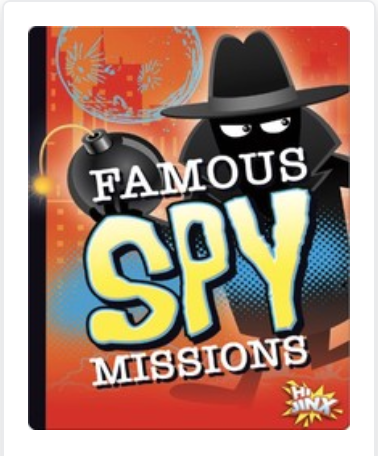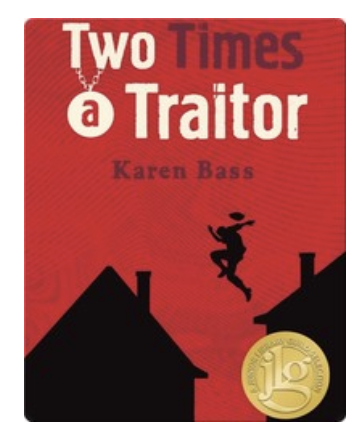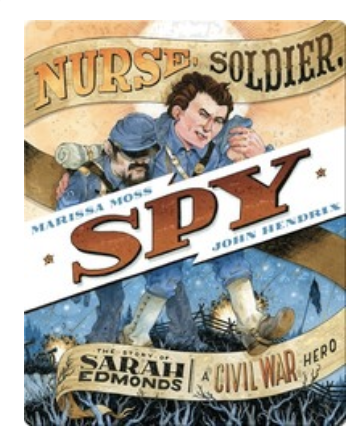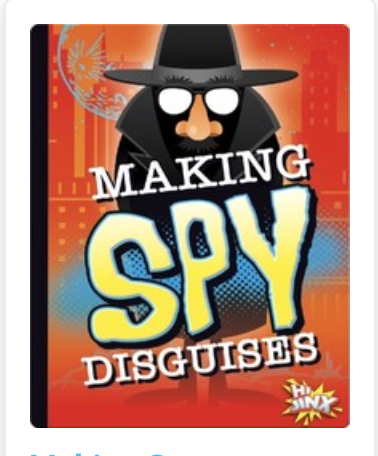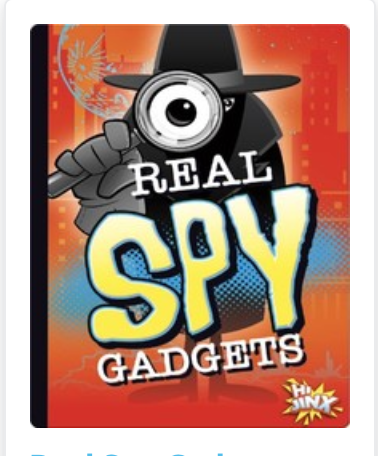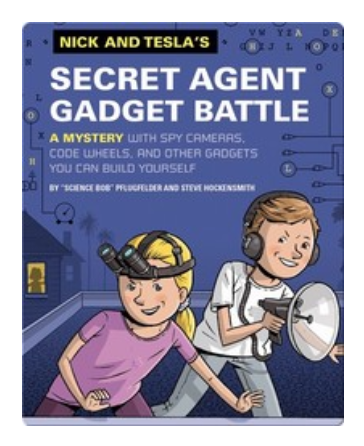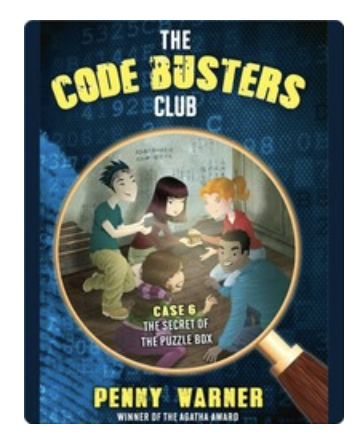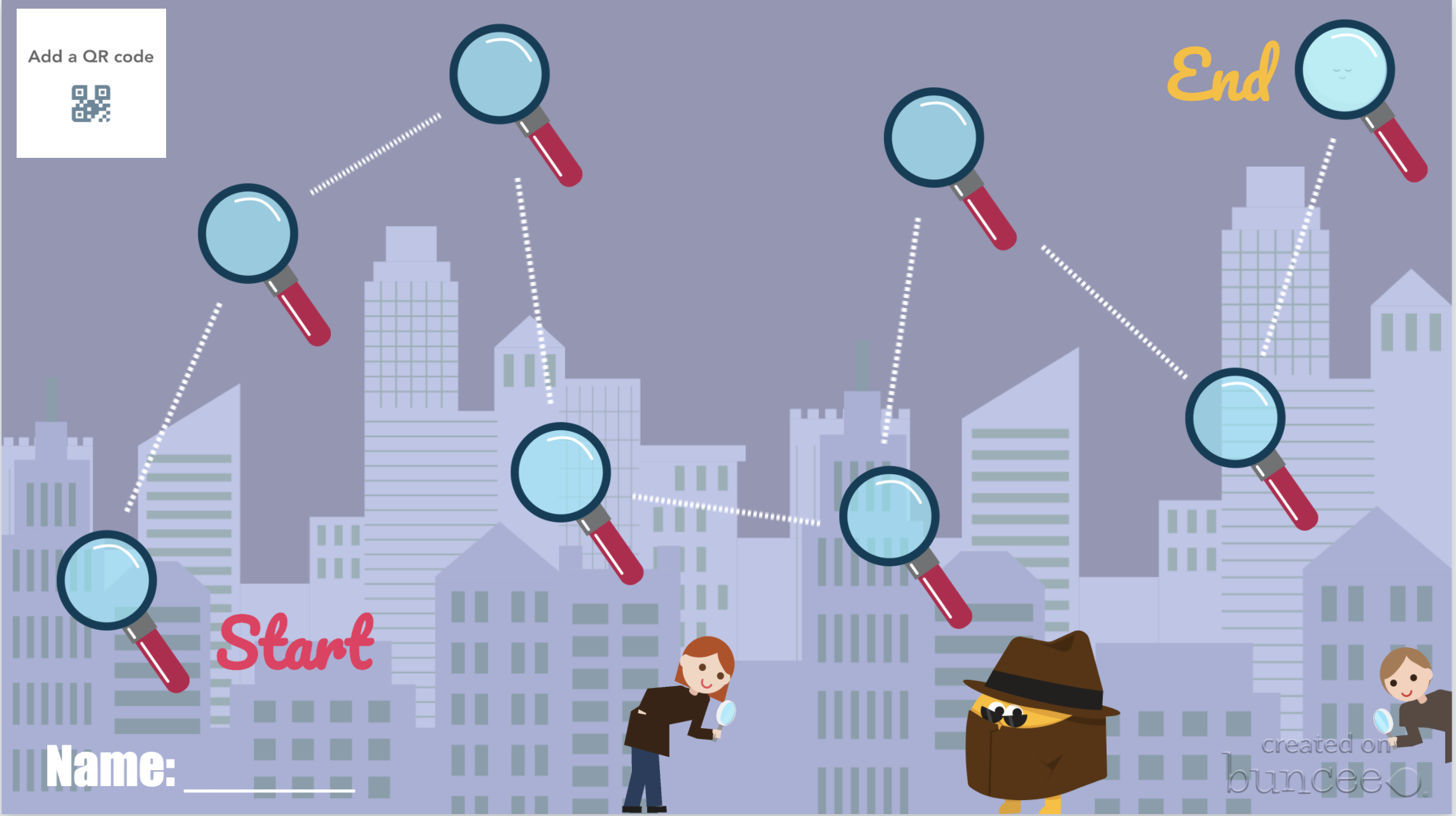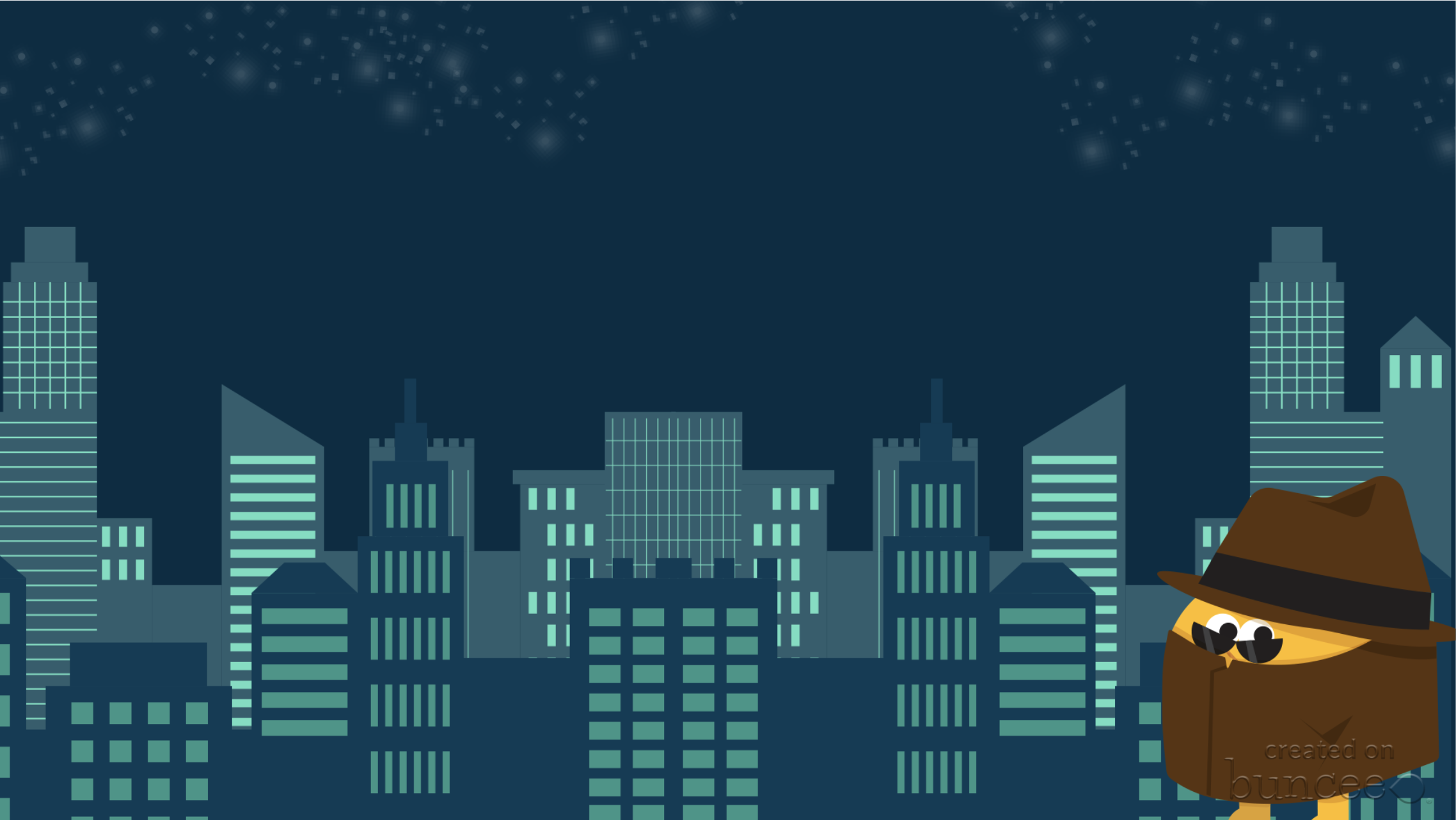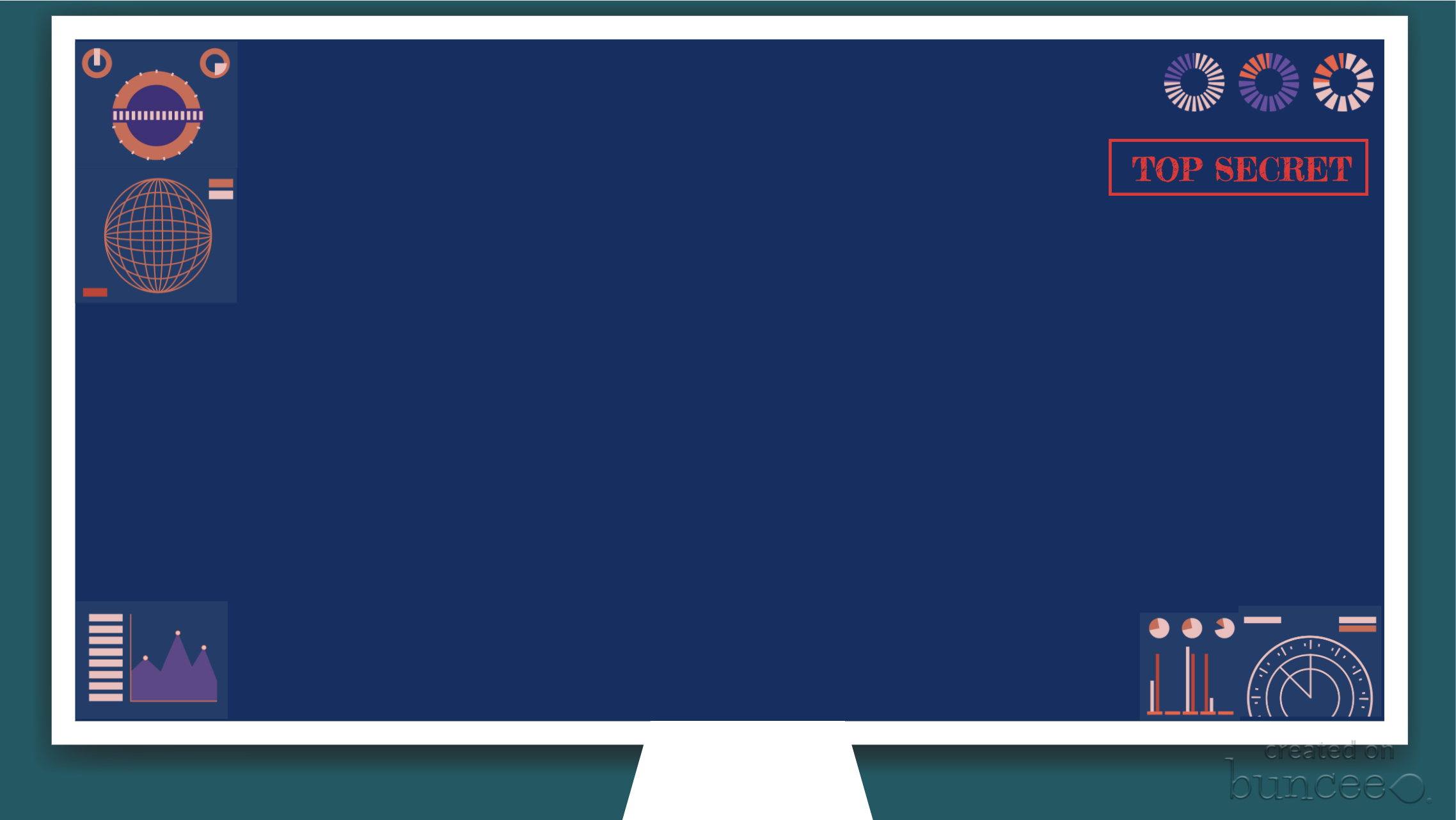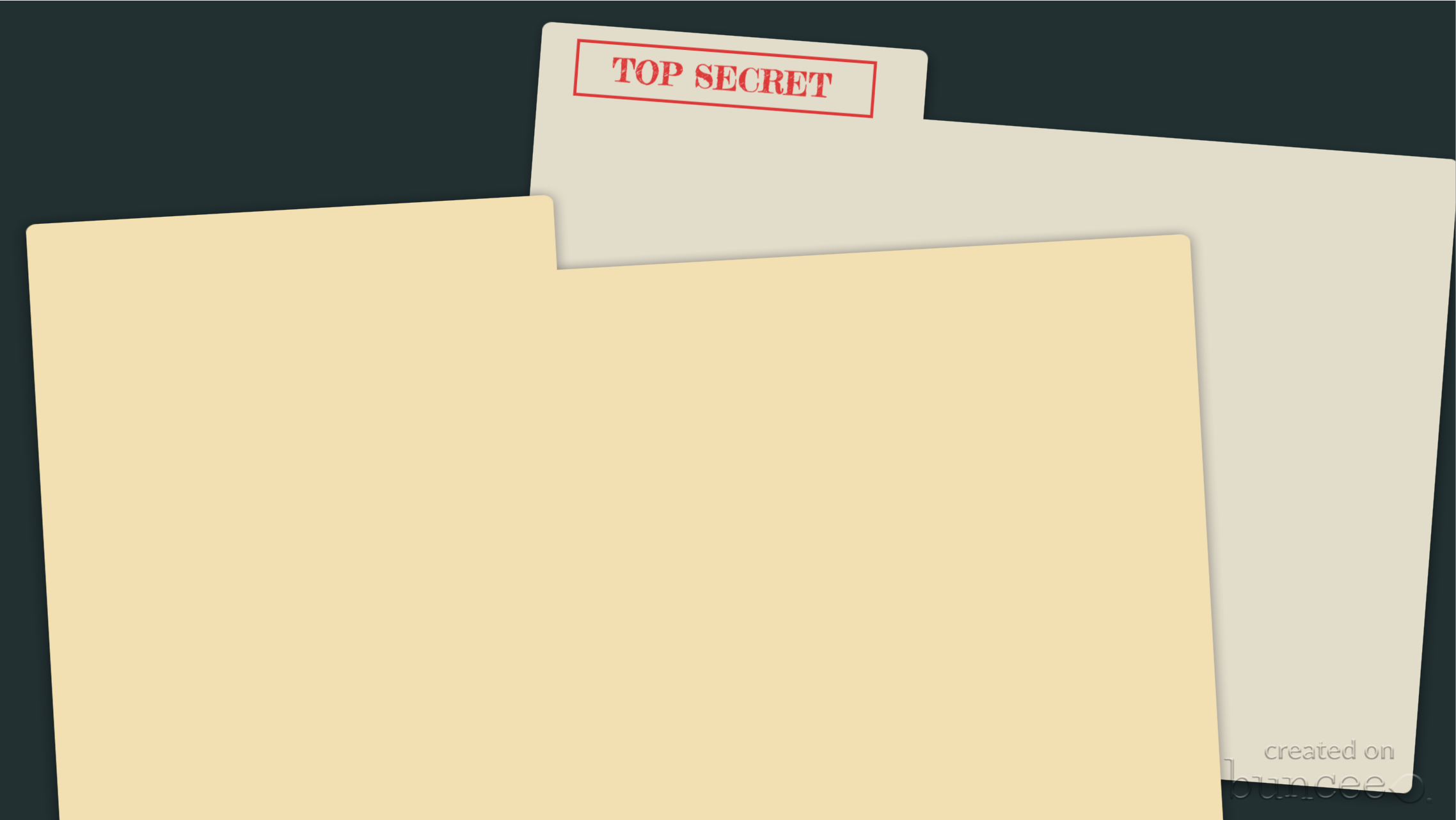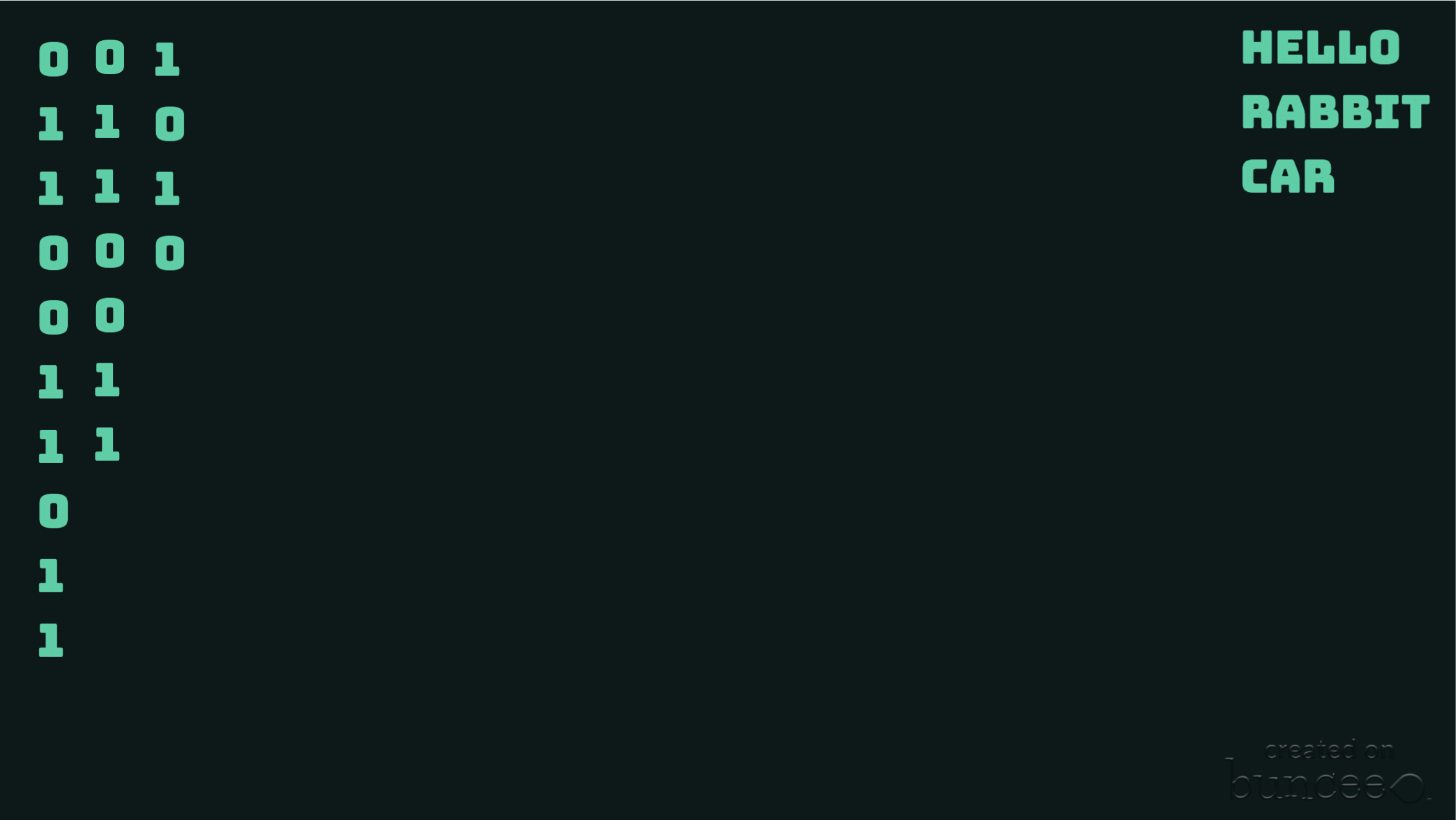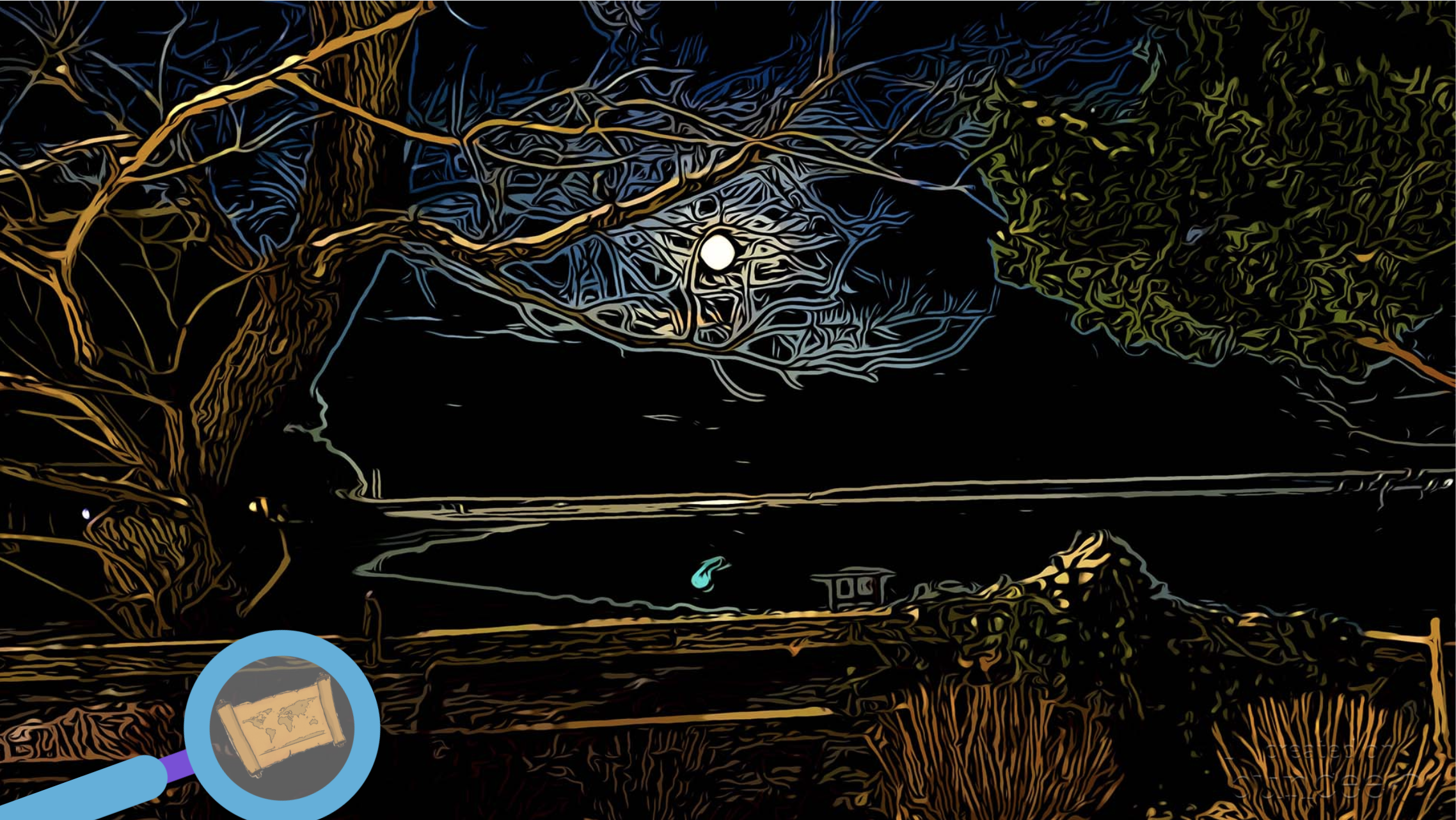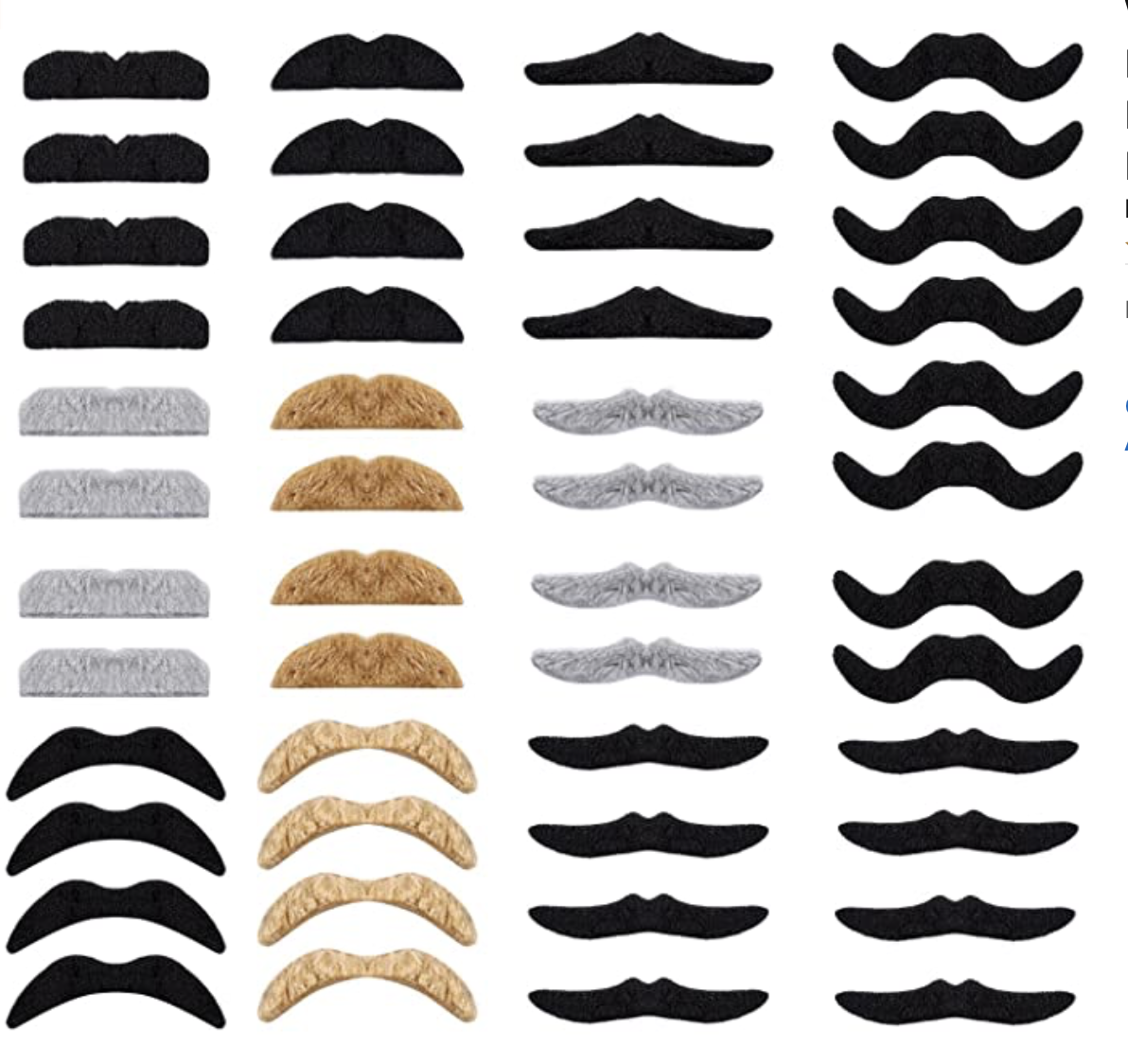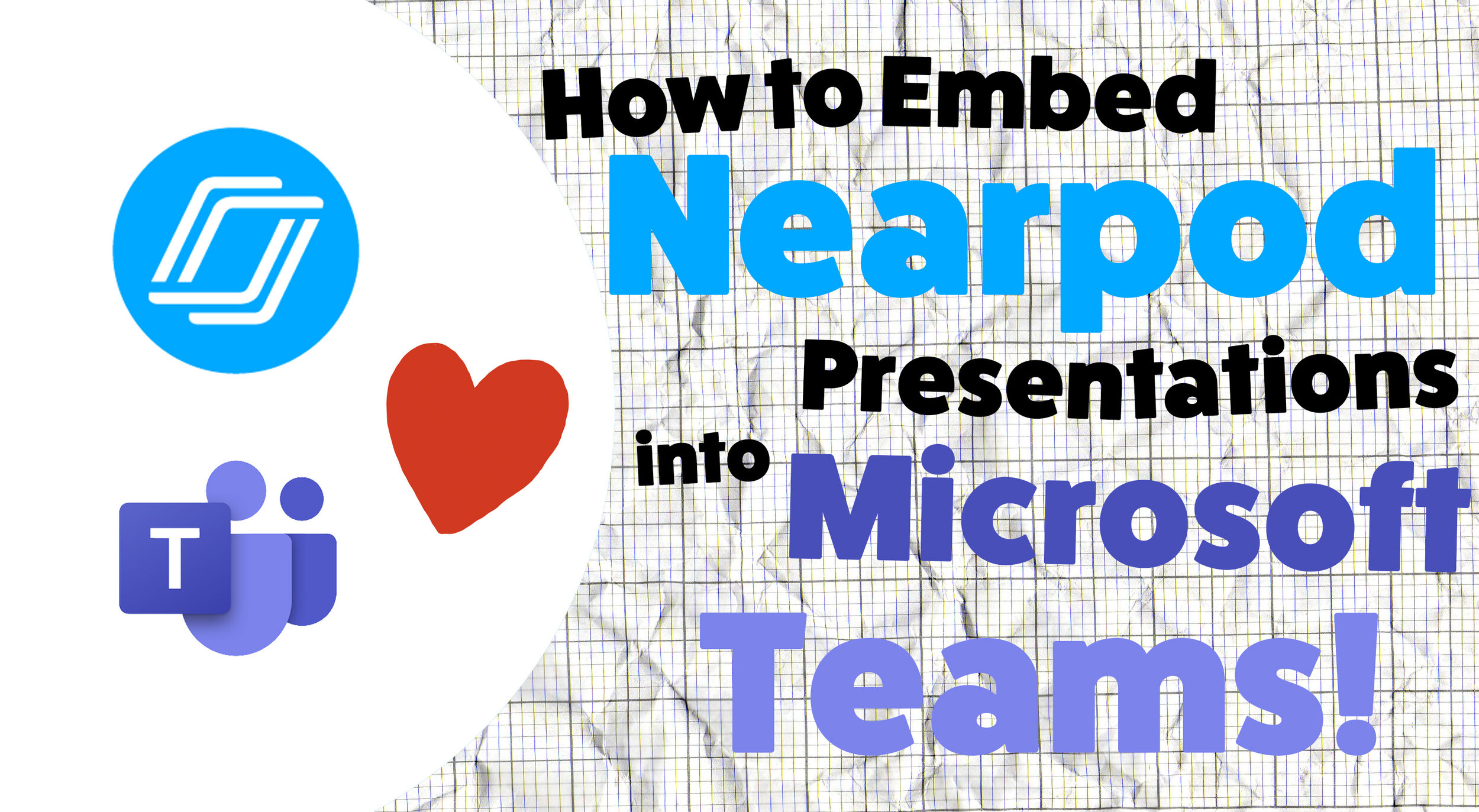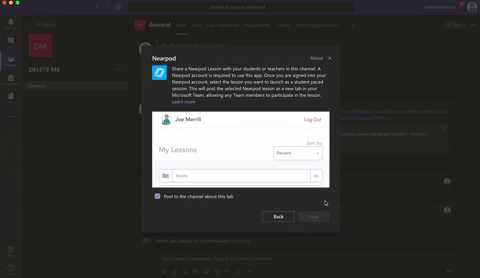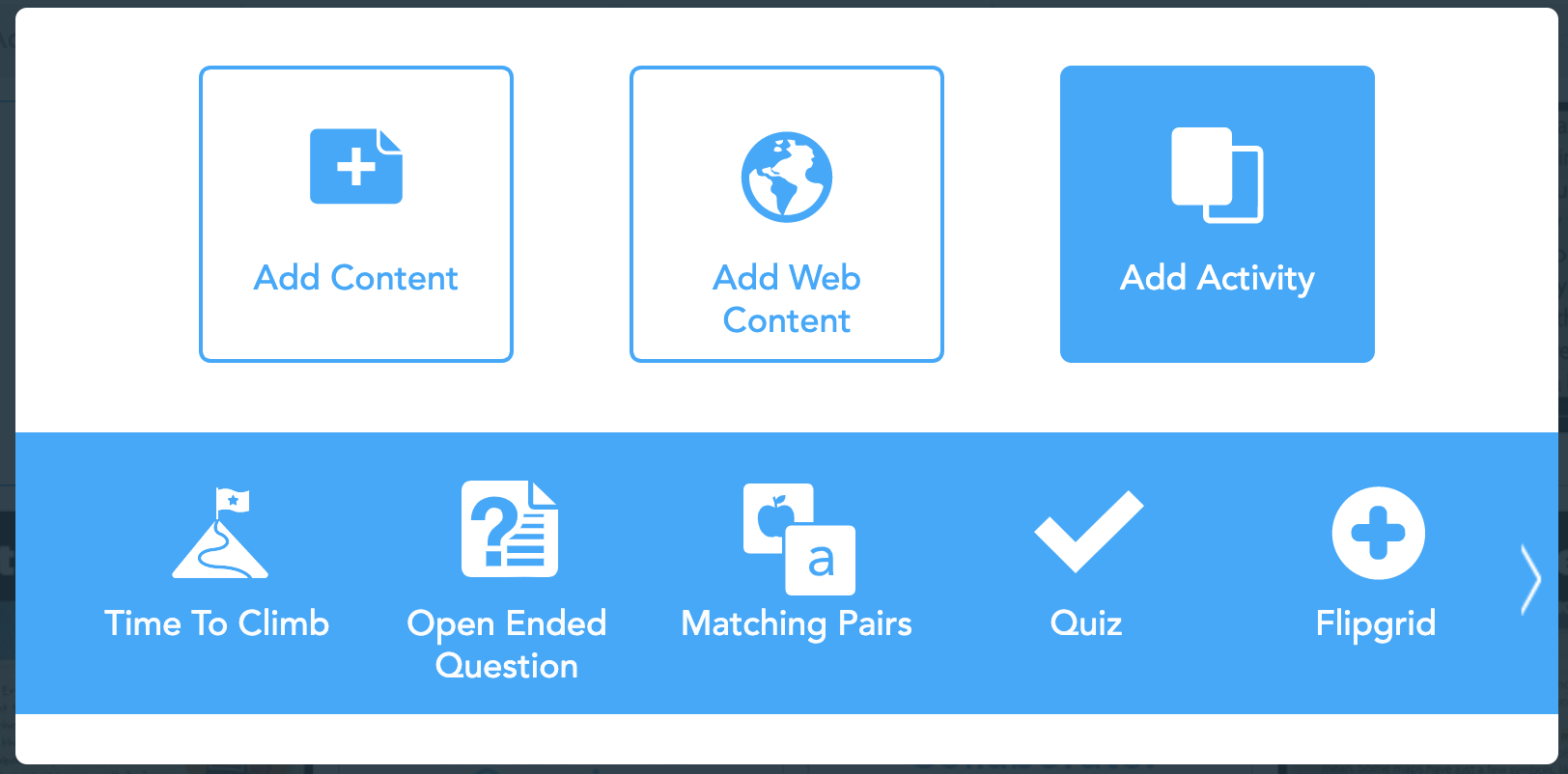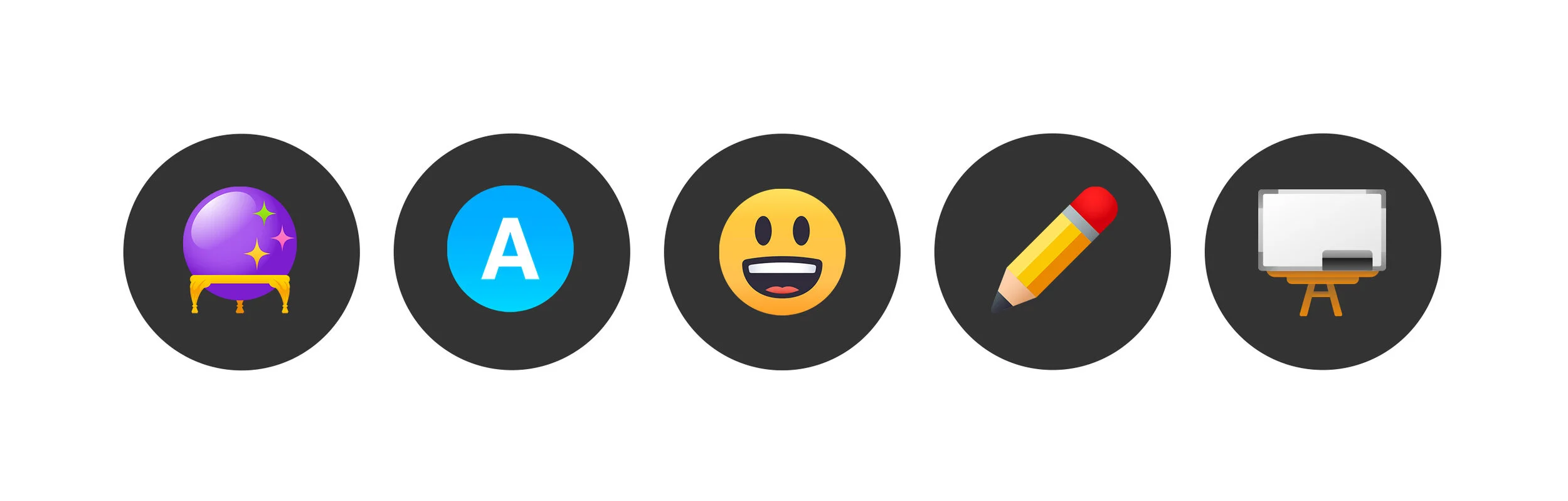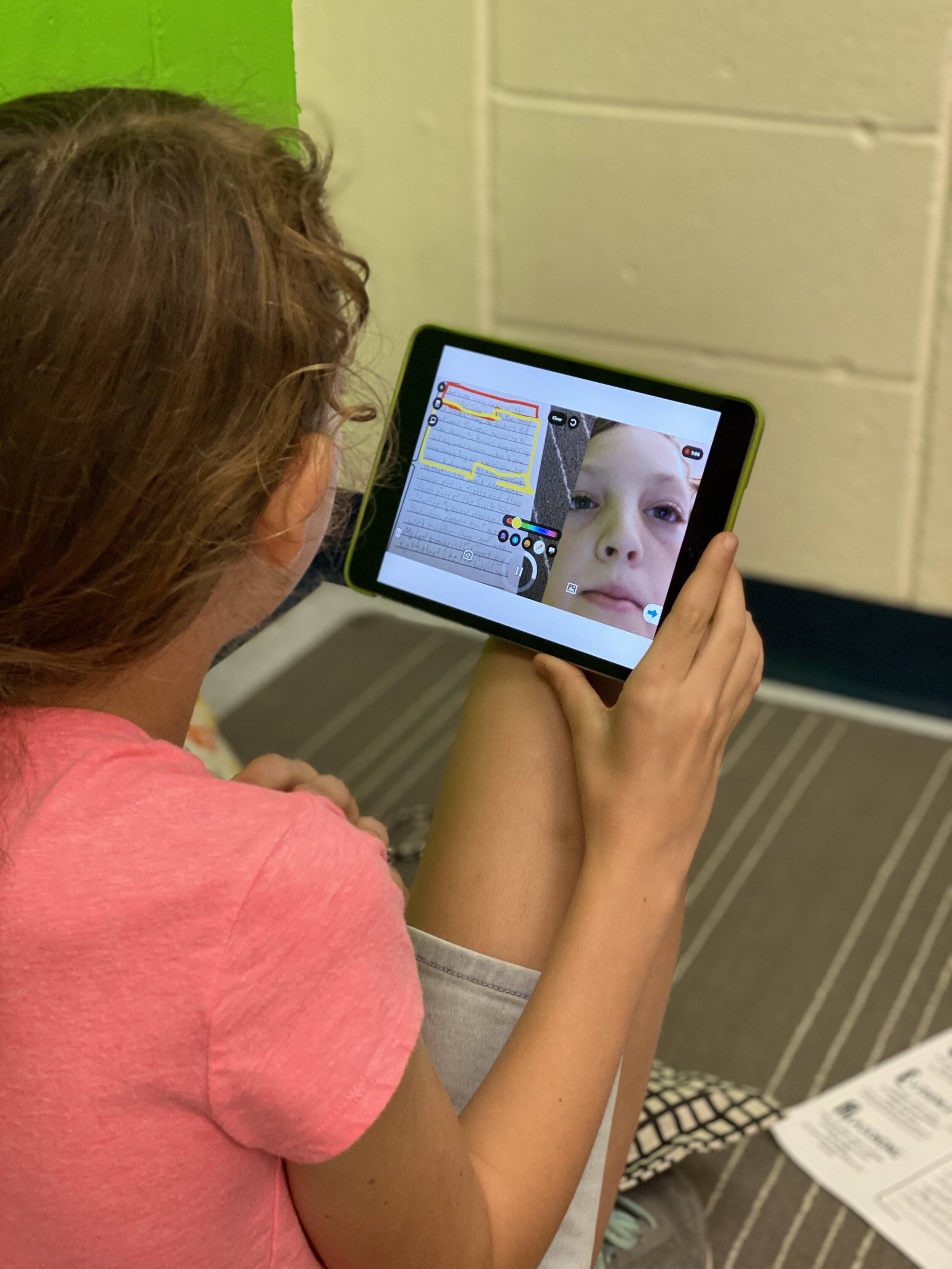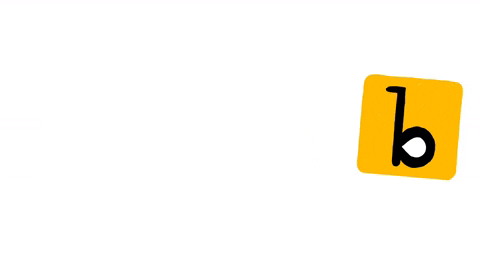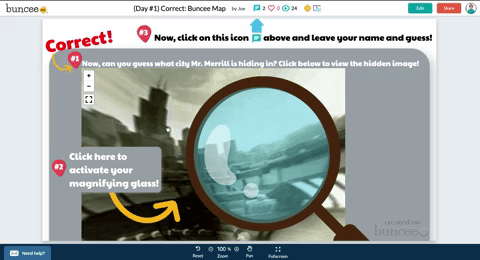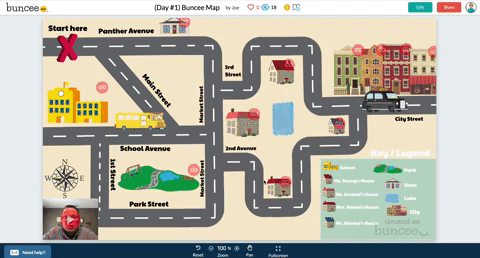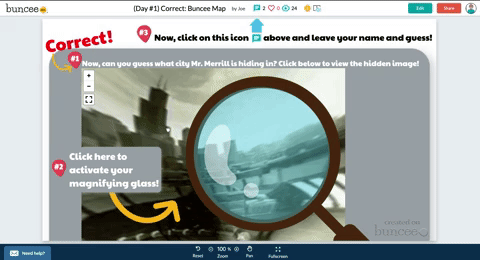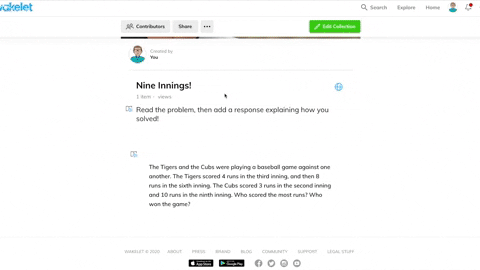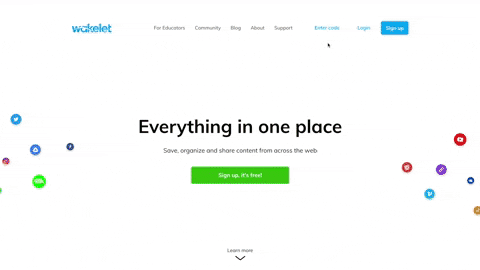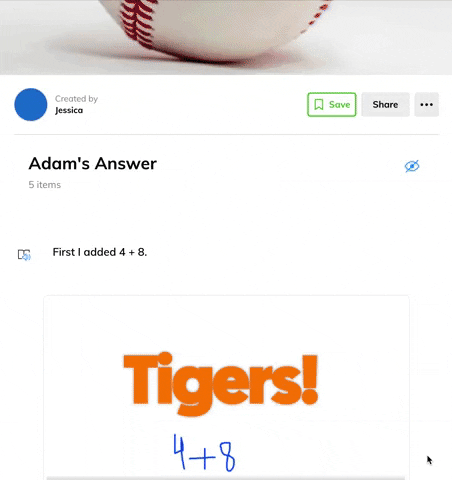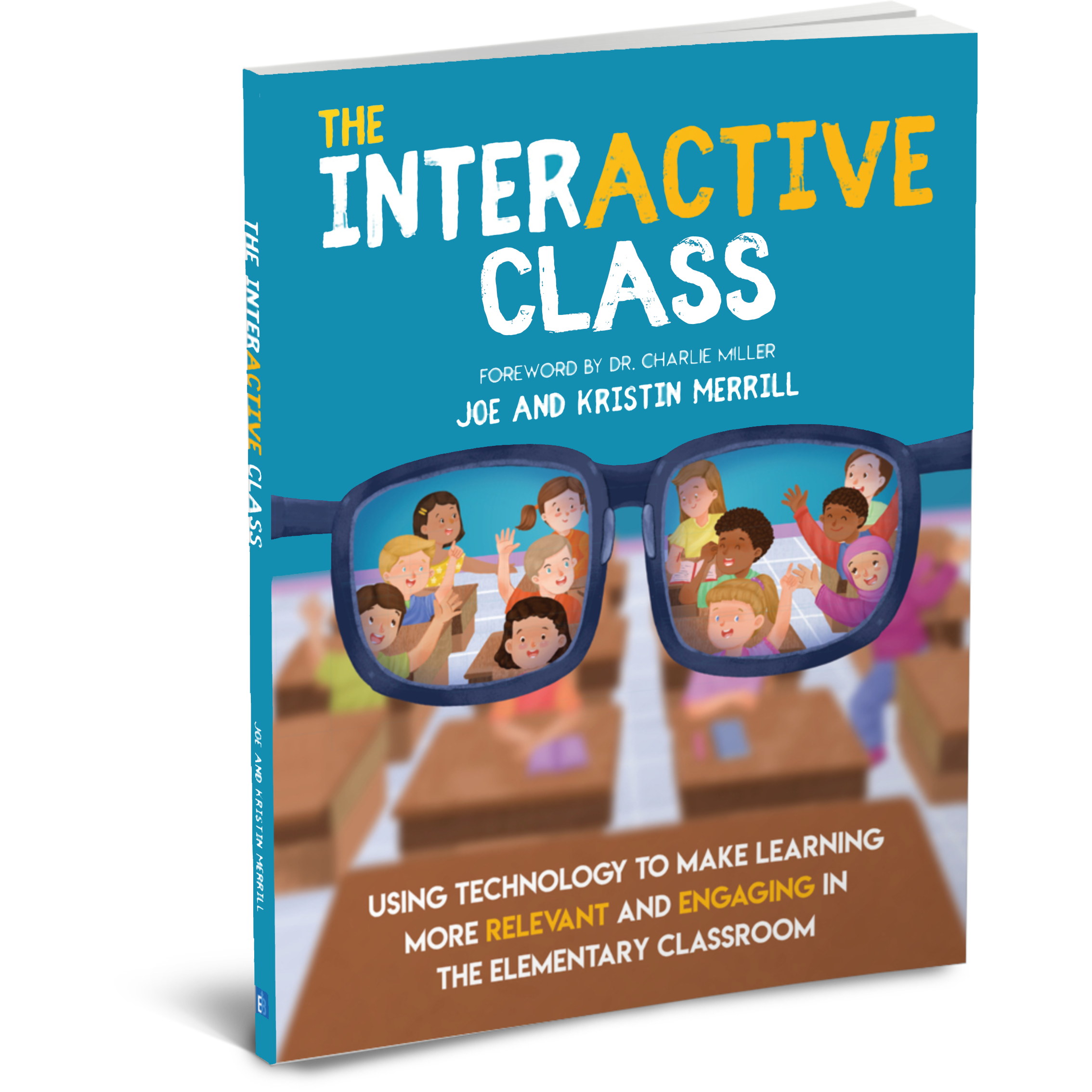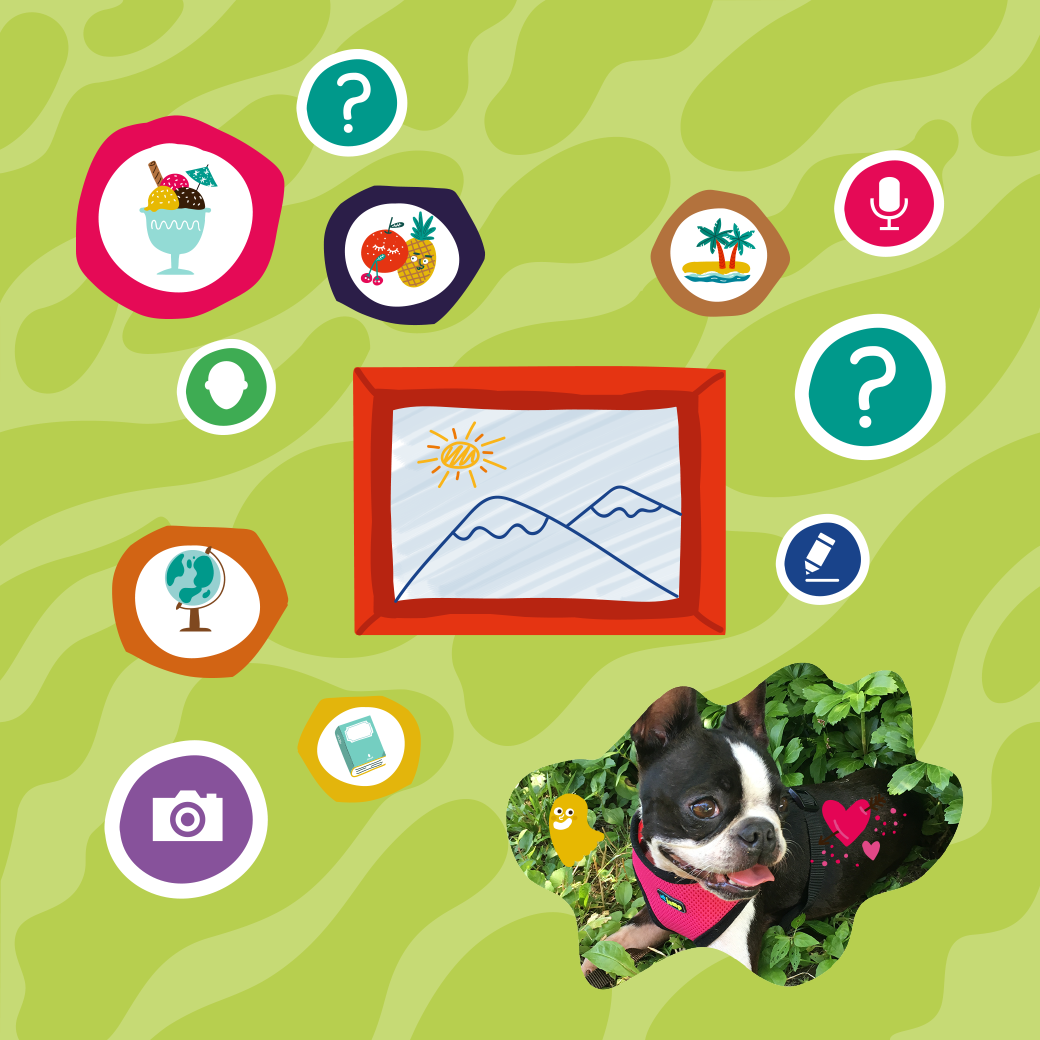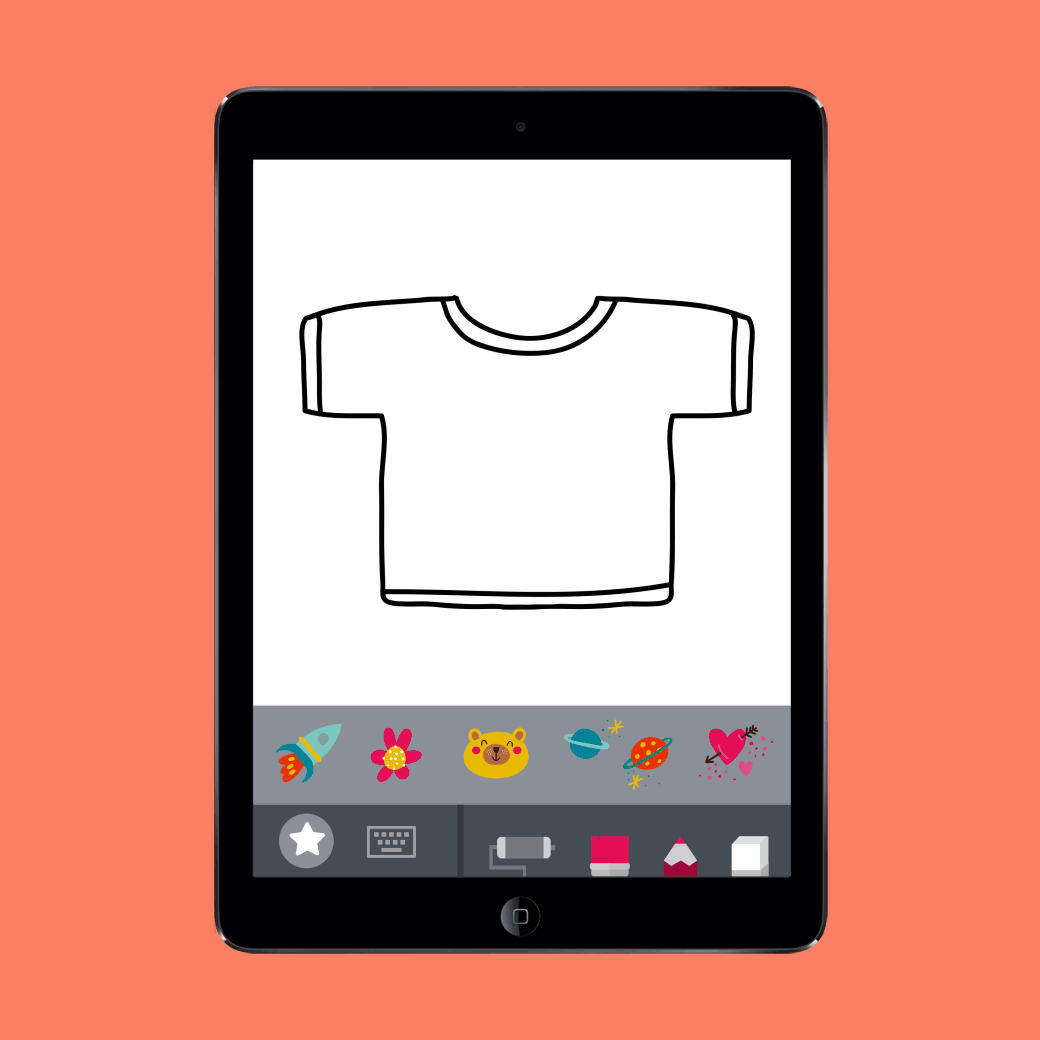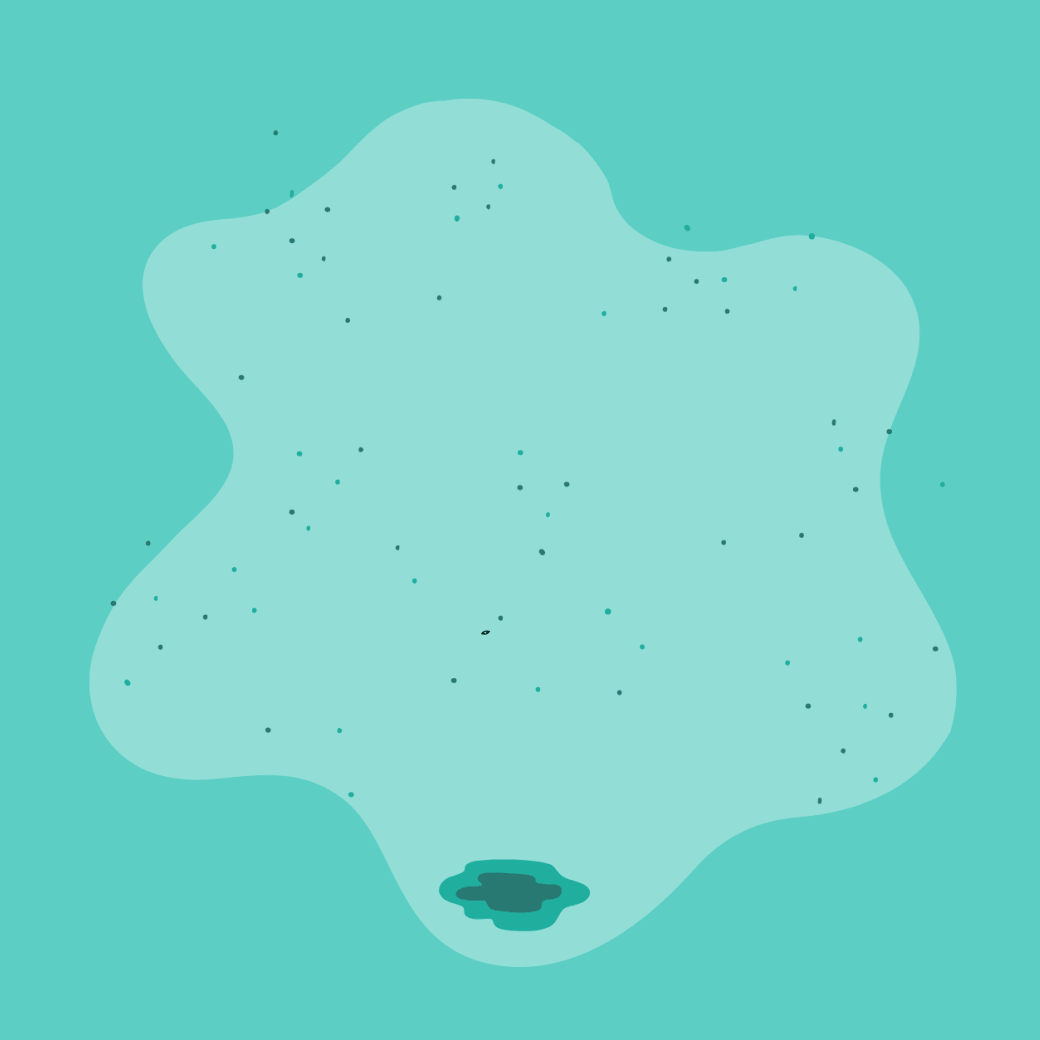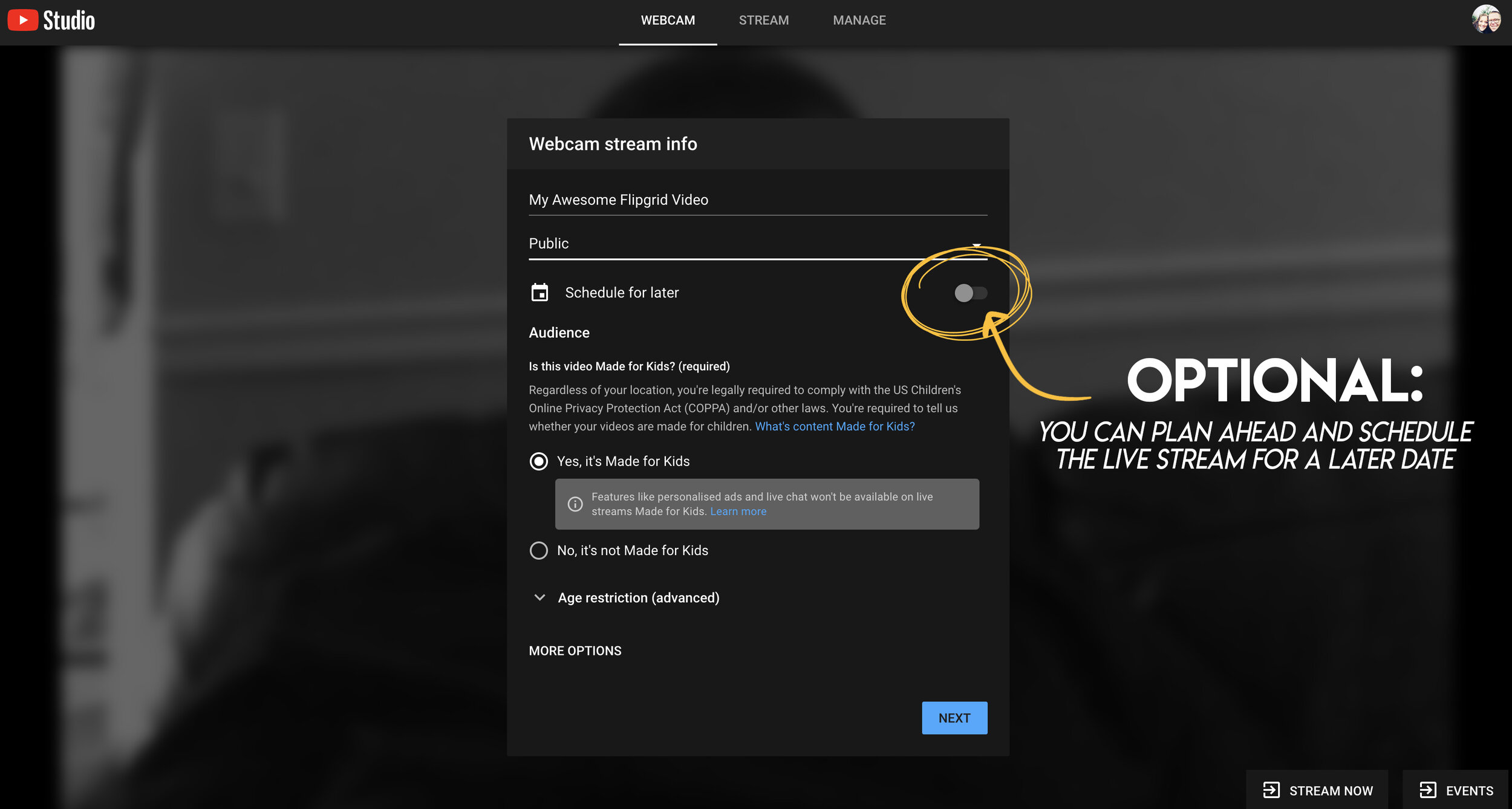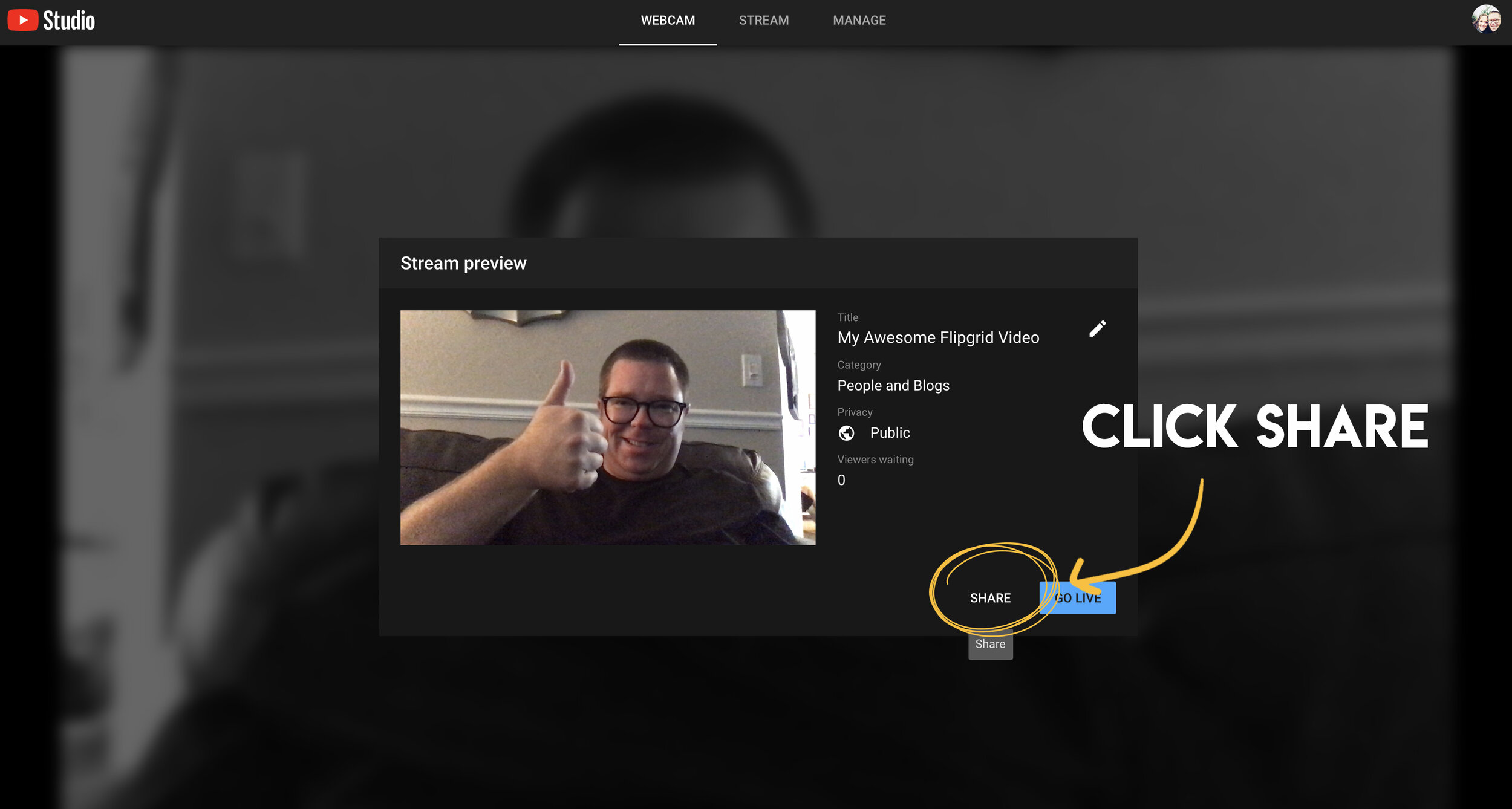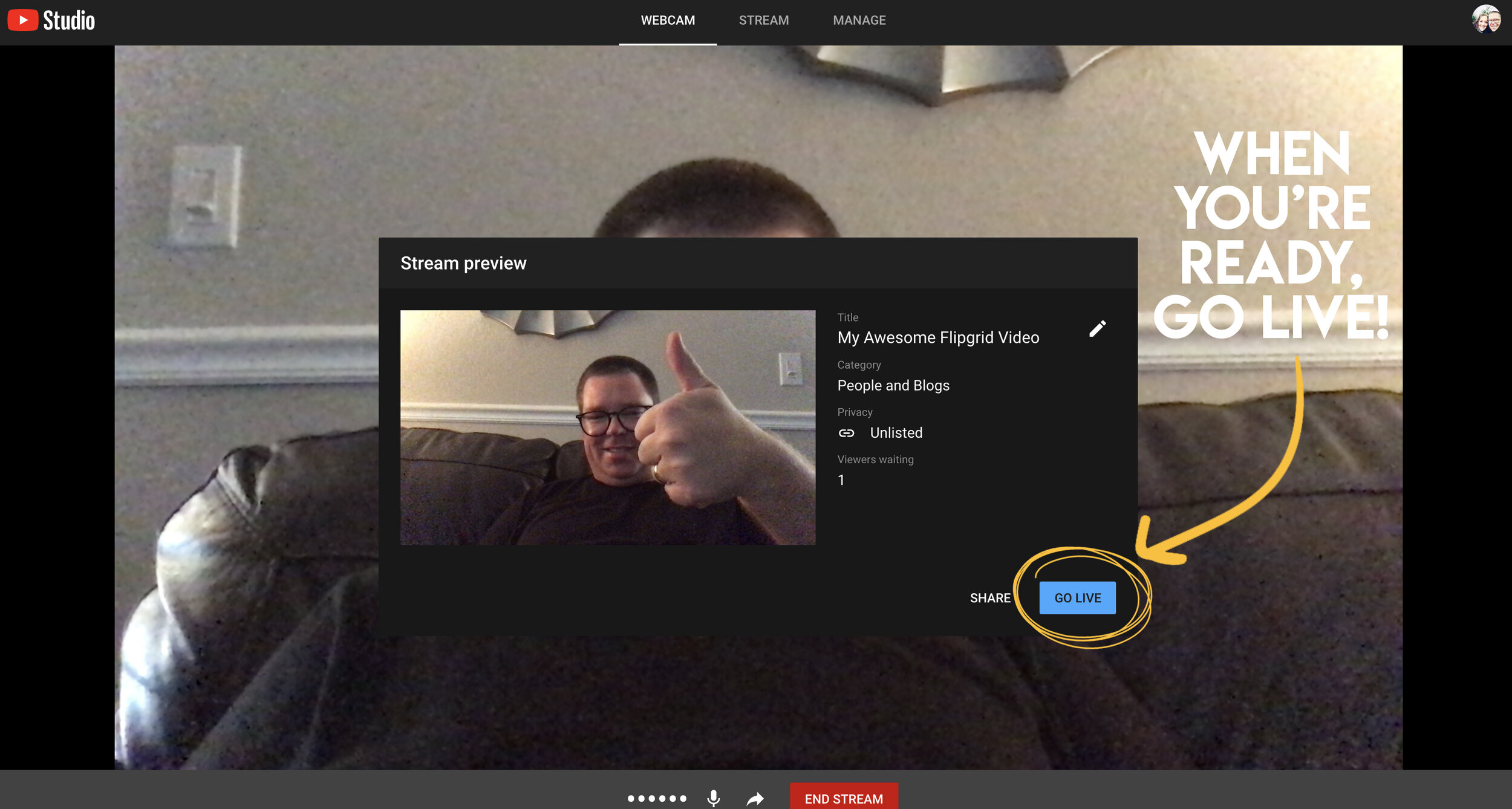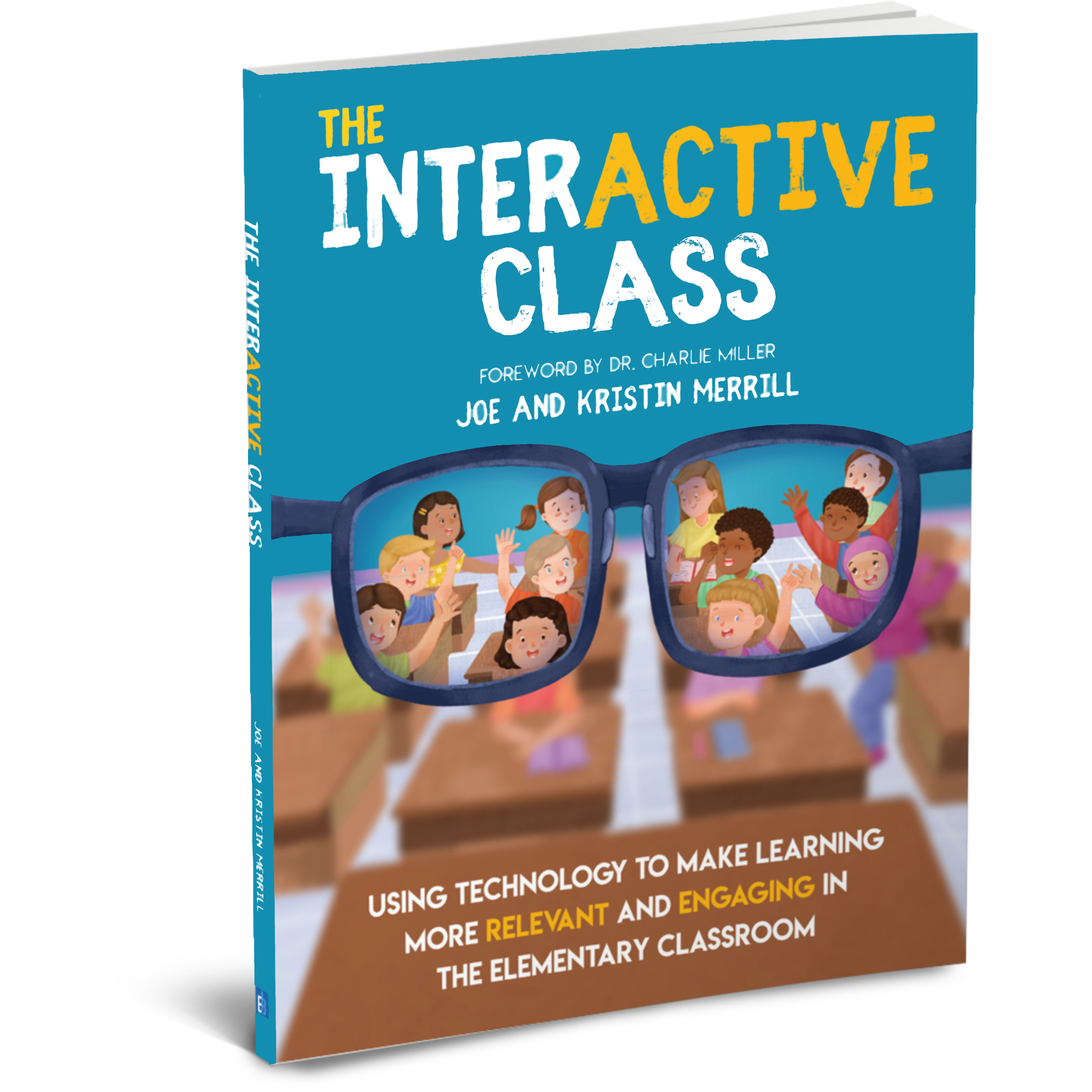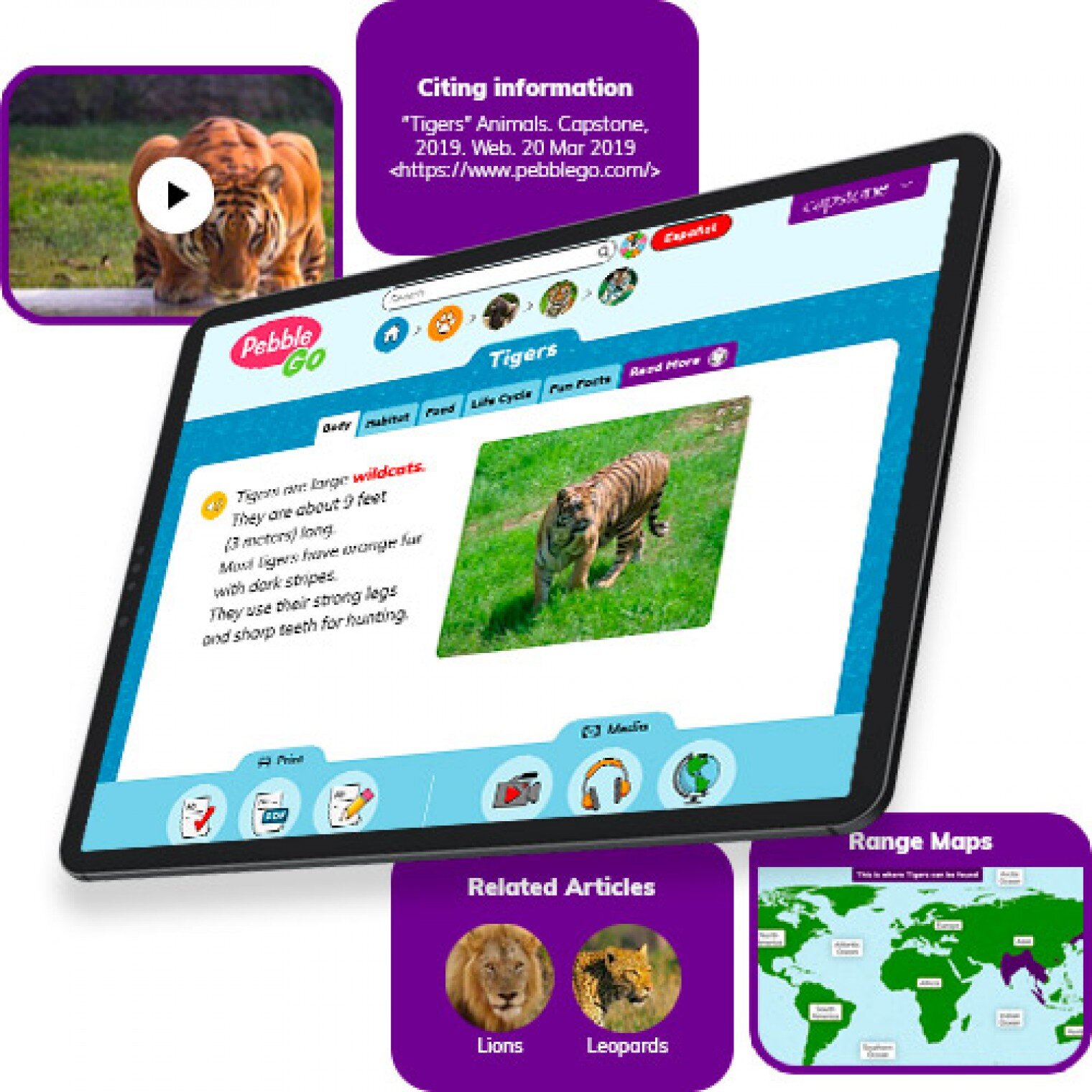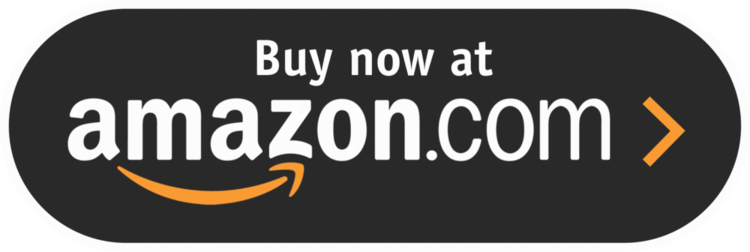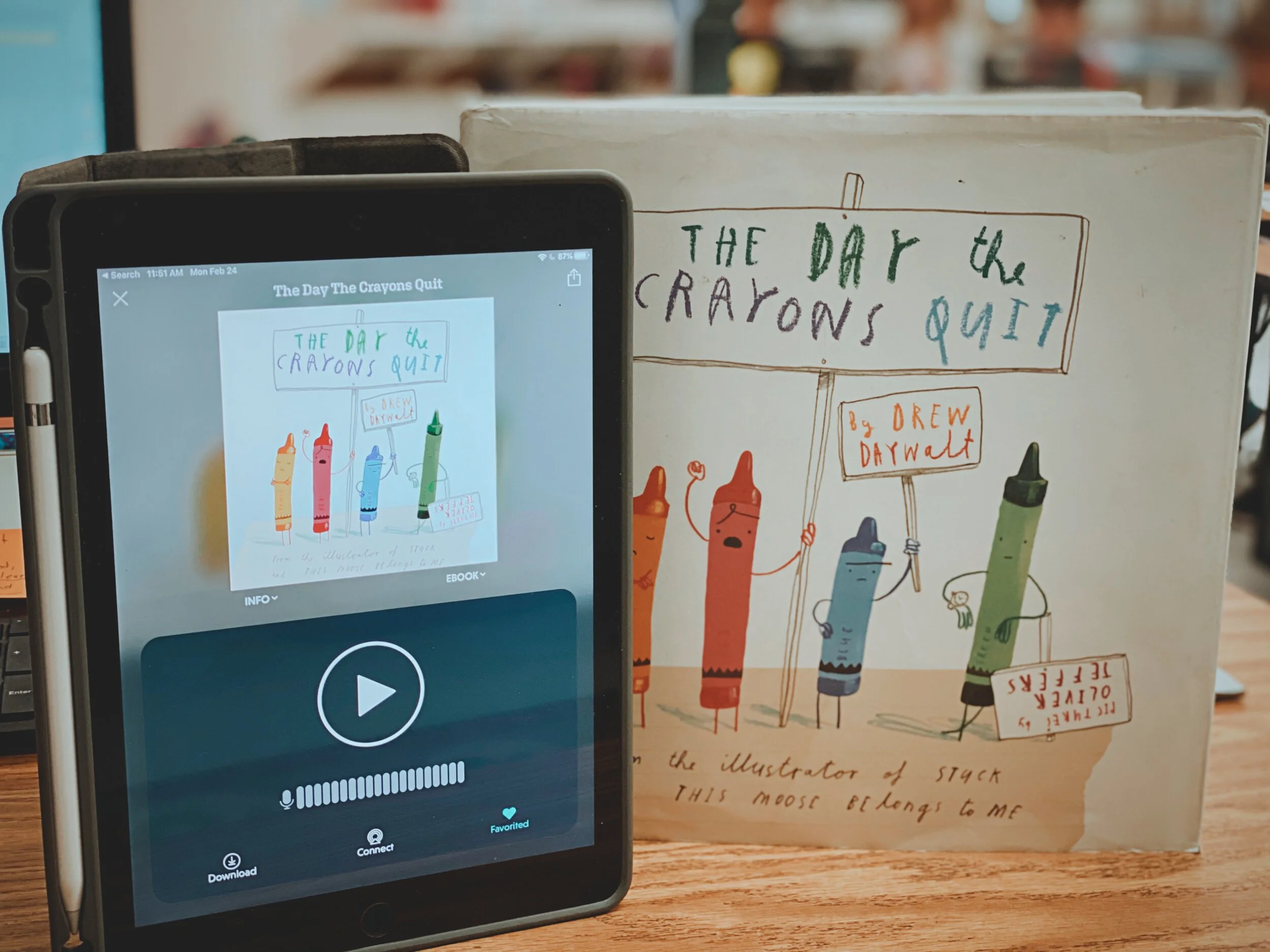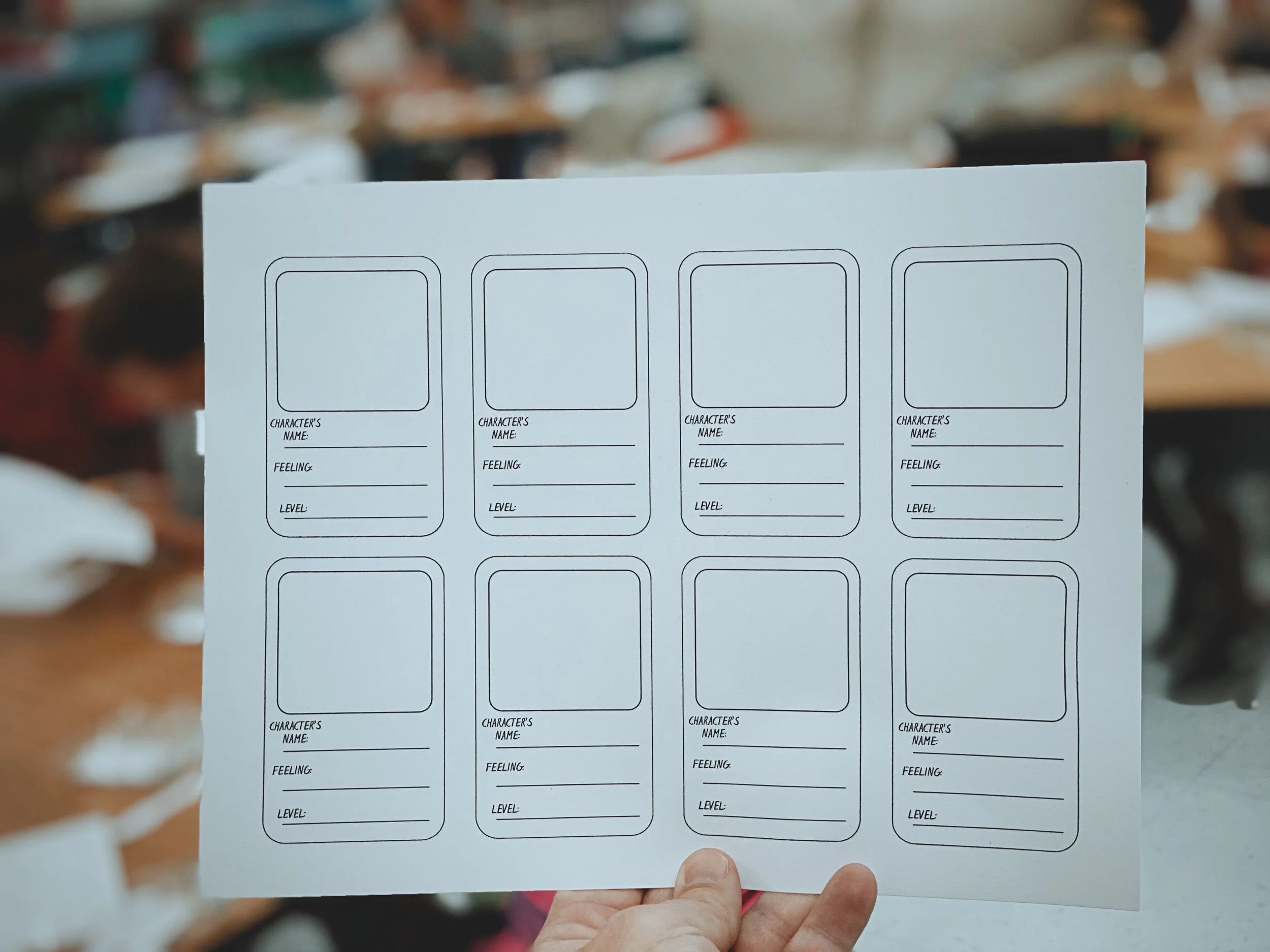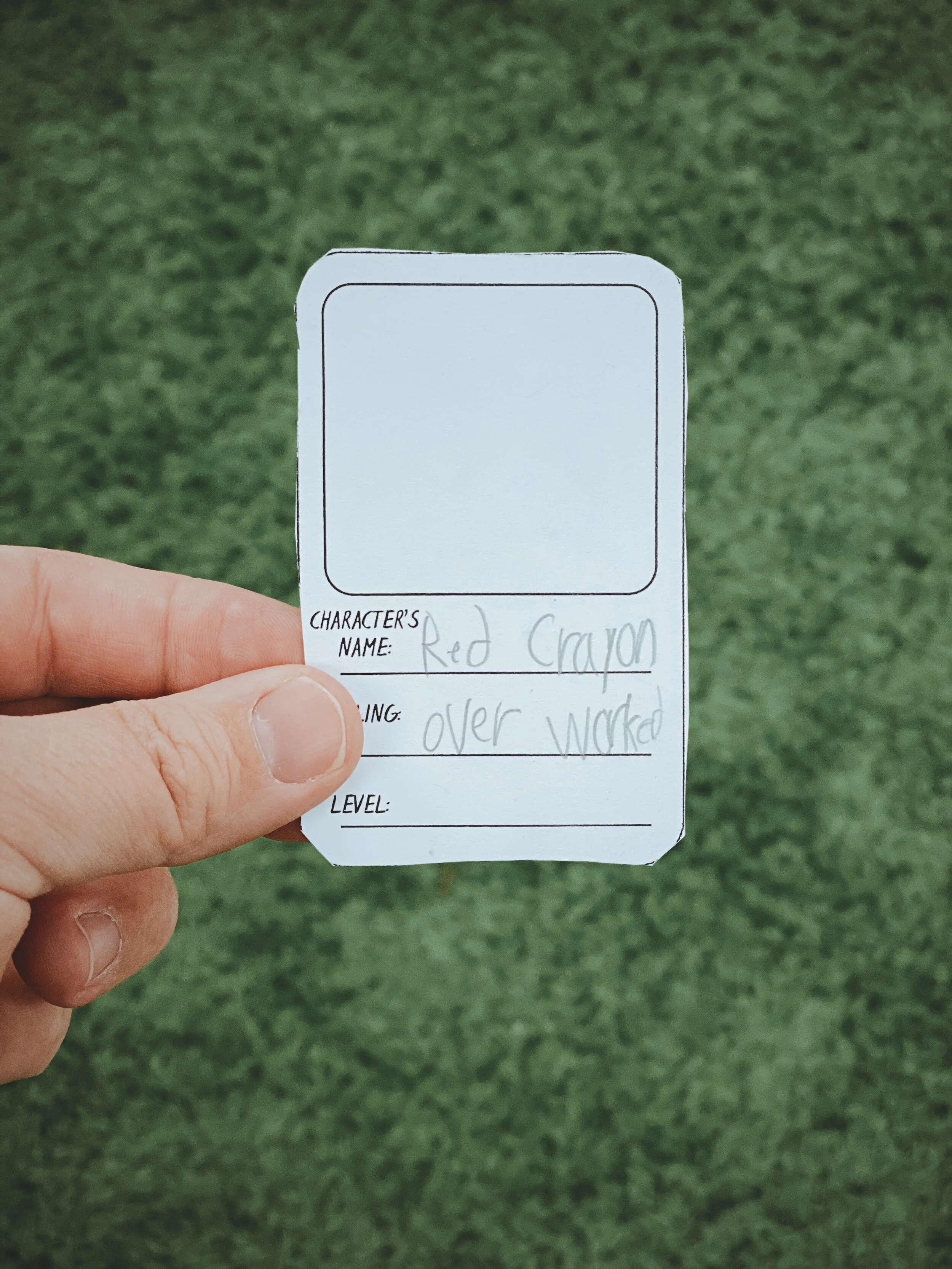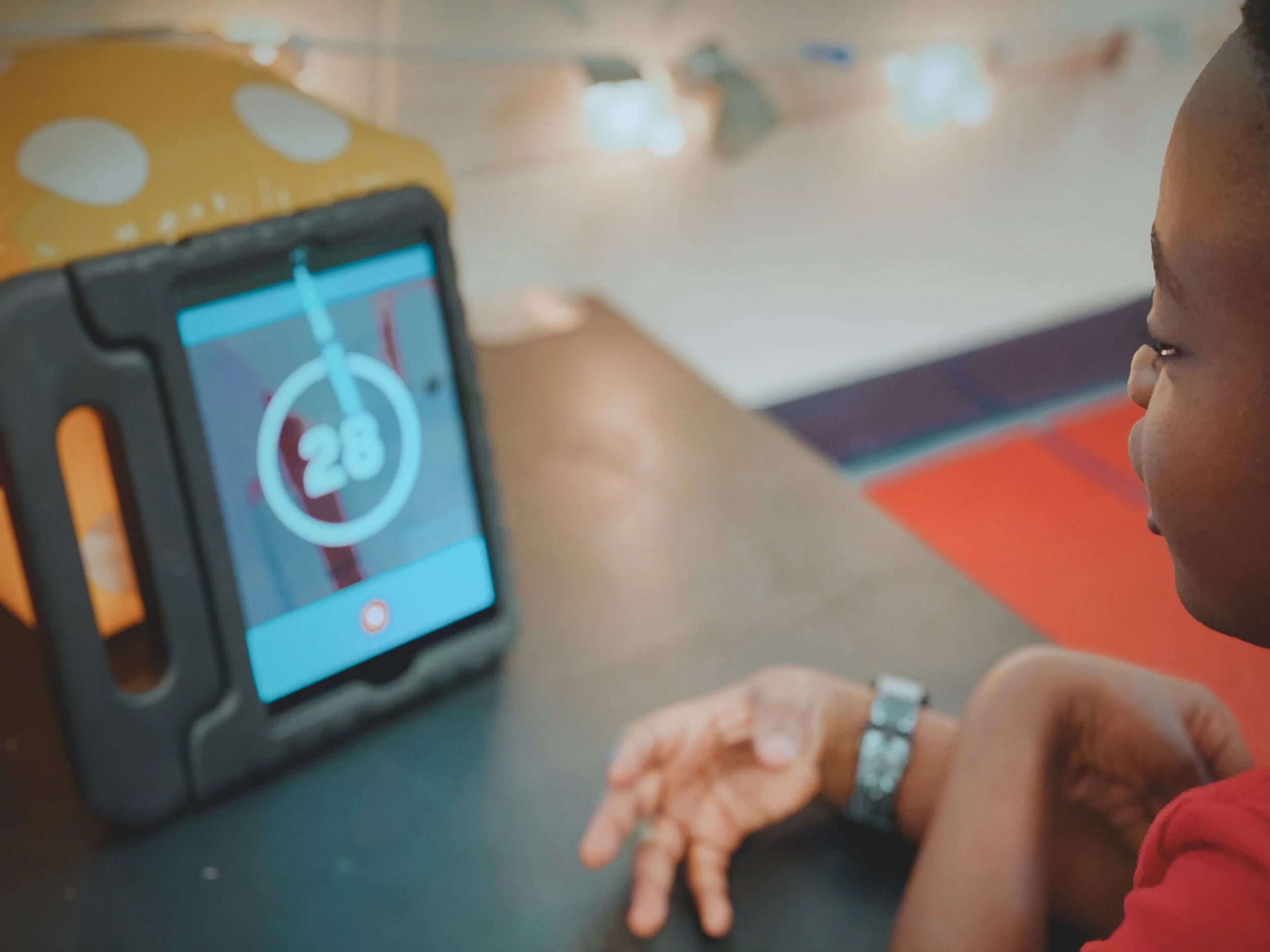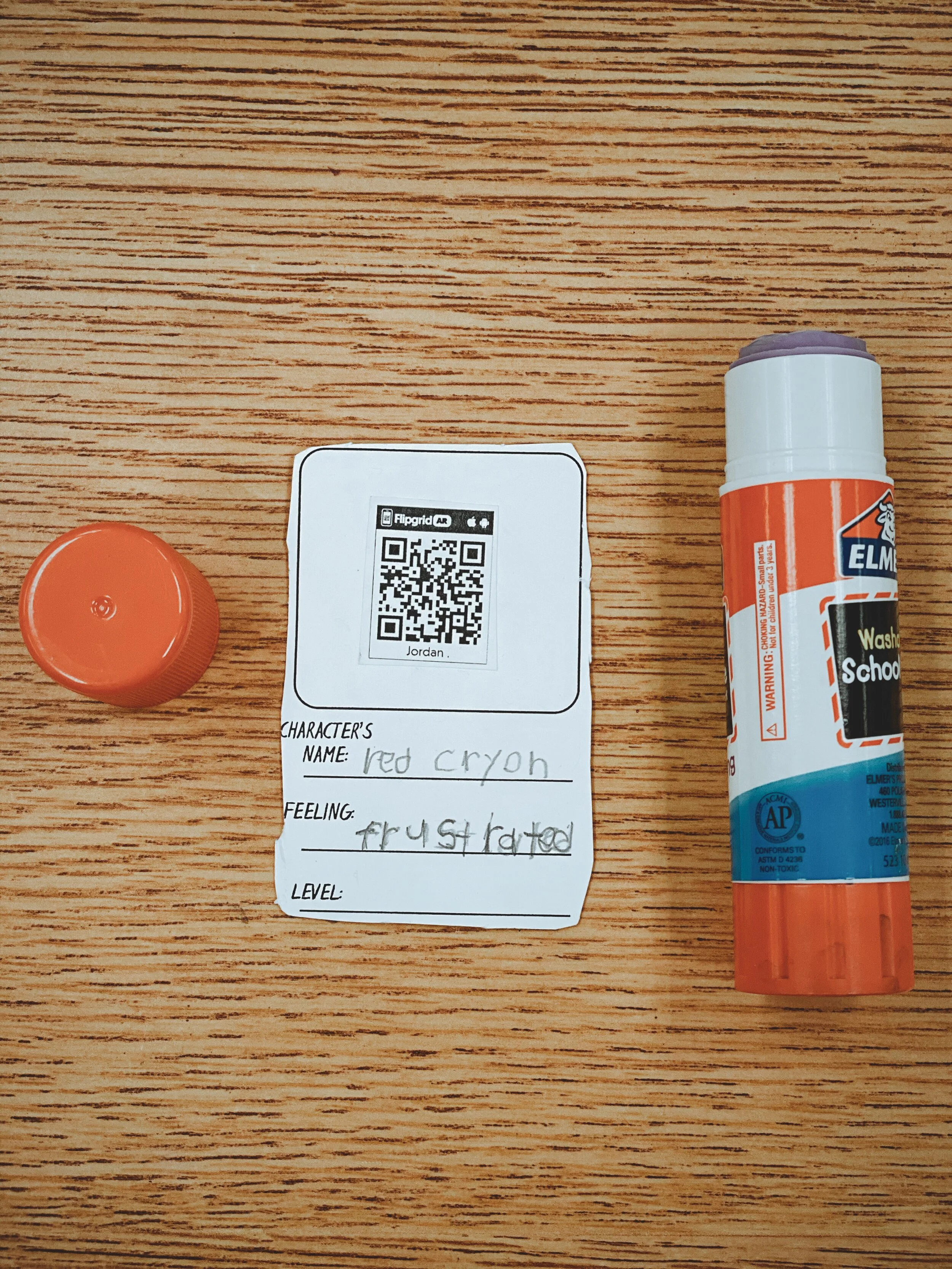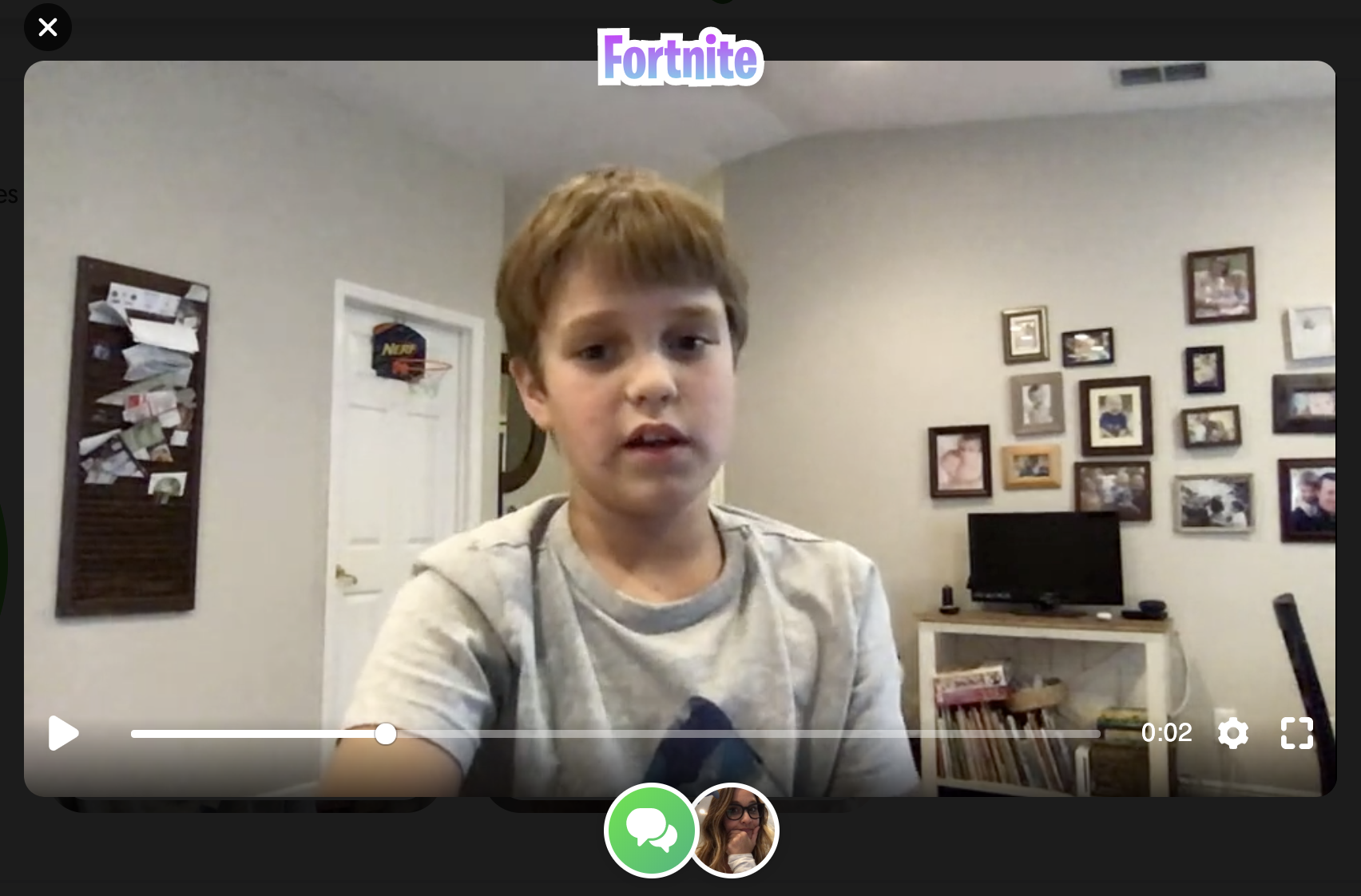How to Create a Virtual Classroom with Your Bitmoji in Buncee!
Virtual Classrooms are a great way for educators to deliver content to students in a fun and engaging way. Buncee makes creating one easy! You’ll learn how to create and share your virtual classroom to your students!
Virtual Classrooms are a great way for educators to deliver content to students in a fun and engaging way. Educators can add a Bitmoji into a virtual classroom to create an animated experience for students. You can even organize the images in your “classroom” so that they hyperlink out to external sources! Our preferred tool to create virtual classrooms is Buncee. You can sign up for an account by clicking here!
In this tutorial, you learn:
💥 HOW TO ADD A VIRTUAL CLASSROOM BACKGROUND
💥 HOW TO ADD IMAGES TO YOUR VIRTUAL CLASSROOM
💥 HOW TO ADD TEXT IN YOUR VIRTUAL CLASSROOM
💥 HOW TO ADD HYPERLINKS IN YOUR VIRTUAL CLASSROOM
💥 HOW TO SHARE YOUR VIRTUAL CLASSROOM
💥 HOW TO ADD A VIRTUAL CLASSROOM BACKGROUND 💥
To get started, log into your Buncee account and create a new Buncee. Open the new Buncee and the first thing you’ll want to do is add a background. Follow these steps:
Tap the "click here to change background” option, then search for “class.”
Scroll through and find one that is right for you. There’s lots to choose from! You can find background images with smart boards, chalkboards, and more.
Once you find a background image that works for you, click it. Then, click the blue “add” button just to the right of the search bar. Now, your background is set and locked!
💥 HOW TO ADD IMAGES TO YOUR VIRTUAL CLASSROOM 💥
Now comes the fun part…Design your virtual classroom with some images! Click on the “+” sign to add an item. Use Buncee’s search tools to find items that you’d like to add to your classroom. Some fun things to search for include:
Smart Boards
Desks
Books
Clock
Computer
Bookshelf
Chair (you can even find a bean bag chair!)
Window
Couch
Speech (for a speech bubble)
If you’re having a hard time finding items to add, try typing “school” into the search bar. There are tons of item results that will pop up and you can use. You’ll find stickers, still images and moving gif images.
💥 HOW TO ADD TEXT TO YOUR VIRTUAL CLASSROOM 💥
After you’ve added all the items to you virtual classroom, you may want to add text. You can add text on top of items, like your smart board. This is a great way to deliver instructions for your students. To add text in Buncee:
Click on the “+” sign
After the Buncee features window will opens, click on the “text” icon (located to the left of the window)
Double click the new item to enter your text.
Once you have your text ready, you can change the font or font size by clicking the font options located on the bottom of the screen.
Move and place your text accordingly.
💥 HOW TO ADD HYPERLINKS IN YOUR VIRTUAL CLASSROOM 💥
After you have your items and text in place, now it’s time to start hyperlinking. When you hyperlink, your students will be able to click on the items (or text) that you have entered and it will take them to an external source. For example, if you use the Buncee logo, you can hyperlink it so that when it’s clicked, it will take you right to the Buncee login screen. Hyperlinks can be added to any item or text that you have added on Buncee. To add a hyperlink:
Click on the item or text that you want to hyperlink
Click on the “link” option on the bottom of the Buncee features toolbar
Enter the URL into the box
Press enter to “update” the item
💥 HOW TO SHARE YOUR VIRTUAL CLASSROOM 💥
Now that your virtual classroom is ready, it’s time to share it with your students! There are several options to share in Buncee:
Share the Buncee slide deck link
Embed the Buncee slide deck into your LMS (Canvas, Schoology, Microsoft Teams, Google Classroom)
To share the Buncee slide deck link:
Click the red “Share” button
A new window will open. Click “Code” (second option from the top)
Next to the link box, click “Copy.” This will copy the URL to your Buncee.
Share the URL with your students
To embed the Buncee slide deck:
Click the red “Share” button
A new window will open. Click “Code” (second option from the top)
Next to the Embed Code box, click “Copy.” This will copy the embed code to your Buncee. (Tip: you can also click on “Show Options” to change the size of the embed)
Open your LMS (Canvas, Schoology, or anywhere you can embed) and click on the embed option. Paste the embed code from your Buncee, then hit save. Your Buncee will now be embedded into your page.
To share to Microsoft Teams, Google Classroom, or other social outlets:
Click the red “Share” button
A new window will open. Click “Social” (sixth option from the top)
Select the app that you are trying to share to, then follow the instructions
💥 FREE Templates! 💥
We’ve created several templates that you can download, copy, and edit. You can scroll through the different pages by clicking the arrow on the right. If you would like to download these, click here or the image below.
To view the templates, check out the embed of them below!
💥 YouTube Tutorial! 💥
Still not sure how it all works? We’ve got you covered! Check out this walkthrough!
For more #interACTIVE lesson ideas using Flipgrid, check out our book The InterACTIVE Class on Amazon!
Creating Digital Breakouts with Flipgrid
The thrill of escaping from a level and breaking out of a lesson is appealing to many students and teaching and learning through games is just one of the many ways you can create #interACTIVE learning environments and lessons—especially when teaching digitally through remote learning.
Being as versatile as it is, it should come as no surprise that Flipgrid can be used to “gamify” the classroom. One of our most asked about lessons from our book, The InterACTIVE Class, continues to be “My Teacher Stuck in a Video Game.” The thrill of escaping from a level and breaking out of a lesson is appealing to many students and teaching and learning through games is just one of the many ways you can create #interACTIVE learning environments and lessons—especially when teaching digitally through remote learning.
Creating a BreakOut Game with Flipgrid
Before creating your breakout grid, you need to plan ahead and create the problems your students will be working through. You will need the answers to input into your Flipgrid portion of the breakout as they will become the codes students enter as they try to unlock the Grid and Topic.
To begin, start by creating a new Grid. This can be done by clicking the Add New Grid button in the upper lefthand corner of your Educator Dashboard. When creating your new grid, you are going to choose the Student ID option. Normally this option is used for schools where students are without emails, but for the purpose of our breakout lesson this type of grid will allow you to “lock” your grid with an answer.
Make sure to give your grid a name familiar to the lesson so students can easily find it. At the bottom of the grid creation window you will be asked if you want to customize your Flipcode. This is the code that students use to access the grid. The Flipcode is the answer you would like to have for your breakout and this should be thought out before creating your grid. You need to know what you want the answer to be for students to use to unlock the grid and what problem you want them to work through in order to get that answer. Flipcodes can only be numbers or letters so your answer needs to be one or the other or a combination of both. You may have to play around until you find an unused Flipcode, so be patient and creative with your combinations.
Once your grid is created and “locked” with your custom Flipcode answer, the next thing to do is set up the student ID portion of the grid. Normally, this is where you would enter in all students from the class and assign them their own unique passcode to gain entry to the Grid. But when creating a Brekaout Grid, you don’t need to enter in all the students. You are only going to have one student entered—and this entry will be the answer or code to unlock the grid.
You cannot leave the field for student name blank, so you can put a period in both boxes, or create a fun entry like Awesome Student. (We like this second option because once students break into the Grid and go to record an answer to the topic(s) this is the identifier that will appear in the box for their name. Students can then change their name when recording, but it adds a personalized, fun touch. Regardless of how you fill in the name boxes, the student ID box is the important box because this is where your second answer is put to unlock the grid. Again, this ID can be number, or letters so your answer can be made up of either.
Preparing the Topic
Once students have solved and completed 2 problems they will now be logged into your Grid and ready to record a Topic. You can make this topic related to the subject and concept being taught or something fun and reflective. You can extend the game and add various topics with challenges for students to complete. Maybe incorporate a Fliphunt. You can even make it more advanced by linking another grid to the topic by embedding the link in the Topic Essentials. (ie directions window)
Flipgrid Disco Library
In addition to creating your own BreakOut activities in Flipgrid, BreakoutEDU (one of our favorites!) is a partner in the Flipgrid Disco Library. You can find dozens of digital breakout games straight from the BreakoutEDU platform free to use. You can just click and copy the activities right into your own personal Grid.
Read more about using Flipgrid to create #interACTIVE lessons for students:
For more #interACTIVE lesson plans and ideas using Flipgrid, check out our book The InterACTIVE Class on Amazon!
Using Teacher View in Student Paced Mode with Nearpod
With teachers all over the world ending the school year with remote learning, Nearpod has come through with a helpful update to their already robust platform—teacher view during student pace mode!
With teachers all over the world ending the school year with remote learning, Nearpod has come through with a helpful update to their already robust platform—teacher view during student pace mode! Teachers were used to having specific control during teacher-led mode, and now many of these same features are available when lessons are set to student paced. This gives teachers the opportunity to create asynchronous lessons for students to complete when their schedule permits, while still giving teachers the ability to monitor and moderate over that extended time.
Using Teacher View to Monitor and Manage
Teachers are using Nearpod’s self-paced mode more than ever during remote learning, and these new features released will help teachers be even more efficient while monitoring and managing student work.
Manage Students as They Join
Teacher view allows you to quickly see who has joined your student-paced lesson. It can be helpful to know who is working on what lesson when, but this features also makes it easier when giving feedback to students. Now you can give feedback faster since you know they are are on and working.
Moderate Collaborate! Boards
Monitoring student work is a foundation of good teacher and it has become one of the hardest things to do during remote learning. Now teachers can moderate student responses when using the collaborate feature. They can delete posts from Student-Paced collaborate boards by viewing the board in their reports. Read more on how to enable collaborate boards in student paced mode here!
Monitor Student Progress
One of the great features of Nearpod is it’s ability for teaches to see in real time how their students are comprehending and taking in new information. Now this can be done in self-paced mode too. Teachers can go in and see a student’s collaborate response, their quiz report or other activities in real time for immediate feedback and updates just like when using live!
Stay #interACTIVE!
-👗➕🕶️
For more tips, tricks and lesson ideas for making learning more interACTIVE, check out our books The InterACTIVE Class and Flipgrid in the InterACTIVE Class on Amazon!
Creating Flipgrid Book Talks During Remote Learning
I was determined to find a way for us to share this time together even though we are apart and Flipgrid was the perfect platform to do this in. The multiple features and tools within the Flipgrid platform make read aloud possible and still give us a space for discussions during this time of asynchronous learning.
Reading aloud to my kids was something I enjoyed doing every day. We would sit together, read through a story together and talk. We would journey through the various stories together, each taking away different things, sharing as we went. When we moved to virtual teaching online, the path of remote learning looked like it would take away this time.
I was determined to find a way for us to share this time together even though we are apart and Flipgrid was the perfect platform to do this in. The multiple features and tools within the Flipgrid platform make read aloud possible and still give us a space for discussions during this time of asynchronous learning.
We continue our reading daily so after dividing the book up into daily sections, I recorded myself reading. Now there are two ways to do this. 1) Record directly into Flipgrid and then put the video as your Topic focus. This will house the read aloud portion in the thumbnail of the topic. You can record up to 10 minutes in one video which makes it much easier to read a nice portion of your story. 2) The other option is to record the reading video in another platform and then attach to the Topic. This is what I did. I chose not to use the Topic focus for my actual read aloud because I like to use my Topic focus as a place to start the actual discussion.
In addition to starting the discussion within my Topic video, I also wrote them out in the prompt portion of the Topic. I like to use emojis to make the different steps stand out. Emojicopy.com is a great place to find, copy and paste emojis for this. The Tip feature is also great to help my different classes know which read aloud was for them, but you can use this to give recording hints, a reminder for discussion and much more!
Finally, many miss the link feature within the Topic prompt. This is where I linked my read aloud. The students would click there, be taken to a safe search window where they would watch me read the book, and then they would participate in our discussion back on Flipgrid. You can also link the read aloud as one of the 9 Topic attachments you can have. For more information on how to attach links as Topic attachments check out this YouTube tutorial.
You can choose to moderate videos before they appear, but I chose to just participate with the students’ discussions rather than moderating beforehand. Finally, once I had the first day’s Topic created, I used the Duplicate Topic feature to duplicate the entire Topic.
I then went in and changed out the link for listening, rerecorded a new direction video and changed out the prompt in the directions. This was a HUGE time saver since I had 5 to do each week for both classes. I could keep the same emoji decorations, list of directions etc. and just change out the parts that were different each day. (read aloud video, discussion prompt)
Our read aloud ended last week and I thought the kids would be happy to have one less thing to do. Completely the opposite! They are asking when the next book will be started and what we will be reading! I can’t wait to continue this time of reading and discussion while we are #remotelearning and I am thankful to have a platform like Flipgrid to facilitate this time with my students.
-K 👗
For more #interACTIVE lesson ideas using Flipgrid, check out our book The InterACTIVE Class on Amazon!
Creating Digital Anchor Charts in Flipgrid
Flipgrid is by far one of our favorite educational apps to use both in the classroom and even more now during this period of remote learning. It has many useful features for teachers to use when creating lessons, one of these being the photo sticker tool.
Flipgrid is by far one of our favorite educational apps to use both in the classroom and even more now during this period of remote learning. It has many useful features for teachers to use when creating lessons, one of these being the photo sticker tool.
Using the Photo Sticker Tool to Create Anchor Charts
To create a virtual lesson on Flipgrid with an “anchor char” start by heading to the top bar in the educator dashboard and click on the Shorts tab.
You can use the Flipgrid features in any recording screen in Topics, when recording a response and a reply, but we suggest using the standalone Shorts camera option so all your teaching videos are saved and stored in the same place. To begin recording a video, simply click on the orange-pink button in the top, right hand corner labeled Record a Short.
Once in the Shorts recording window, begin by clicking on the photo sticker tool icon. This is the icon on the far right of the tool bar—the one that looks like a framed photo.
It will ask you to drop in or upload a photo from your device in either PNG or JPG format. Once your photo has been uploaded, it will become a free floating image on top of the recording screen. To create your anchor chart, simple size the image as large as you can so you still have enough room to be in the screen beside it. Now you are ready to record!
While recording your lesson with your anchor chart, try using some of the other Flipgrid tools simultaneously:
Pause feature: Once recording has begun, the record button turns into a pause button. Use this to switch between various anchor charts in the same lesson. You can also use the pause feature to add multiple images at once.
Draw tool: Use the draw tool to live ink on an anchor chart to highlight a specific part of the chart or you can draw attention by circling text evidence. You can even use it to match two things together on the “page” or to take notes off to the side.
Text tool: Try using the text tool to “write” directly on top of your anchor chart. This is a great way for teachers to model their thinking for students and to work through problems “together”.
Looking for more resources on creating anchor charts? Watch our live tutorial here!
Flipgrid is such a versatile tool and one that we use daily during our own remote learning instruction. Interested in learning more about Flipgrid?
Click here to learn more about Using the Draw Tool in Flipgrid
Click here to learn more about Going Live on Flipgrid
Click here to learn more about Using Flipgrid for Inquiry
Click here to learn more about Creating Student Podcasts in Flipgrid
For more #interACTIVE lesson ideas using Flipgrid, check out our book The InterACTIVE Class on Amazon!
Lesson Resources for Remote Learning: Spy Transformations
Transforming the classroom has always been one of our favorite ways to engage students. They walk in intrigued, curious as to what the day of learning would hold for them. This heightened interest would help them persevere through difficult tasks they might otherwise give up on. Plan a week of spy themed activities or turn your students into learning detectives. Dress the part, play some music and infuse this theme into any content you are teaching.
Transforming the classroom has always been one of our favorite ways to engage students. They walk in intrigued, curious as to what the day of learning would hold for them. This heightened interest would help them persevere through difficult tasks they might otherwise give up on. It created an atmosphere of challenge balanced with fun and interaction. Well why not do this virtually?! Plan a week of spy themed activities or turn your students into learning detectives. Dress the part, play some music and infuse this theme into whatever content you plan on teaching.
Spy Themed Resources
To help you with your content creation, we have curate various resources available for you to take and use. We spread the resources across platforms in an attempt to find things that everyone can use regardless of how their distance learning lessons are structured and set up. Please feel free to share with colleagues and other teachers in your PLN who may benefit too!
Spy-themed Slides
Slides Mania is an awesome resource for teachers with slide decks for all occasions. Check out this set of slides perfectly suited for problem solving and detective work. Slide decks are available for both Google Slides and Powerpoint.
Seesaw Mystery Slides
This idea was shared with us awhile ago by an educator named Kris Szajner and we think it is a perfect #interACTIVE activity for a week of remote learning lessons themed around spies or detectives. Simply have students search for hidden text within the slide. This is done by changing the color of the text to black after formatting & “hiding” it in place. Then, using the “magnifying glass” (which is just an enlarged text box window), students hunt for the hidden text. It could be multiples of a number, the words matched with definitions, the main idea of paragraphs—easy to adapt to any content and standard. Grab the mystery template here!
Secret Spy-Themed Soundtrack
Add some flair and suspense throughout the week with some music! You can use this free soundtrack on YouTube as a background soundtrack for your live Zoom or Google Meet calls or for any recorded teaching material you make for your distance learners.
Spy and Detective Background Images
Use this slide deck for fun, detective themed images you can use while recording lessons for students or during live calls in the various platforms. Snag the slides here!
Digital Break Out
We love doing break out games with our kids in the classroom, so while out during remote learning why not bring it to your students. This STEM themed digital breakout is one of the many on the Breakout EDU website and does require platform access. But, check out free digital games in the Flipgrid Disco Library. A few of our favorites include, Around the World in 30 Days, Design Decisions, and GPS Mess.
Spy Themed Stories
During remote learning there are many platforms offering free resources for students to read while working from home. Epic! is one of these platforms worth checking out. When searching “spy” a combination of over 60 fiction and nonfiction titles came up ranging from Geronimo Stilton, to WWII Spies and much more. For more info on using Epic click here.
Spy Scavenger Hunt (Live!)
Have you tried playing a game live with your student while on a call. Whether you use Zoom, Microsoft Teams, Google Meet—the principal of the game is the same. Take the general “scavenger hunt” and turn it into a live “spy hunt.” Have students race through the house to find items various themed items like a flashlight, a magnifying glass, a hat and more. For the complete list click here!
Remote Learning Read Alouds
Storylineonline.com is a great reading resource during remote learin. The Case of the Missing Carrot Cake is just one of the many books available for free use. Narrated by Wanda Sykes, students read to learn about what happens to Miss Rabbit’s cake goes missing and what the detectives do to track down the thieves. Read it here! Another great title offered is Private I. Guana read by Esai Morales and The Coal Thief read by Christian Slater. All books come with activity guides for teachers and for parents.
Buncee Backgrounds and Images
Student creation is always important so why not assign your tasks within a Spy Themed Buncee! Check out their newly designed backgrounds and animations or have students design from scratch on their own! Or, try using a playlist where students can work on tasks in a specific order!
Costume Changes
If you are looking for an additional way to add engagement, try dressing the part! Wear a fun hat or costume while delivering lessons or during live video calls. Send students a fun surprise “stach” in the mail ahead of time so they can get in on the fun too! Check out a few ideas here.
We hope you take these Spy themed resources and create #interACTIVE and engaging lessons for your students during this time of distance learning. Tag us on all social media platforms @TheMerrillsEDU and share will use the creative ways you make learning come alive with your spies and detectives!
Stay #interACTIVE!
-👗➕👓
For more #interACTIVE lesson ideas to use during remote learning, check out our book The InterACTIVE Class on Amazon!
How to Embed Nearpod Presentations Into Microsoft Teams
Nearpod and Microsoft Teams have partnered up to provide a complete game changer - especially when it comes to remote learning. Now, you can “go live” with your Nearpod Lessons in Microsoft Teams!
Nearpod and Microsoft Teams have partnered up to provide a complete game changer - especially when it comes to remote learning. Now, you can “go live” with your Nearpod Lessons in Microsoft Teams! You’ll learn:
💥 How to embed a Nearpod presentation into Teams
💥 How to start a meeting in Teams
💥 How to launch your Nearpod presentation while you’re LIVE in a TEAMS meeting!
💥 HOW TO EMBED A NEARPOD PRESENTATION INTO TEAMS 💥
You’ll need to make sure that you are logged into your Microsoft Teams account, and that you have already created an account on Nearpod. From your preferred Teams “General” channel, click the “+” sign on the top right of the tabs bar.
Once you click on the “+” sign, you’ll be asked what type of tab you would like to add. If Nearpod doesn’t show up in the first few images, you can do a quick search for it. Once it pops up, go ahead and click the Nearpod image.
Now you’ll be asked to log into your Nearpod educators account. Enter your username and password, then click the blue “Log In” button. Tip: At first glance, it looks like you won’t have any options to log in. Make sure you scroll down a bit (the window is small), and you should see the required fields.
Once you’re logged into your Nearpod account, you’ll have the option to select the (predesigned) presentation that you would like the class to complete. Pick out the presentation, then you’ll be asked which type of lesson you prefer: Live Lesson (where students complete the presentation together in real time), or Student Paced (where students complete the presentation on their own time). For our example today, we’ll pick “Live Lesson.”
Once you’ve selected your preferred lesson type, the presentation will automatically embed directly into your Teams channel. It will appear in the conversation, and also at on the top tab bar. Congratulations! You’ve successfully embedded your Nearpod presentation into Teams!
💥 HOW TO START A LIVE CLASS MEET IN MICROSOFT TEAMS! 💥
To start a live class meet in Microsoft Teams, click on the “camera” icon located in the bottom of the tools bar. If you’re unsure if which icon to click, try hovering over them until you find the one that says “Meet Now.” Click it, then click the purple “Meet Now” button. Once you do, you’re LIVE!
💥 HOW TO LAUNCH YOUR NEARPOD PRESENTATION WHILE YOU’RE LIVE IN A TEAMS MEETING!💥
Now that you’re LIVE, you’ll need to wait for your students to log on to the meeting. You can check a meeting’s attendance by clicking on the “Participants” icon (that looks like two people). Once everyone has arrived, explain to your students that you will work on a Nearpod presentation together. Reveal that they will need to click the back button on their Teams Meet window to return to the conversation tab. Explain that they can access the Nearpod presentation from either the post in the chat, or from the tab located at the top. Once they select Nearpod, they will be asked to log in using their name. This is all they will need to enter the presentation. Once everyone has logged in, you may begin your live instruction!
Check out this video for a step-by-step explanation, and a side-by-side comparison of what educators see and what students see.
Flipgrid Integration in Nearpod
Flipgrid is at it once again, and during this time of remote learning the ability to integrate a Flipgrid Topic directly into a Nearpod presentation is so useful! Now in addition to creating Nearpod lessons filled with collaborative slides, 3D explorations and embedded activities, students can now share their voice on Flipgrid!
Flipgrid is at it once again, and during this time of remote learning the ability to integrate a Flipgrid Topic directly into a Nearpod presentation is so useful! Now in addition to creating Nearpod lessons filled with collaborative slides, 3D explorations and embedded activities, students can now share their voice on Flipgrid!
Getting Started
To get started you will need to have already created both a Flipgrid account and a Nearpod account. Assuming you have already started creating your Nearpod presentation, when you are ready to embed your Flipgrid Topic you will want to open up both applications in side-by-side tabs or windows.
Start by creating a new slide in Nearpod, and when choosing the type of slide go with an activity slide. You will then see the Flipgrid icon appear directly beneath it for you to click on.
Once you click on the Flipgrid icon, you will be taken to a new screen. This is where you will embed the links to the Topic.
The first line is where you will paste the Flipgrid Teacher URL. This is the web address you see when you have your topic open on your desktop.
The second link is where you will paste the Flipgrid Student URL. From the Topic, click ‘Share’ and then click to copy the link into Nearpod.
Once the links are pasted and submitted, the slide will appear in the Nearpod deck ready for students to use.
For additional help with this integration, check out our tutorial video below, or on the Flipgrid YouTube channel.
- 👗➕👓
For more #interACTIVE lesson ideas using Flipgrid, check out our book The InterACTIVE Class on Amazon!
Creating a Virtual Classroom with Microsoft Teams
With so much unknown right now in education, one thing we can do as educators is focus on meeting the needs of our students the best we can while remote learning. We may have lost the sense of security and safety our physical classrooms gave us, but with the help of Microsoft Teams we can expand those four walls and bring our students into a different type of interACTIVE learning environment.
With so much unknown right now in education, one thing we can do as educators is focus on meeting the needs of our students the best we can while remote learning. We may have lost the sense of security and safety our physical classrooms gave us, but with the help of Microsoft Teams we can expand those four walls and bring our students into a different type of interACTIVE learning environment.
Microsoft Teams has worked hard and listened to the needs of educators to make the platform as versatile and streamlined as possible. With integrations and features such as announcements, OneNote class notebook, Tabs and Assignments, and chat—Teams provides teachers with options tailored for teaching and learning.
Conversations in Teams
Being able to connect and keep in touch with students while out of the classroom is so important and channel posts makes this so easy to do in Teams. Create classroom announcements and posts that can be edit to get your students' attention. You can also control who replies to a post, change the importance of a post to draw students’ attention to something specific, and post across multiple channels at the same time.
Once a post is sent in a channel, the conversation is organized by date and then threaded. Find the thread you want to reply to, then click Reply. Add your thoughts and click Send. When replying you can also @mention someone to get their attention and to have them see a post sooner. Students (and teachers!) can also have fun by posting and replying with emojis, memes and GIFS using the buttons under the reply bar.
Creating Assignments in Teams
When creating assignments, teachers have the ability to customize each and every assignment to meet the needs of their students. Add grading rubrics for students to reference while working and for you as the teacher to use laster when evaluating their work. Customize every assignment by adding or attaching resources. This can be content from OneDrive, your device, links, and more. Once an assignment is creating you can distributed it to multiple classes or personalize the assignment by assigning it to individual students. Finally, when creating, you can customize all the dates and times that are important to the assignment. you have the ability to edit due dates and close dates, in addition to scheduling assignments to appear on a later date.
Keeping student work in order and easy to find can be challenging during remote learning, making the organization of Teams so beneficial. Teams lets you as the teacher create learning activities for students with integrated Office applications while also giving you the ability to leave feedback for students. You can also grade and track student progress by using the Grades tab. View both upcoming and turned in assignments by class, or view them across all your classes. Selecting an assignment will allow you to turn it in or view feedback and scores.
Holding Online Meetings in Teams
Microsoft Teams is a great platform to connect with students virtually and gives you as the teacher control of the meeting. You can speak and share video, mute and remove participants, share content and your screen, and privately view a PowerPoint presentation all while participating in a live meeting. The organizer also has the option to start and stop recording of the meeting which allows for asynchronous learning by proving content to learners on their own time. Students can also share their screen and view PowerPoint presentations during a chat, but the other features are for presenters only.
Simply click Meet now under the message box to start a live meeting in a channel. If you click Reply to a message, then the meeting will be attached to that conversation. You can select Meet now to start the meeting right away or Schedule a meeting to schedule the meeting for the future. Members of the channel will see an invitation for the meeting in their calendar if you decide to schedule it for later.
Content and Collaboration in Teams
Content can be shared in multiple ways when using Microsoft Teams. Teachers can add Tabs within a channel to centralize where students are going and keeping the workflow in Teams. Click + by the tabs at the top of the channel, click the app you want, and then follow the prompts. Use Search if you don’t see the app you want. Apps like Flipgrid, Buncee, Peardeck and Wakelet are just a few of the many different options available!
You can also share content directly in channel posts. Click Attach under the box where you type messages, select the file location and then the file you want. Depending on the location of the file, you’ll get options for uploading a copy, sharing a link, or other ways to share.
Collaborating in Teams has never been easier with the integration of the OneNote class notebook. OneNote notebooks are a digital binder that can be used in your class or with your staff to take notes and collaborate. OneNote Class Notebooks have a personal workspace for every student, a Content Library for handouts, and a Collaboration Space for lessons and creative activities.
We way not be able to close out the year with our students, but let’s make distance learning as familiar and comforting to our students as we can! By working in Microsoft Teams we can continue to encourage and engage students from the walls of our “virtual classroom.”
Stay #interACTIVE!
-👗➕👓
For more on using Microsoft Teams in the classroom check out the following post:
For more ideas on how to create relevant and engaging digital lessons, check out our book The InterACTIVE Class out now on Amazon!
Using the Draw Tool in Flipgrid
Part of what makes the Shorts camera so powerful are the features available to students to use when sharing their voice and ideas. Digital inking can take ideas and explanations to a whole new level.
Creative Features in Flipgrid
Part of what makes the Shorts camera so powerful are the features available to students to use when sharing their voice and ideas. Digital inking can take ideas and explanations to a whole new level.
The digital inking tool is symbolized on the Shorts camera dock with a pencil. From the moment you click on it your entire screen becomes a live digital board ready to be written on. Students can write directly on the video screen both when the video is paused and while recording live. The digital inking tool can used in combination with the whiteboard/blackboard feature to create more focus on the writing, or used alongside the photo sticker tool for annotation directly on top of images.
Creative Ways to Use Digital Inking While Recording in Flipgrid
Book Snaps- Using the photo sticker tool along with the draw tool, students can live ink right on top of the pages of a book. They quickly take a photo of the paragraph or page, and then can ink, highlight, or draw, to identify parts of speech, find text evidence to support an inference or simply to draw attention to a character’s thoughts, dialogue or actions.
Math Hunt- Have students hunt for different shapes or identify angles in their video circling with the live inking draw tool as they record. They can pause as they go for a more edited video, or live record and draw as they go.
Science Scavenger Hunts- Demonstrating knowledge of subject matter doesn’t need to just be in math! Have students use the draw tool to identify living vs. non-living things in the backyard, constellations in the sky (real or student created!), or to show length and measurement.
Math Explanations/Number Talks- Students can have a unique place to share their math thinking and explanations. Using the whiteboard/blackboard feature along with the live inking (and even the sticker emojis!), students can explain their thinking and show their work for various types of math problems. Take it a step further and combine the live inking with the pause feature in Flipgrid, and students can share multiple ways to solve the same problem all in one video.
Creative Costumes- Flipgrid developers have spent so much time designing and developing a large set of of creative stickers and emojis, but sometimes the exact sticker just can’t be found. Use the draw tool to create the perfect Dr. Seuss hat, , or to transform yourself into the president you are researching in class.
For more information on how to use the draw tool, check out our tutorial on the Flipgrid YouTube channel.
To read more about Flipgrid check out these posts:
Using Flipgrid to Critical Thinking
- 👗➕👓
For more #interACTIVE lesson ideas using Flipgrid, check out our book The InterACTIVE Class on Amazon!
Learning about map features with Buncee!
You’ve heard of “Where in the World is Carmen Sandiego,” but have you heard of “Where on the map is Mr. Merrill?” Buncee is the perfect tool for such a game! Check out how we used it to create a unique #RemoteLearning experience!
You’ve heard of “Where in the World is Carmen Sandiego,” but have you heard of “Where on the map is Mr. Merrill?” Buncee is the perfect tool for such a game! Check out how we used it to create a unique #RemoteLearning (but it could also be done in a normal classroom setting!) experience!
💥 Design a map in Buncee
💥 Add street names
💥 Create aN “INcorrect” and “correct” Buncee (seperate presentation slides)
💥 Hyperlink the images in the original map to the “correct” and “incorrect” Buncees
💥 Record a video that guides students to the destination!
💥 Copyable buncee slide deck included at the bottom!
💥 DESIGN A MAP IN BUNCEE
The first step (and most time consuming - if you’re picky) is to design a map in Buncee. The good news is that Buncee’s embedded features make it a one stop shop. You can easily add animated graphics, images, videos, and much more - all without having to leave the app. Everything that you see in the image below was found within the Buncee search tool. Simply find what you want to use, then drag it to the proper place.
💥 ADD STREET NAMES
After you have the layout and design of your map created, start adding street names using the text tool. Give each street it’s own unique name - which you’ll later referred to in your video. This step is important, because it helps younger students to be sure they are on the right road. You can even add a school bus and an animated taxi cab, just for fun!
💥 CREATE “INCORRECT” AND “CORRECT” BUNCEE SLIDES
After you have saved what you have worked on, go back to the Buncee dashboard and created a seperate - new Buncee. Design the new Buncee slide to indicate that the selection my students made was incorrect (see image to the left). Now that this slide is complete, design a “correct” slide. When I did this with my class, I added a bit more fun here…I included a 360 image of the city of Chicago, then added a magnifying glass over the top to give it that “detective feel.”
With both slides now ready to go, start hyperlinking them back to my original Map. To do so, open your “incorrect” Buncee slide. Then, click on the orange “Share” button (located in the upper right). This opens a new window, with a few options. If you click on “Code,” you will be able to find the shareable URL to this particular Buncee slide. You’ll need this Link, so click the blue “copy” button to the right of the URL. You’ll take this link and use it on the Map you previously created.
💥 HYPERLINK THE IMAGES IN THE MAP
With the “incorrect” Buncee slide’s URL code copied, open up your original Map Buncee slide. Figure out where you would like to “hide” on the map. After you have picked out your hiding spot, now it’s time to start hyperlinking all of the incorrect places to the “incorrect” Buncee slide. To do, click on one of the images that you added on your map. A crop box will surround the image (this way you know that you have the right item selected). Next click on the “Link” located on the bottom tool bar. When you do, you’ll be given the option to type a URL. Simply paste the URL from the “incorrect” Buncee slide. This way, when a student clicks on that image - it will take them to the “incorrect” slide, indicating that their answer was wrong. Repeat this process for all incorrect images. You’ll notice that all images will have the little red link icon next to them. Be sure that you have added the “incorrect” Buncee slide to all of the images that need to be hyperlinked.
Now it’s time to hyperlink your “correct” spot on the map. This first step is optional, but I recommend it. Open the “Correct” Buncee slide, and click on “Share,” then “Settings.” Toggle on where it says, “Commentable.” This will allow your students to leave a comment once they arrive on the correct answer slide. In the same window, click on “Code” and then click “copy.” This will copy the URL to the “correct” Buncee slide, which you will hyperlink back to the original “map” Buncee slide. Once in the original “map” Buncee slide, click on the “correct” image (tip: you may need to click “edit” from the top right you get logged out), then click “Link” from the bottom menu bar. Paste the URL to the “correct” Buncee slide. This way, when your students click on the image, it will take them to the correct slide.
💥 RECORD VIDEO DIRECTIONS!
The last step is to record a video giving your students clues about where you are hiding. Go through each clue, and remind them to follow along the map from place to place. It also helps to remind the students that they can pause / rewatch the video if need be. When they think they know where you are, tell them to click on the link icon above where they believe you are hiding (if they click on the actual image, the picture will come up instead - they need to click on the link icon). Remind them that they should also leave a comment in the comment box at the end of the map to let you know that they found their way through!
Buncee + Immersive Reader! 💛
It’s also important to note that Microsoft’s Immersive Reader is embedded into Buncee. This means that all text on the Buncee slide can be read aloud to students. It also means that the text can be translated into different languages. All students need to do is click on the Immersive Reader icon!
Check out the real thing! Feel free to play along below!
To make this even easier, we’re happy to share our Buncee with you! Just click on the image to the right!
For more information on Buncee, check out their website and their Twitter account hyperlinked below:
💛 Buncee Website
💛 Buncee Twitter
- 👓
For more #interACTIVE lesson ideas using Buncee, check out our book The InterACTIVE Class on Amazon!
Sub-Collections in Wakelet!
Wakelet collections are quickly spreading throughout the world of #EdTech, and educators are sharing incredible ways to utilize this tool in the classroom.
Wakelet collections are quickly spreading throughout the world of #EdTech, and educators are sharing incredible ways to utilize this tool in the classroom. One of Wakelet’s most recent updates allows educators to create collections, and then share a code to the collection with their students. Using the code, students are able to access the collection and then add content in the form of a sub-collection. If you’re familiar with the login process behind apps like Nearpod or Classkick, this has the same type of feel. Students do not need accounts, they simply enter their name and start adding their information. Check it out below!
For a breakdown on how this feature works, check out Wakelet’s blog post by clicking here, or the gif above!
How to use Wakelet in the classroom?
The ability to generate sub-collections opens the door to many new options, especially when it comes to collaboration. For example, you could create a collection and then develop a prompt. Next, assign it to your class by sharing the collection code. The class can work together to share strategies.
Let’s break it down…Here’s a math example where I started a new collection. I’ve created a word problem that I want my students to collaborate on. The students log on using the code I’ve shared. As they work, they will edit the collection that I started (don’t worry, they can only add items - not delete them), by adding content of their choice.
So, each student has created a sub-collection where they have added their own content to help explain their strategy - all within the prompt I created in the original collection. Both the educator and the student can click on a sub-collection, which will open it in a new tab.
Jessica has shared the strategy above. This is now a sub-collection. But, there’s more good news! For classrooms utilizing Flipgrid’s school email grids, students can even add videos using the Shorts Camera integration! Check out what Adam did to share his strategy below.
He used the Flipgrid Shorts camera to record their thinking for each step. There are plenty of options for uploading content such as: paste URL, text, YouTube, images, pdf’s, Google Drive files, OneDrive files, and more. So, your students have many options when building their sub-collection.
After your students have submitted their work, your collection will look like the image below. You can toggle back and forth between the sub-collections - and even more importantly, SHARE! Here’s where you can connect a broader audience, especially with your students’ families.
Check out the list below with ways that educators are using sub collections. We’ll keep this updated as we find new ideas!
For more on this, and Wakelet tips, check out www.wakelet.com, and follow @Wakelet on Twitter.
For more #interACTIVE digital lesson ideas, check out our book The InterACTIVE Class on Amazon!
Creating "Virtual” Room Transformations Using Microsoft Teams
Even though we’re out of our classrooms, that doesn’t mean we can’t have a “Virtual Room Transformation!”
Transforming the classroom was one of my favorite ways to engage my learners. It was a way to get them excited about the learning that would be taking place that day and it created learning memories that lasted well beyond our calendar year. Now that we are entering this season of remote learning, personal touches like rooms transformations are something I miss dearly. But thanks to the newly released update on Microsoft Teams, I might not be able to change my physical classroom around but at least I can disguise and transform my virtual one through live meetings!
Getting Started
To transform the background of a video chat you need for first open up Microsoft Teams and start a new meeting. Once inside the Teams meeting, click on the three dots to reveal the menu of options. Click on “show background effects”.
Choose from a variety of background images or add in one of your own. You can preview backgrounds, and then click apply when ready to use in the meeting.
Creative Transformations
Once your background is chosen you can use throughout the call, take down or change as needed. Try using this feature in an #interACTIVE way during video calls! Play a version of “Where in the World Is…” by placing yourself in various places and having your kids ask yes or no questions to try and figure out where you are. Or may be you could use the background images as “virtual” room transformations. Use a mad scientists lab for your live science experiment or a library background for a class read aloud.
Another great feature of Microsoft Teams live meetings is that they can be recorded—so have fun recording yourself in your newly transformed learning environment. Try teaching your daily mini lesson in a new and unexpected place and download to share with students. InterACTIVE teaching and learning is all about engaging students and this is one of my new favorite #interACTIVE learning tools for distance learning.
Stay #interACTIVE!
-👗➕👓
For more information on how to make learning more engaging and relevant by using technology, check out our book The InterACTIVE Class.
Social and Emotional Learning with Distance Learning
We’re busy. Things have been hectic for us all, and it seems almost impossible to just stop and think for a second. Our mental health is just as important as our physical health throughout a pandemic. It’s easy to keep our kids indoors, but let’s not forget the about their mental health.
Social Emotional Learning (SEL) App
Me (by Tinybop)
We’re busy. Things have been hectic for us all, and it seems almost impossible to just stop and think for a second. Our mental health is just as important as our physical health throughout a pandemic. It’s easy to keep our kids indoors, but let’s not forget the about their mental health. They probably have questions that they’re not asking. They may not want to talk about them, but we need to provide an outlet for them. Me, from Tinybop, is an app that does just that.
$2.99 (iOS only)
Click here or the image to download
What is the Me App?
“Me” allows kids to tell their own story. Think of it like a digital diary - but with lots of fun features. It gives kids hundreds of fun, inspiring prompts to help them learn more about themselves and the people around them.
In drawings, words, animations, recordings, and photos, kids can document their worlds: their families, friends, pets, feelings, likes, dislikes, wishes, and dreams. As they play and create, kids build self-awareness, self-confidence, empathy, and kindness.
Check out some of the feedback from “Me.”
"An app that teaches my kids to empathize, include, and appreciate others, that’s screen time I can feel good about." — Cool Mom Tech
"We love not just the creativity the app inspires but also the memorable family discussions that can result. Very cool." — Parents Magazine
Can “littles” use it?
We introduced this app top our youngest son (6 years old), and he loves all of the different tasks. His favorite entry thus far was to take a picture of his family. So, rather than asking everyone to get together for a family portrait, he just decided to take a snap a shot of one of our framed pictures. 😂
He also enjoyed creating his own illustrations, recording different sounds, and making animated gifs from the prompts. The tools are easy enough for any age group to use. As an added bonus, he can save all of his “work” to the camera roll, and then share it back to us by airdropping it.
ARTWORK:
There’s a lot to love in “Me,” but the artwork is truly stunning and visually appealing for all ages. Ana Seixas, the artist behind the magic, and the developers at Tinybop have created a platform that is easy to use and understand.
FEATURES:
Create and accessorize avatars for yourself and all the people and pets in your life.
Your avatar responds to you, expressing emotions you can capture and share. Send an animated drawing to your friends or save it to your camera roll.
Ask and answer hundreds of questions about yourself and all the important people and places in your life.
Decorate your photos with fun stickers and words.
Create drawings with different pens, brushes, and colors.
Record stories and sounds.
Write on pictures and photos.
See your answers turn into animations and other surprises!
See everything you have created and recorded in one swipe.
Safe space for self-expression. Nothing is shared unless you choose to.
Original artwork by Ana Seixas.
Original sound design.
Open-ended activities with no rules. Curiosity and creativity are rewarded.
Multi-user system.
Fun for everyone: families can play and learn together!
To learn more about “Me,” check out the Tinybop website by clicking here.
To download “Me,” click on the image below!
For more information on how to make learning more engaging and relevant by using technology, check out our book The InterACTIVE Class.
Going ⚡LIVE ⚡on Flipgrid with YouTube!
Did you know that you can use YouTube LIVE to launch a live stream discussion into Flipgrid? Check out this hack that’s perfect for #RemoteLearning!
#RemoteLearning just got a whole lot easier with this Flipgrid hack!
We’ve been embedding YouTube videos into some of our remote learning Flipgrid lessons. The easy integration is a simple cut and paste. So, that got us thinking…Could you embed a YouTube Live stream?
The short answer is yes! When you launch a YouTube Live stream, you are provided a URL that can be shared. By copying and pasting this code into the Flipgrid integration, you YouTube Live stream will allow you to deliver content in real time to you students while watching their replies. For example, let’s say that you are teaching a math strategy. The educator can model what that might look like, then in real-time ask the class to solve a problem on their own. As the class submits responses, the educator can view the responses and provide real-time feedback. Mr. Merrill finds this extremely beneficial with K-2 students.
“If you’re hosting a live video conferencing “event,” you have to teach the digital citizenship of what is appropriate and what is not. That means you have to teach your students how to do things like mute themselves. For a K-2 student, this could be challenging. This provides an opportunity to deliver the same content in an efficient manner.”
Interested in learning more? See the video above, or follow the steps below.
Requirements: You’ll need a Google and Flipgrid account
Steps:
Start on YouTube.com and make sure that you’re signed into your Google account. Locate the camera with the “+” sign (on the top right side of the window), located just to the left of your profile pic. Click it!
A drop down menu will show up once you click the camera. From here, click “Go live.” Don’t worry - you won’t be live on air just yet. 😜
On the following screen, change your video’s title to match your lesson. Then, click the down arrow to change your video from “Public” to “Unlisted.”
Optional step: You can schedule your live video ahead of time - that way it will be ready to go when you arrange a time to meet with your students.
We recommend saying “yes, it’s made for kids.” This will prohibit inappropriate ads from displaying.
Once you have all info filled out, click next. Note: You will be quickly prompted to take a selfie that will be used for the video’s thumbnail!
Take your selfie for the video’s thumbnail!
The next step is to click “share.” This will generate your live video stream’s URL.
Once the URL is generated, click “copy” to copy the URL to your computer’s clipboard.
Now you’re ready to head to Flipgrid. Open a new tab and log into your Flipgrid account. Then click on your preferred grid. From there, click on “Add New Topic.”
In your new topic, add a lesson title. You’ll also want to explain the task that you’ll be discussing with the students in the prompt. Lastly, click on the YouTube / Vimeo resource button.
This will open a pop up that asks you for your YouTube URL. Here’s where you will paste the URL code you copied from YouTube. Once you paste it, click “next.”
Your YouTube live stream will appear (although nothing is playing yet, because you haven’t started the live stream - that’s coming up). Just click “add” to embed the video into your Flipgrid topic.
Now you can see your YouTube video embedded on Flipgrid. Click “create topic” to launch the topic on Flipgrid.
This is your confirmation screen. If this pops up, you have done everything correctly! Click “all set” to move on!
When you’re in your newly created topic, your screen should look like this. Notice, the YouTube Live video says it’s “Waiting…”That’s because we haven’t started it yet. You’ll want to make sure your students are logged on and ready to go before your proceed to the next step.
Click on the tab that you left open for YouTube. Click on the blue “Go Live” button to launch your live stream. Now, when your students are on Flipgrid, they can click the play button to watch you live - in real time. Note: if you have students leave responses during your live stream, they will need to click on the YouTube video again to restart the playback (it won’t automatically start again).
Once you are finished with your instruction, click “end stream” on YouTube. You’ll be asked if you are sure that you want to end it. Click “end.” Your live stream has now concluded - but if students were unable to log in during your presentation time, they can always go back and watch the replay of the video!
We hope this hack comes in handy and that you are able to remotely connect with your students! If you have any questions, please don’t hesitate to reach out!
👓 & 👗
💚💚💚
For more #interACTIVE lesson ideas using Flipgrid, check out our book The InterACTIVE Class on Amazon!
Remote Learning 101: Presented by The InterACTIVE Class
As more and more schools look towards the possibility of Remote Learning, we understand that you probably have lots of questions. We’re here for you.
As more and more schools look towards the possibility of Remote Learning, we understand that you probably have lots of questions. We’re here for you.
What is remote learning?
Remote Learning occurs when the learner and instructor, or source of information, are separated by time and distance and therefore cannot meet in a traditional classroom setting. This is also being referred to as “distant learning.”
I don’t know much about educational technology. How will I learn fast enough to teach remotely?
Remote learning will undoubtedly push many teachers into the realm of digital teaching and learning faster than they may have on their own. If you are one of those teachers who hasn’t used classroom specific applications, we would recommend starting with our book The InterACTIVE Class. It was not written specifically for remote learning, but it couldn’t be out at a more relevant time.
In it you you find two page explanations for applications like Flipgrid, Seesaw, Book Creator, Buncee and many more, followed by pages of lesson ideas that you can take and immediately implement into your remote learning environments. In addition to the book, you can join our InterACTIVE Class Community on Facebook where educators from around the world share and help each other in regards to integrating technology in meaningful and relevant ways.
Where do I start?
If you are tasked with teaching remotely, our advice is to keep it simple and routine. Do not use the event of remote learning to try something new or to introduce a new platform. That is stressful enough when in the classroom with your students. Deliver content through platforms or programs that your students have already used, and if you have not used much (or any) technology before, choose 1 platform and walk your parents and students through it as you go. This is where the importance of being routine comes in. If you have the opportunity or choice to decide how to deliver content and monitor learning while teaching remotely, do it using the same program(s) while out of the classroom. Also, if you can structure the format of how you deliver content it will help parents and students navigate the unknown world of remote learning. We suggest explaining content through teacher direct lessons or online material, giving the students time to explore and create baed on their new learning, and possible assess after if necessary. If you can do this in the same way through the same program(s) repeatedly it will help students and families efficiently get acclimated with remote learning.
Not all of my students have internet access. How can I reach them during this challenging time?
One way to help students with limited internet access is to think about how you are delivering content while out of the classroom. Is there a way you can front-load assignments—maybe give the week’s worth of assignments out at one time rather than going day by day. That way, students with limited access can see more at one time if their access is limited. Also, possibly reach out and look into how local community centers, libraries and other community outreach places could help families with limited access to resources. Finally, try to use applications that are smart phone friendly in addition to being web-based. This way, in the case that a student doesn’t have a computer at home or internet, they could still possibly access information through a parent’s smart phone.
Comcast has recently announced that new customers are able to receive 60 days of complimentary Internet Essentials service, which is normally available to all qualified low-income households for $9.95/month. They are also increasing Internet speeds for the Internet Essentials service from 15/2 Mbps to 25/3 Mbps for all new and existing customers, which will be the speed of the service going forward. For more information on this, please visit the website below and feel free to share with families and colleagues.
Comcast Internet Access
Click the button below to learn more about Comcast’s internet access.
Where do I get started as I prepare for remote learning?
When getting started, it is important to settle on the platform or programs you are going to utilize while out of the classroom. As mentioned before, we highly recommend choosing ones you have already used this year, but if you have not used much or are unsure if the programs you have used will work best, here are some tools we suggest considering for creating “learning hubs”, keeping students engage, allowing real-time collaboration and much more!
How can I create a safe and cohesive learning environment for students while away from the classroom?
Seesaw
Seesaw is a platform for empowering students to demonstrate and share their learning. Students use powerful tools in the Seesaw app to create, reflect and demonstrate learning. When students share their learning in their Seesaw portfolio, teachers and families gain valuable insights into what their students know and can better support their development. Think of it as a digital portfolio.
Pros: Available anywhere, on any device.
Microsoft Teams
Microsoft Teams is your hub for teamwork in Office 365. All your team conversations, files, meetings, and apps live together in a single shared workspace, and you can take it with you on your favorite mobile device.
Pros: Available anywhere on any device (with a free Office 365 account - sign up here).
I want my students to maintain the collaboration that they would normally have within the walls of the classroom. Which tool should we use?
Educators can pose questions / tasks and generate collaboration by using Flipgrid. Flipgrid is a social learning / web-based platform where educators ask a question (called “topics” in Flipgrid), and then students respond to the question in the form of a video. Students can get creative and add external links, drawings, music, and more to their responses. The video responses appear in a grid style display, where other students can then view and respond to. This generates a web of discussion, similar to that of a video message board. With Flipgrid, your students will still be able to support one another and share their thinking. They will also be able to critique and respectfully generate positive discussions based on your topic.
Flipgrid
Flipgrid is simple. Educators spark discussions by posting Topics to a classroom, school, professional learning community, or public Grid. Students record, upload, view, react, and respond to each other through short videos. Flipgrid is video the way students use video ... social, engaging and fun!
Where can I access high quality, digital materials for my students to use while learning online?
Taking print material and converting it to digital platforms can be time consuming and overwhelming. There are many companies stepping up to provide teachers with high quality, interest provoking content while you are out learning remotely.
Newsela
Newsela is committed to bringing authentic, engaging, diverse and accessible content to all learners. They believe the best lessons start with the best content. All teachers can now access Newsela ELA, Newsela Social Studies, Newsela Science, and the SEL Collection for free for the rest of the year.
Scholastic News
Scholastic known for publishing, selling, and distributing books and educational materials for schools, teachers, parents, and children. Their classroom magazines are found in many classrooms. Scholastic is creating 15 lessons for various age groups of students ranging from Pre-K to high school filled with quality nonfiction articles similar to the ones found in their magazines. Check out the curated articles for grades 3-5 here!
Pebble Go
PebbleGo is a curricular content hub specifically designed for K-3 students. Packed with informational articles, ready-made activities, and literacy supports for students of all abilities, it boosts engagement and fosters independent learning in core subject areas. To learn how you can gain free access during school closures, click on the learn more button below.
Compatibility: Web based only
What tools can my students use to keep the creativity going?
Just because your students are away from the classroom, doesn’t mean that they have to lose their creativity. The list of apps below are highly recommended platforms that will have your students creating rich and authentic content that you can tie directly to your standards. If you have any questions on how to implement these, please don’t hesitate to reach out to us.
Buncee
With Buncee’s assortment of media options, creating a virtual lesson is quick and easy. Teachers can include text, video, audio, or even links to additional resources. Record your lesson using the video feature, or create an activity template for your student to complete at home. The classroom dashboard can then be utilized to share and track assignments. Teachers could also create a Buncee Board, so students can access materials, share their work, interact with their classmates, and participate in class discussions no matter where they are. Students can also create and submit Buncees back to their teachers. For more information, click the learn more button below.
Compatibility: all devices
Adobe Creative Cloud
Adobe has announced that they are giving their higher education and K-12 institutional customers globally — who currently make Creative Cloud apps available to students who login through on-campus labs — the ability to request temporary “at-home” access for their students and educators. This will be granted through May 31, 2020 at no additional cost. To learn more, click the learn more button below.
Compatibility: all devices
Minecraft: Education Edition
To help teachers and students stay connected to the classroom, Minecraft: Education Edition is now available through June 2020 for all educators and learners who have a valid Office 365 Education account. Click on the learn more button below for more information.
Book Creator
Book Creator is a simple tool for creating awesome digital books. You can create your own teaching resources or have your students take the reins. Combine text, images, audio and video to create stories, portfolios, journals, comic adventures, science journals and much more! Book Creator is offering everyone the ability to collaborate together on books in real-time. This is a premium feature that is usually only available with a paid subscription, but they’re offering 90 days free use of this tool, to help keep students and teachers connected.
How can I make learning engaging and interACTIVE during remote learning?
Distance learning doesn’t need to equal dull learning. There are many apps that not only allow students to learn alongside one another in real time, but they also help the teacher facilitate information in unique and different ways.
GimKit
GimKit is a live gameshow for the classroom. Students answer questions on their own device at their own pace. Throughout a Kit, each student will get exposure to the questions multiple times to ensure mastery.
Compatibility: all devices
Nearpod
What if we told you that you could have your students log onto your presentations, and literally switch slides to all devices logged on at the same time. With Nearpod, you can do just that. Students log onto your presentation with a code. Educators can also add slides for collaboration, drawing, 360 images, and more. Check out the learn more button below fore more information.
Compatibility: all devices
Hyperdocs
HyperDocs are free digital lessons that are easy to edit for your eLearning students. They are all about hyperlinking your docs for amazing learning experiences for kids! With one shortened link, students can access a lesson that contains instructions, links, tasks, and many clever ways to get thinking. Hyperdocs focus on creating opportunities for choice, exploration, and ways for kids to apply their knowledge. Explore these docs plus more by clicking the learn more button below.
Compatibility: all devices
Brain Pop
From the very beginning, BrainPOP was built on the belief that curiosity through short animated movies can make complicated ideas simple and clear. Today, BrainPOP’s rigorous learning experiences go far beyond a movie and quiz, offering a rich array of resources and tools that meet each student’s interests and needs while developing their critical, computational, and creative thinking skills across the curriculum.
For more information on how to make learning more engaging and relevant by using technology, check out our book The InterACTIVE Class.
Here is a Wakelet of other platforms that we are updating daily as we come across new resources and offers.
We are happy to connect and discuss which tool would work best for your particular remote learning experience. This is an unprecedented situation, and leaning on one another is more important now than ever before. Please don’t hesitate to reach out.
👓👗💚
#BetterTogether #interACTIVEclass #remotelearning
AR Flipgrid Trading Cards
Describing the characters from a text has never been this fun! Check out how to create your own augmented reality character trading cards!
Describing characters has never been this much fun! Joe’s first graders spent some time going through a text, creating trading cards for each character, and then adding an AR (augmented reality) flare to it all.
Drew Daywalt and Oliver Jeffers’ “The Day the Crayons Quit” has become a loved book amongst teachers, parents, and students. In this highly entertaining book, the crayons write letters to a young boy named Duncan, as they are fed up with how they are being treated. To make the read aloud interACTIVE, you can download the Novel Effect app. This app uses the microphone built into your smart phone to listen as you read. When you read certain words along the way, sound effects and music is played.
After reading, we moved on to describing the characters. We did this by using a Bubble Map, which includes only adjectives. We revisited each character, creating a trading card for each.
Next, we used the app Chatterpix Kids to “animate” the illustrations, which later became the AR videos. Chatterpix Kids is a primary friendly (but fun for all ages) app that allows you to draw a mouth over a still image, and give it the appearance that it is talking. We repeated this process for each of the characters.
After we recorded on Chatterpix, we exported the files and saved them to the device’s camera roll. From there, we “app smashed,” or uploaded, the videos into Flipgrid. Each student submitted an initial response, but then they responded to themselves. Once completed, we printed out each video response’s QR code. This code was then glued to the trading cards. When scanned with the Flipgrid QR code reader, it will open in AR!
I also gave the students the opportunity to illustrate the back of the cards. As an added bonus, I had the students “level” the characters based on how much they thought the crayons effected Dunkin’s thinking. We’ve been working with tens and ones in math recently, so this fit right in! Each student “leveled” the characters on a scale from 10-100, with a 100 being the character that has the biggest impact. Once the activity was completed, we added up the total of the lvels for a grand total. Check out the entire video tutorial below!
Interested in trying this out in your classroom?
Here’s all the resources you need:
The Day the Crayons Quit book
Novel Effect app
Trading Card Template
Chatterpix Kids app
Flipgrid app
Be sure to tag us on social media! We’d love to see how you’re using this in your classroom!
For more #interACTIVE lesson ideas using Flipgrid, check out our book The InterACTIVE Class on Amazon!
Welcome to EdSpace
Learning happens when we go beyond ourselves and connect with those around us. The EdSpace platform is geared and designed to be a social learning network for those in the world of education.
One of the awesome parts of having such an #interACTIVE audience is the ability to learn and share from one another. We love learning from those around us and trying new things, and we also like reciprocating this with our PLN. This week we want to introduce you to a new and upcoming platform that just launched….EdSpace.
Learning happens when we go beyond ourselves and connect with those around us. The EdSpace platform is geared and designed to be a social learning network for those in the world of education. EdSpace is a place where educators, administrators, bloggers, authors, podcasters—really anyone interested or involved in education—can come together to exchange ideas and communicate with one another. They state their mission as such, “Since the beginning, our mission has been to help educators find and connect with their people — the ones who have the answers and inspiration they need, the ones next door and the ones across the country.”
EdSpace can be used in so many different ways. Maybe you are looking for feedback on a lesson idea or on a new learning tool. Perhaps you want to crowdsource new ideas out to others or create a buzz about something you’ve been working on. Ideas are shared in the form of videos which must be 3 minutes or less. You can reply and/or comment to posts your connect with thus creating discussions and connections with fellow educators. EdSpace will filter and display ideas based on a the amount of interaction they receive. The more interaction a video gets, the longer it stays up for people to watch. Videos will less interaction will disappear after 72 hours of inactivity. This unique formula creates a stream of videos where you are constantly interacting with content that is current and relevant.
When you log in to EdSpace you live in your LiveGuide. This is where your personalized feed lives. You can choose and order the channels that make up your LiveGuide as you see fit and you have the ability to add or take them away as you go. You can use the search feature to look for various people, channels, (#interACTIVEclass) or videos for faster finding. The Post feature is where you go to add or upload any video content yourself. When adding your vides you get the chance to give your post a title and caption explaining more about your post’s content. Video posts can be added to up to 5 different channels making it easier to spread your messages and ideas to more people in various groups.
If you are looking for more information on EdSpace head over to Twitter and follow @EdSpaceLive, @mjcraw and the hashtags #sharemore and #edspace.
Using Flipgrid For Inquiry
Many try to incorporate Genius Hour, 20% time, Passion Projects, or other named activities all dedicated to student inquiry. For those with limited time or resources, try using Flipgrid! Combine the tool designed for student voice with basic inquiry to create a simple step toward student inquiry.
Giving students time for inquiry can be challenging for many teachers. It can be tough to find time to give students to learn about things they are interested in when you already have a long list of required texts or expected standards to cover. Many try to incorporate Genius Hour, 20% time, Passion Projects, or other named activities all dedicated to student inquiry. For those with limited time or resources, try using Flipgrid! Combine the tool designed for student voice with basic inquiry to create a simple step toward student inquiry.
First you begin by giving students a chance to share something they are interested in. Give students a chance to speak and share what they want to learn more about simply by having them reply to the topic. You could organize topics by week or month or just keep one long topic running all year. When the student records, have them also put their topic of interest in the title line before uploading so that their inquiry will appear on their thumbnail along with their selfie picture.
Then the teacher goes in and adds a vibe to student video showing what topic the student chose. This way other students interested in the same topics could view multiple.
Then the teacher responds and during the response adds an attachment to their reply. This attachment can be anything that can be share with a link. When the teacher responds, the attached link will appear in the top right corner and the student can easily click on it while watching the response video.
Students then can go and learn more using what the teacher provided. The teacher could leave more than one response with various links if they wished. The student can also “report back” with new information learned, or even a project they created attached. Some great programs that integrate with Flipgrid via links are Buncee, Adobe Spark, Microsoft PowerPoint, and Google Slides. Students could also create using something like PicCollage and share back what they have learned through images as stickers.
Are you familiar with adding links? Many are surprised to hear about this simple, yet powerful Flipgrid feature. Links can be attached to a topic video, in addition to being attached to a video response or video reply. When attaching a link to a topic, you would do it when you create the topic as seen below.
If you wish to add a link to a video response or reply, you do this on the LAST screen before submitting the video. As shown below, you can also add a title for the video and change the name of the user on this screen as well.
With all of the new updates being released the ways to use Flipgrid in the classroom really are limitless. The ability to add links and share attachments makes this a really powerful tool to continue the empowerment of student voice and promote student choice in the classroom.
For a visual tutorial on how to create enriching lessons by attaching links, check out our video tutorial here on the Flipgrid YouTube channel.
If you are looking for other lesson ideas using Flipgrid, make sure to check out our book The InterACTIVE Class! You can read more about it here!
Stay #interACTIVE!
-K 👗
Using Flipgrid to Promote Critical Thinking 💭
Part of developing an #interACTIVE lesson is finding a way to engage students in their own learning. Sometimes this comes by integrating new apps or programs, but it doesn’t always have to be through something new. Often, using a program students are already familiar with in a new way can be just as effective.
Part of developing an #interACTIVE lesson is finding a way to engage students in their own learning. Sometimes this comes by integrating new apps or programs, but it doesn’t always have to be through something new. Often, using a program students are already familiar with in a new way can be just as effective. It’s also great for being efficient because you don’t have to teach students a new platform before diving in to the learning.
Features That Promote Critical Thinking
All the new features make Flipgrid is a perfect platform for this. You can use it in one way for one type of activity and then change up the way it is used completely for another lesson. Pausing and clipping videos and using stickers are some of the features used on a daily basis in my classroom, so to switch it up I used the sticker and type tool feature for this lesson.
For this lesson, I as the teacher used these tools to create a lesson for students to work on independently throughout the week. For this lesson I wanted students to reflect on various images from our unit if study and I used Flipgrid as the platform. I could have easily given them the photos, had them reflect and write their ideas down in a packet to be turned in at the end of the week. Instead, I took the photos and put them up as individual responses.
Uploading Photos to a Topic
Each photo was uploaded using the custom sticker feature and enlarged to fit almost the entirety of the screen. Then, using the text tool I typed out the captions that accompanied the photo. Following the caption, using the text tool with the white background, I scaffolded the conversation by putting in questions or stems for the students to use when responding to the photos. Once the entire screen was prepared, I turned the audio off so when recording it would just appear that the screen was standing still.
Recording Responses in Flipgrid
Once all the photos were uploaded, the students were given the task of reviewing them and responding to the 3 of their choice. Thus the idea of the “think tank”. The goal of this lesson is not to memorize a specific amount of facts or to summarize an idea using a specific amount of words, but rather the goal of this assignment was to get students thinking, inquiring, talking and connecting to the people and events in the images.
If you are interested in replicating this lesson you can find these images, along with many more here from Buzzfeed’s 50 Powerful Pictures From Black History That Speak for Themselves.
Stay #interACTIVE!
-👗➕👓
For more creative ideas on how to use Flipgrid in the classroom, check out our book The InterACTIVE Class on Amazon!