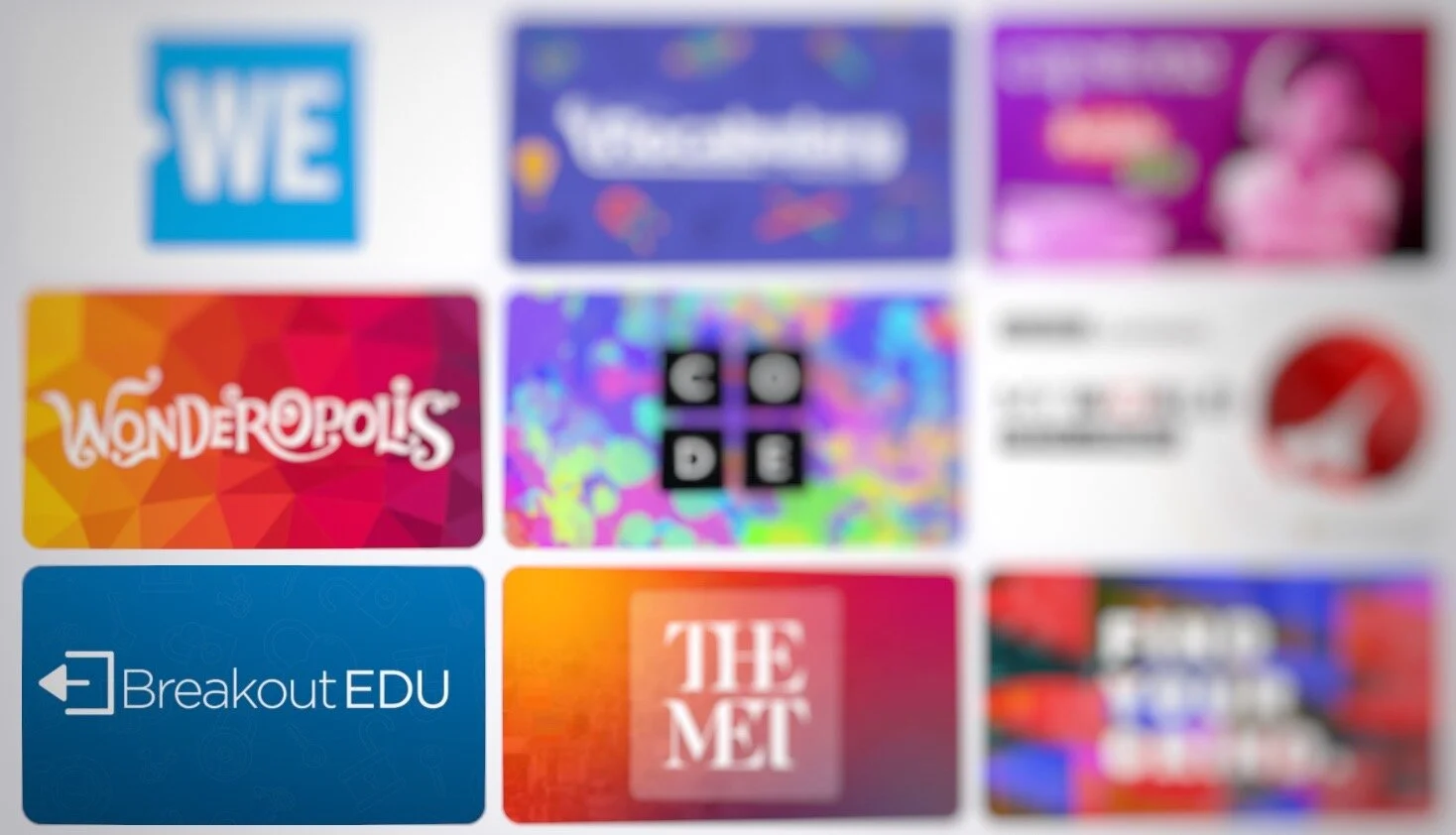Creating Digital Breakouts with Flipgrid
Being as versatile as it is, it should come as no surprise that Flipgrid can be used to “gamify” the classroom. One of our most asked about lessons from our book, The InterACTIVE Class, continues to be “My Teacher Stuck in a Video Game.” The thrill of escaping from a level and breaking out of a lesson is appealing to many students and teaching and learning through games is just one of the many ways you can create #interACTIVE learning environments and lessons—especially when teaching digitally through remote learning.
Creating a BreakOut Game with Flipgrid
Before creating your breakout grid, you need to plan ahead and create the problems your students will be working through. You will need the answers to input into your Flipgrid portion of the breakout as they will become the codes students enter as they try to unlock the Grid and Topic.
To begin, start by creating a new Grid. This can be done by clicking the Add New Grid button in the upper lefthand corner of your Educator Dashboard. When creating your new grid, you are going to choose the Student ID option. Normally this option is used for schools where students are without emails, but for the purpose of our breakout lesson this type of grid will allow you to “lock” your grid with an answer.
Make sure to give your grid a name familiar to the lesson so students can easily find it. At the bottom of the grid creation window you will be asked if you want to customize your Flipcode. This is the code that students use to access the grid. The Flipcode is the answer you would like to have for your breakout and this should be thought out before creating your grid. You need to know what you want the answer to be for students to use to unlock the grid and what problem you want them to work through in order to get that answer. Flipcodes can only be numbers or letters so your answer needs to be one or the other or a combination of both. You may have to play around until you find an unused Flipcode, so be patient and creative with your combinations.
Once your grid is created and “locked” with your custom Flipcode answer, the next thing to do is set up the student ID portion of the grid. Normally, this is where you would enter in all students from the class and assign them their own unique passcode to gain entry to the Grid. But when creating a Brekaout Grid, you don’t need to enter in all the students. You are only going to have one student entered—and this entry will be the answer or code to unlock the grid.
You cannot leave the field for student name blank, so you can put a period in both boxes, or create a fun entry like Awesome Student. (We like this second option because once students break into the Grid and go to record an answer to the topic(s) this is the identifier that will appear in the box for their name. Students can then change their name when recording, but it adds a personalized, fun touch. Regardless of how you fill in the name boxes, the student ID box is the important box because this is where your second answer is put to unlock the grid. Again, this ID can be number, or letters so your answer can be made up of either.
Preparing the Topic
Once students have solved and completed 2 problems they will now be logged into your Grid and ready to record a Topic. You can make this topic related to the subject and concept being taught or something fun and reflective. You can extend the game and add various topics with challenges for students to complete. Maybe incorporate a Fliphunt. You can even make it more advanced by linking another grid to the topic by embedding the link in the Topic Essentials. (ie directions window)
Flipgrid Disco Library
In addition to creating your own BreakOut activities in Flipgrid, BreakoutEDU (one of our favorites!) is a partner in the Flipgrid Disco Library. You can find dozens of digital breakout games straight from the BreakoutEDU platform free to use. You can just click and copy the activities right into your own personal Grid.
Read more about using Flipgrid to create #interACTIVE lessons for students:
For more #interACTIVE lesson plans and ideas using Flipgrid, check out our book The InterACTIVE Class on Amazon!