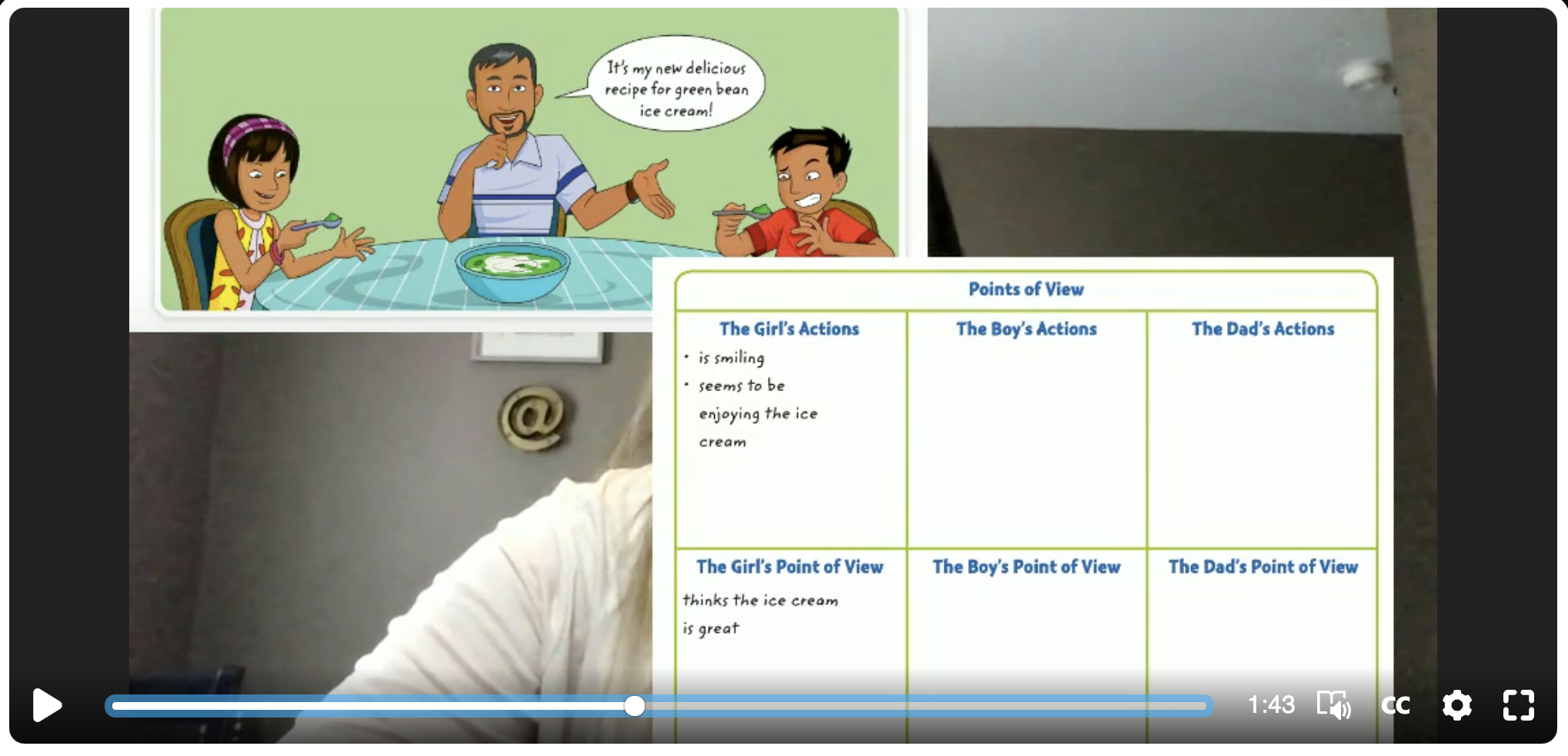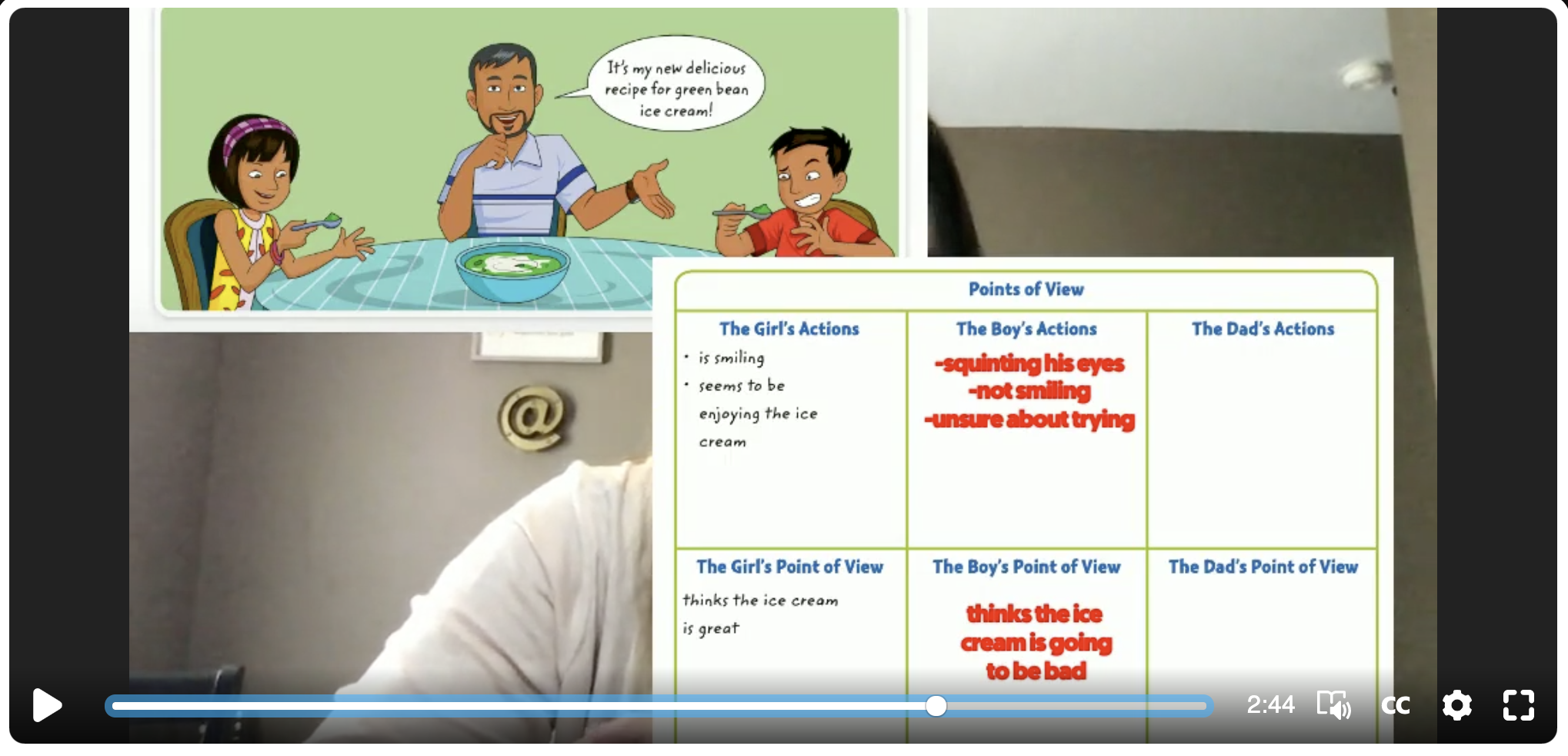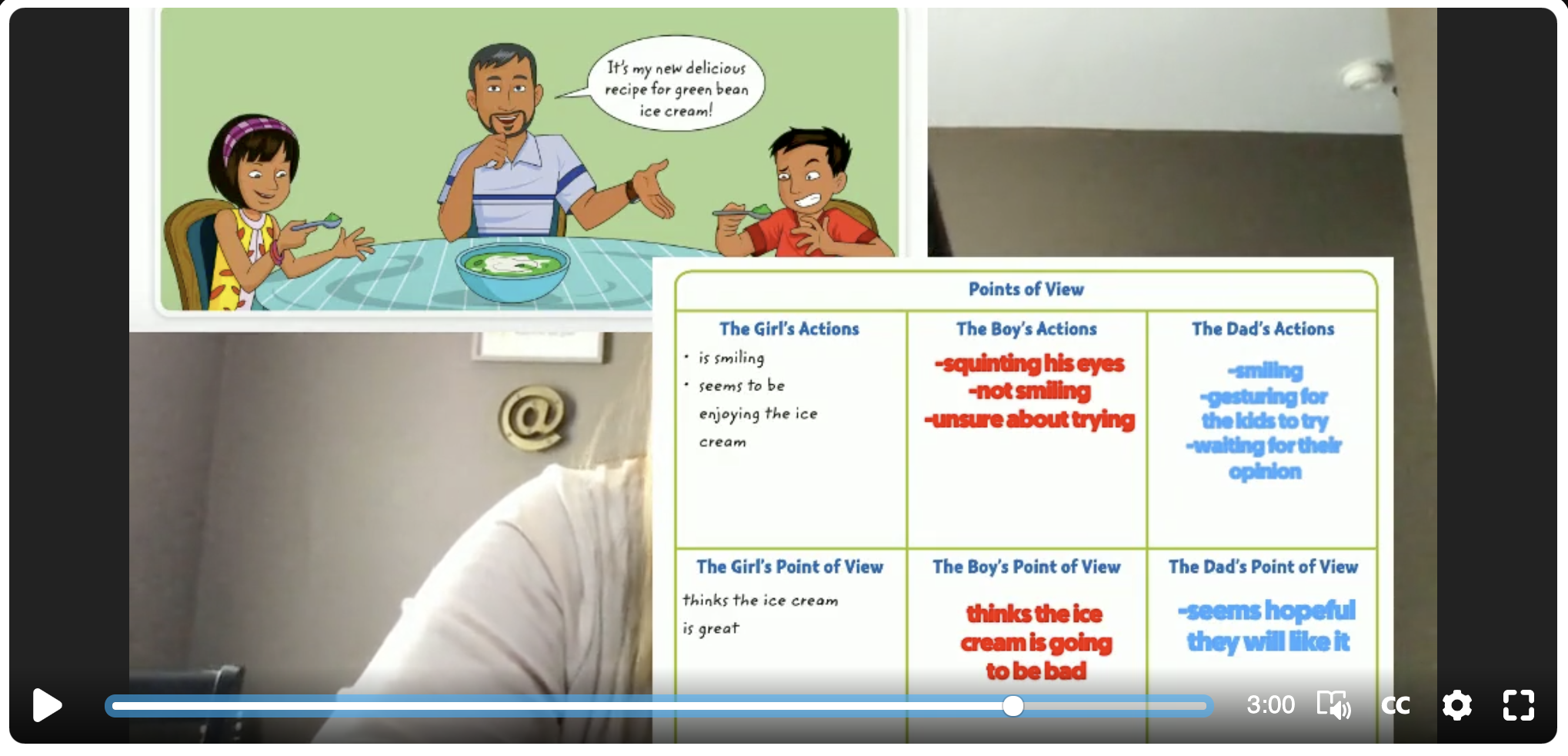Flipgrid is by far one of our favorite educational apps to use both in the classroom and even more now during this period of remote learning. It has many useful features for teachers to use when creating lessons, one of these being the photo sticker tool.
Using the Photo Sticker Tool to Create Anchor Charts
To create a virtual lesson on Flipgrid with an “anchor char” start by heading to the top bar in the educator dashboard and click on the Shorts tab.
You can use the Flipgrid features in any recording screen in Topics, when recording a response and a reply, but we suggest using the standalone Shorts camera option so all your teaching videos are saved and stored in the same place. To begin recording a video, simply click on the orange-pink button in the top, right hand corner labeled Record a Short.
Once in the Shorts recording window, begin by clicking on the photo sticker tool icon. This is the icon on the far right of the tool bar—the one that looks like a framed photo.
It will ask you to drop in or upload a photo from your device in either PNG or JPG format. Once your photo has been uploaded, it will become a free floating image on top of the recording screen. To create your anchor chart, simple size the image as large as you can so you still have enough room to be in the screen beside it. Now you are ready to record!
While recording your lesson with your anchor chart, try using some of the other Flipgrid tools simultaneously:
Pause feature: Once recording has begun, the record button turns into a pause button. Use this to switch between various anchor charts in the same lesson. You can also use the pause feature to add multiple images at once.
Draw tool: Use the draw tool to live ink on an anchor chart to highlight a specific part of the chart or you can draw attention by circling text evidence. You can even use it to match two things together on the “page” or to take notes off to the side.
Text tool: Try using the text tool to “write” directly on top of your anchor chart. This is a great way for teachers to model their thinking for students and to work through problems “together”.
Looking for more resources on creating anchor charts? Watch our live tutorial here!
Flipgrid is such a versatile tool and one that we use daily during our own remote learning instruction. Interested in learning more about Flipgrid?
Click here to learn more about Using the Draw Tool in Flipgrid
Click here to learn more about Going Live on Flipgrid
Click here to learn more about Using Flipgrid for Inquiry
Click here to learn more about Creating Student Podcasts in Flipgrid
For more #interACTIVE lesson ideas using Flipgrid, check out our book The InterACTIVE Class on Amazon!