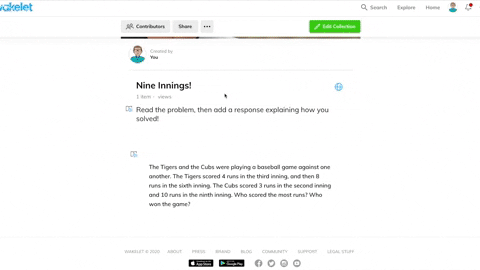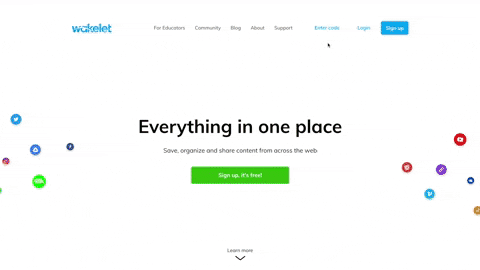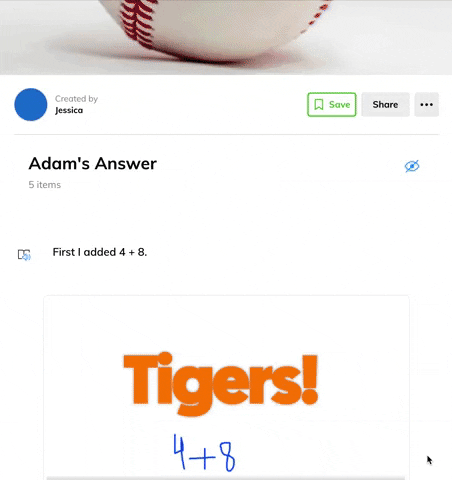Wakelet collections are quickly spreading throughout the world of #EdTech, and educators are sharing incredible ways to utilize this tool in the classroom. One of Wakelet’s most recent updates allows educators to create collections, and then share a code to the collection with their students. Using the code, students are able to access the collection and then add content in the form of a sub-collection. If you’re familiar with the login process behind apps like Nearpod or Classkick, this has the same type of feel. Students do not need accounts, they simply enter their name and start adding their information. Check it out below!
For a breakdown on how this feature works, check out Wakelet’s blog post by clicking here, or the gif above!
How to use Wakelet in the classroom?
The ability to generate sub-collections opens the door to many new options, especially when it comes to collaboration. For example, you could create a collection and then develop a prompt. Next, assign it to your class by sharing the collection code. The class can work together to share strategies.
Let’s break it down…Here’s a math example where I started a new collection. I’ve created a word problem that I want my students to collaborate on. The students log on using the code I’ve shared. As they work, they will edit the collection that I started (don’t worry, they can only add items - not delete them), by adding content of their choice.
So, each student has created a sub-collection where they have added their own content to help explain their strategy - all within the prompt I created in the original collection. Both the educator and the student can click on a sub-collection, which will open it in a new tab.
Jessica has shared the strategy above. This is now a sub-collection. But, there’s more good news! For classrooms utilizing Flipgrid’s school email grids, students can even add videos using the Shorts Camera integration! Check out what Adam did to share his strategy below.
He used the Flipgrid Shorts camera to record their thinking for each step. There are plenty of options for uploading content such as: paste URL, text, YouTube, images, pdf’s, Google Drive files, OneDrive files, and more. So, your students have many options when building their sub-collection.
After your students have submitted their work, your collection will look like the image below. You can toggle back and forth between the sub-collections - and even more importantly, SHARE! Here’s where you can connect a broader audience, especially with your students’ families.
Check out the list below with ways that educators are using sub collections. We’ll keep this updated as we find new ideas!
For more on this, and Wakelet tips, check out www.wakelet.com, and follow @Wakelet on Twitter.
For more #interACTIVE digital lesson ideas, check out our book The InterACTIVE Class on Amazon!