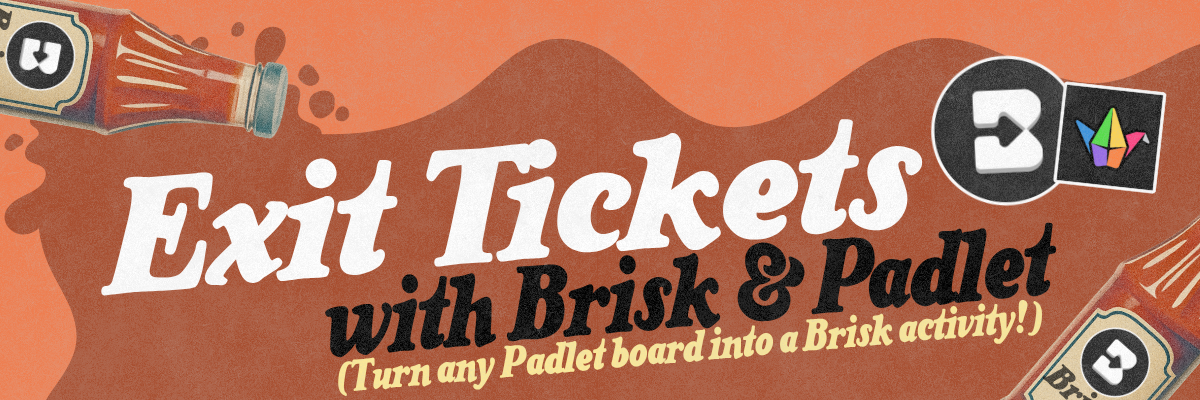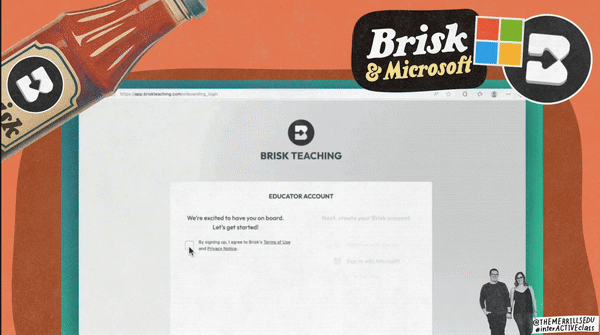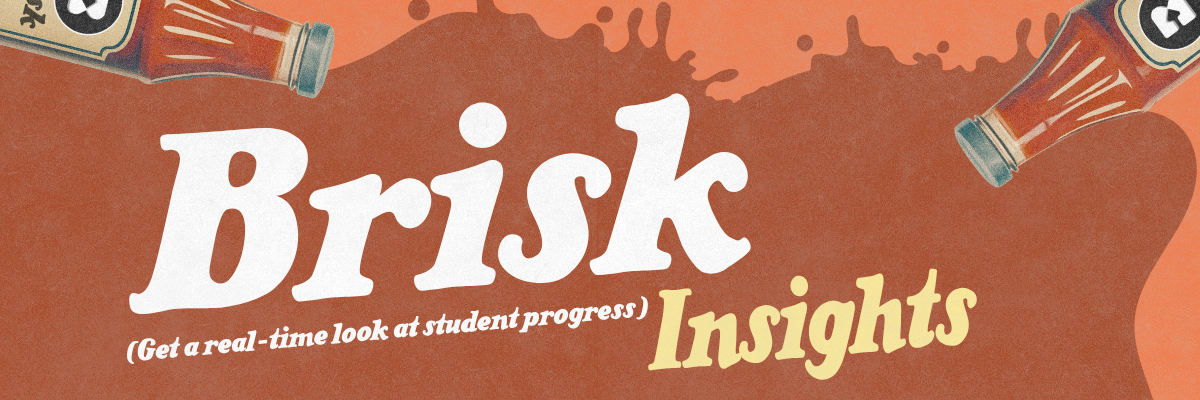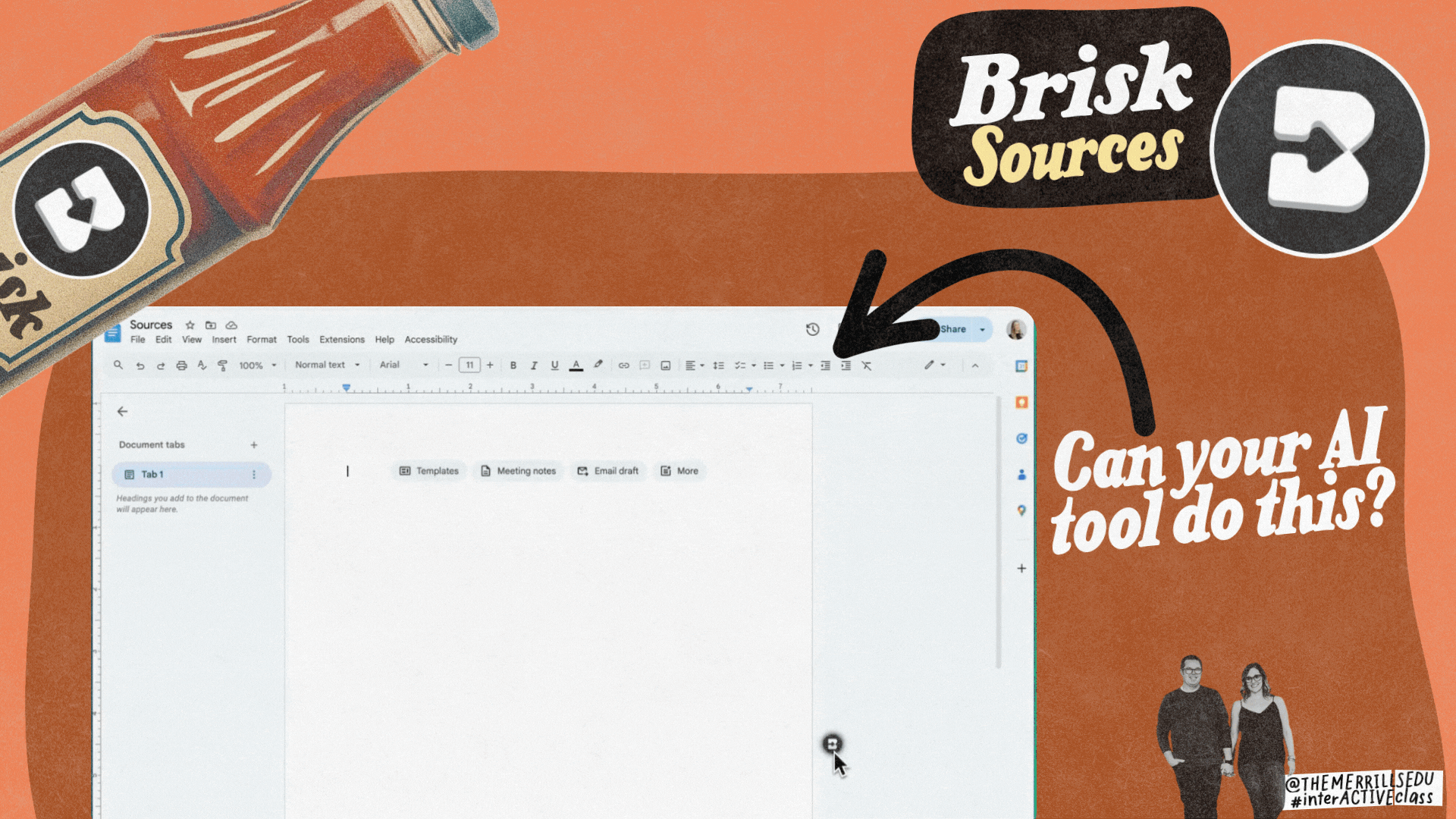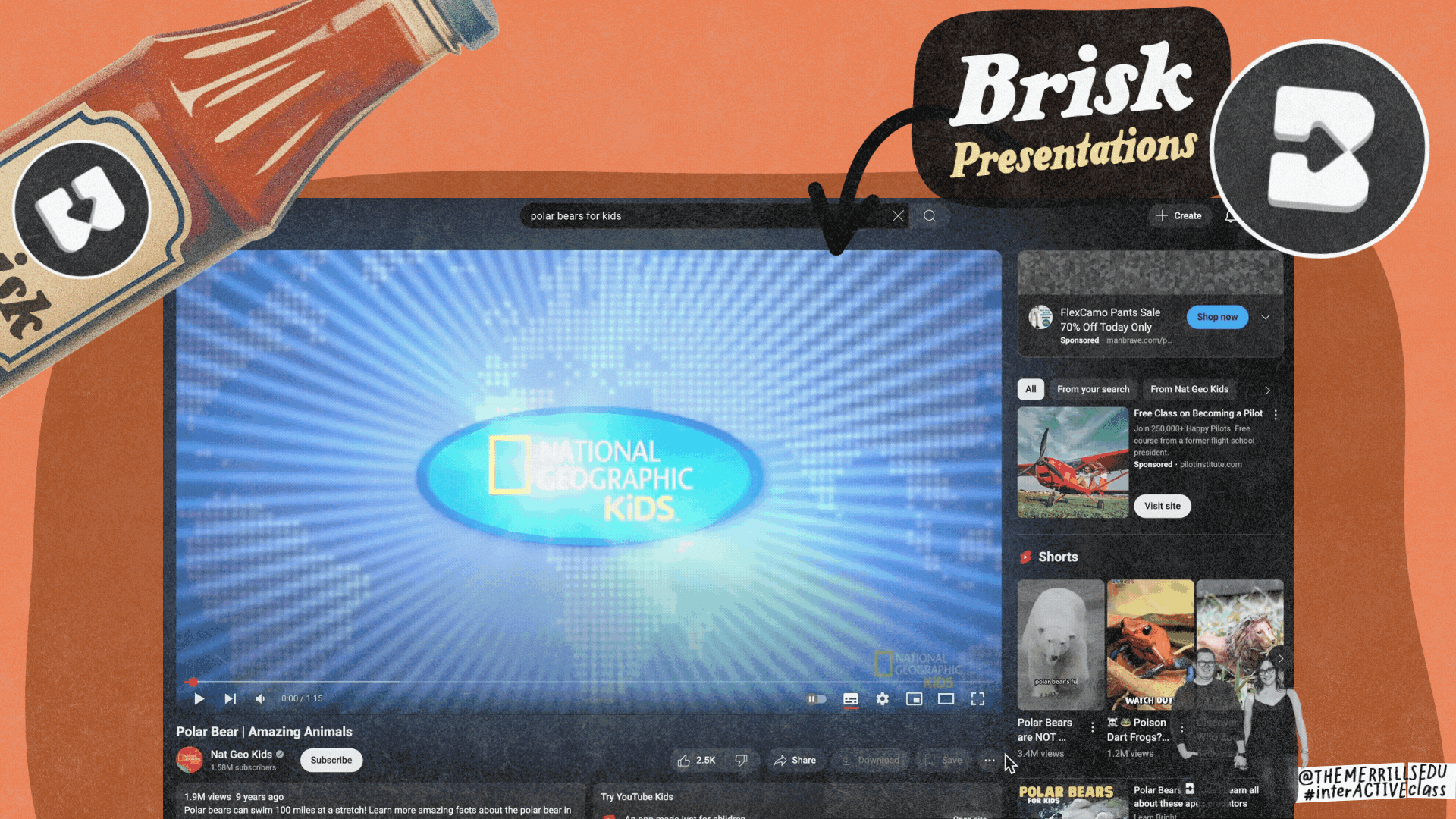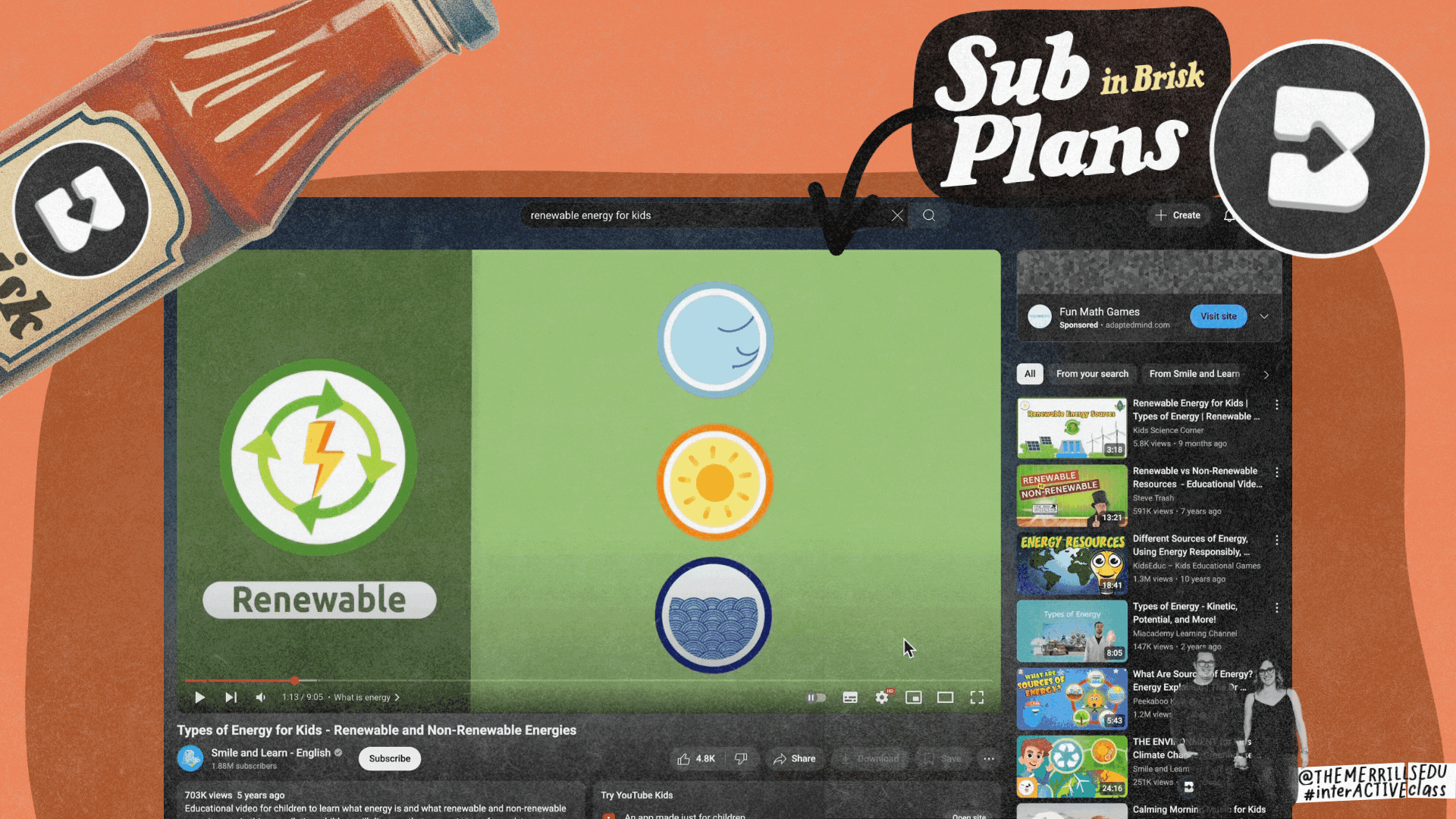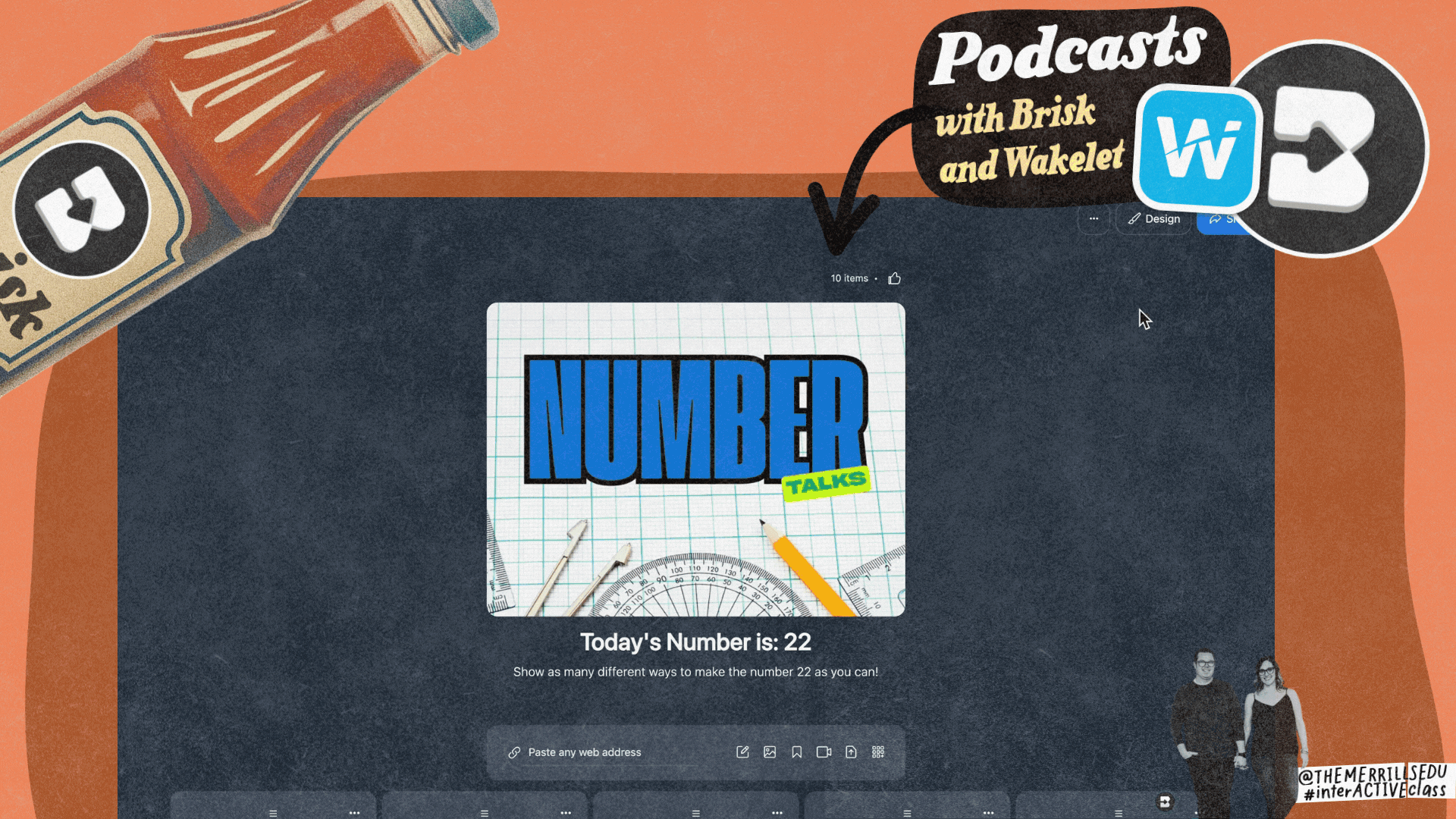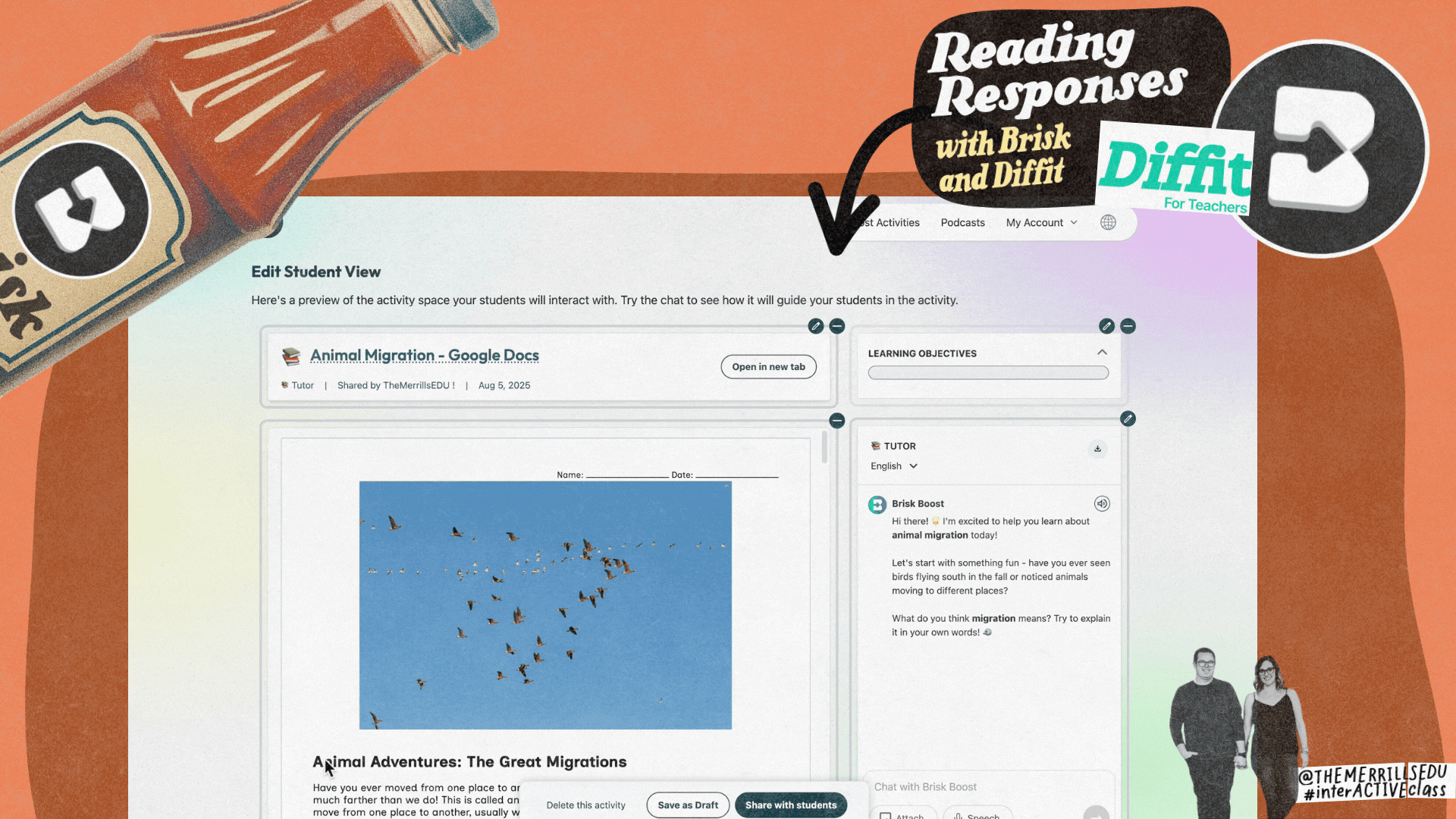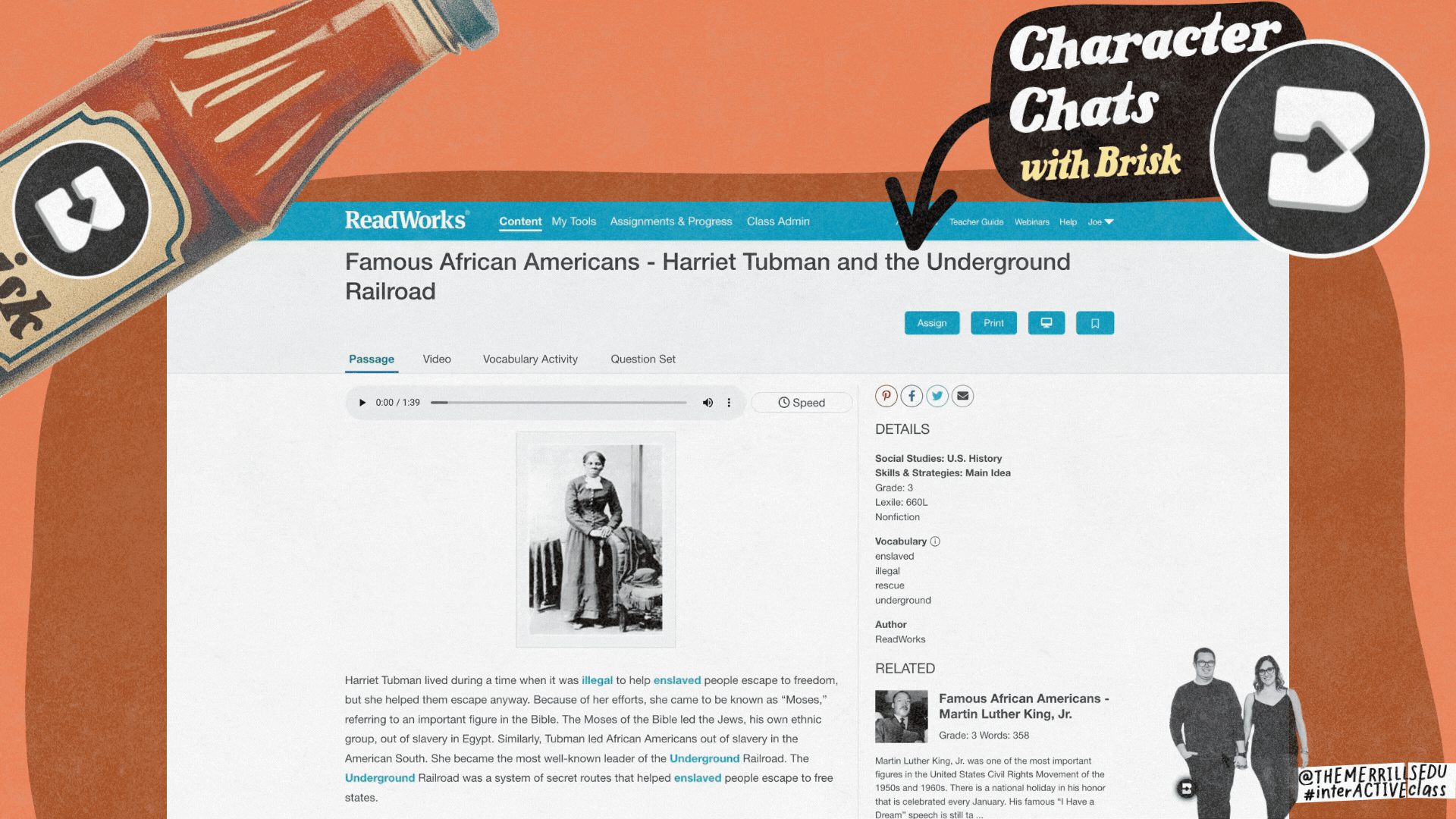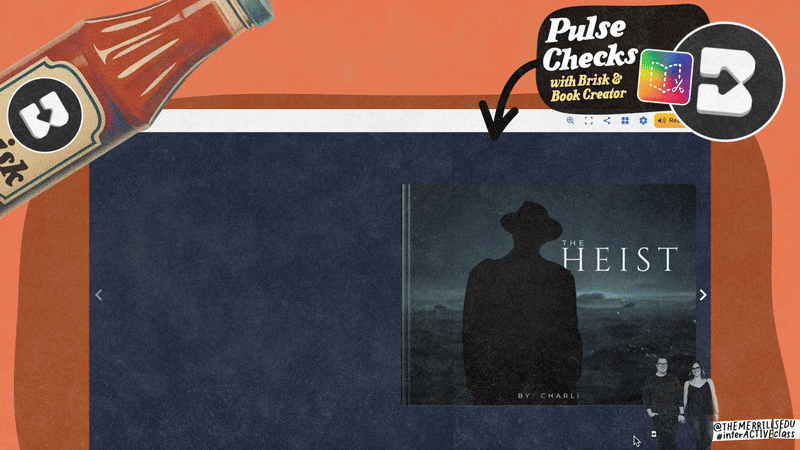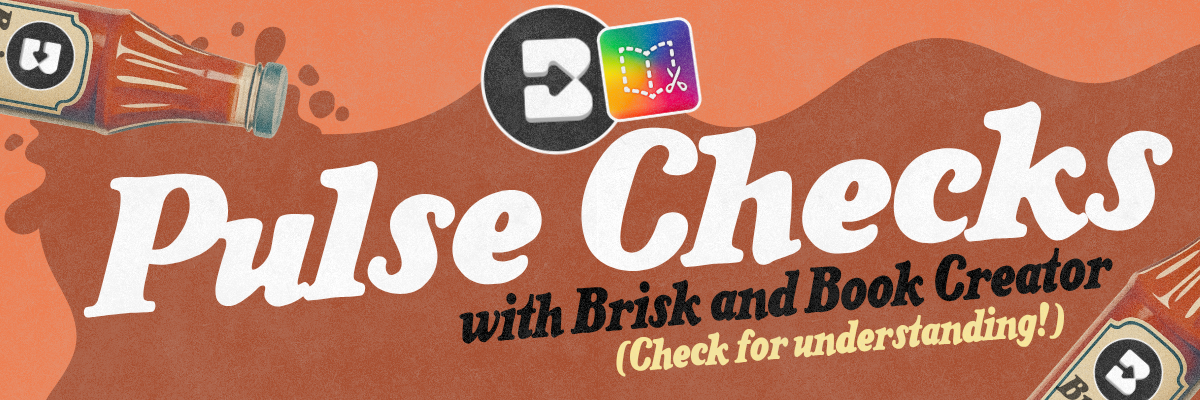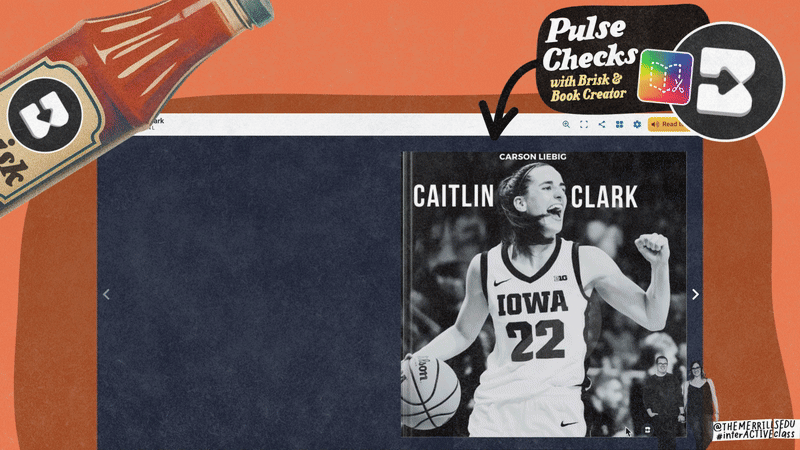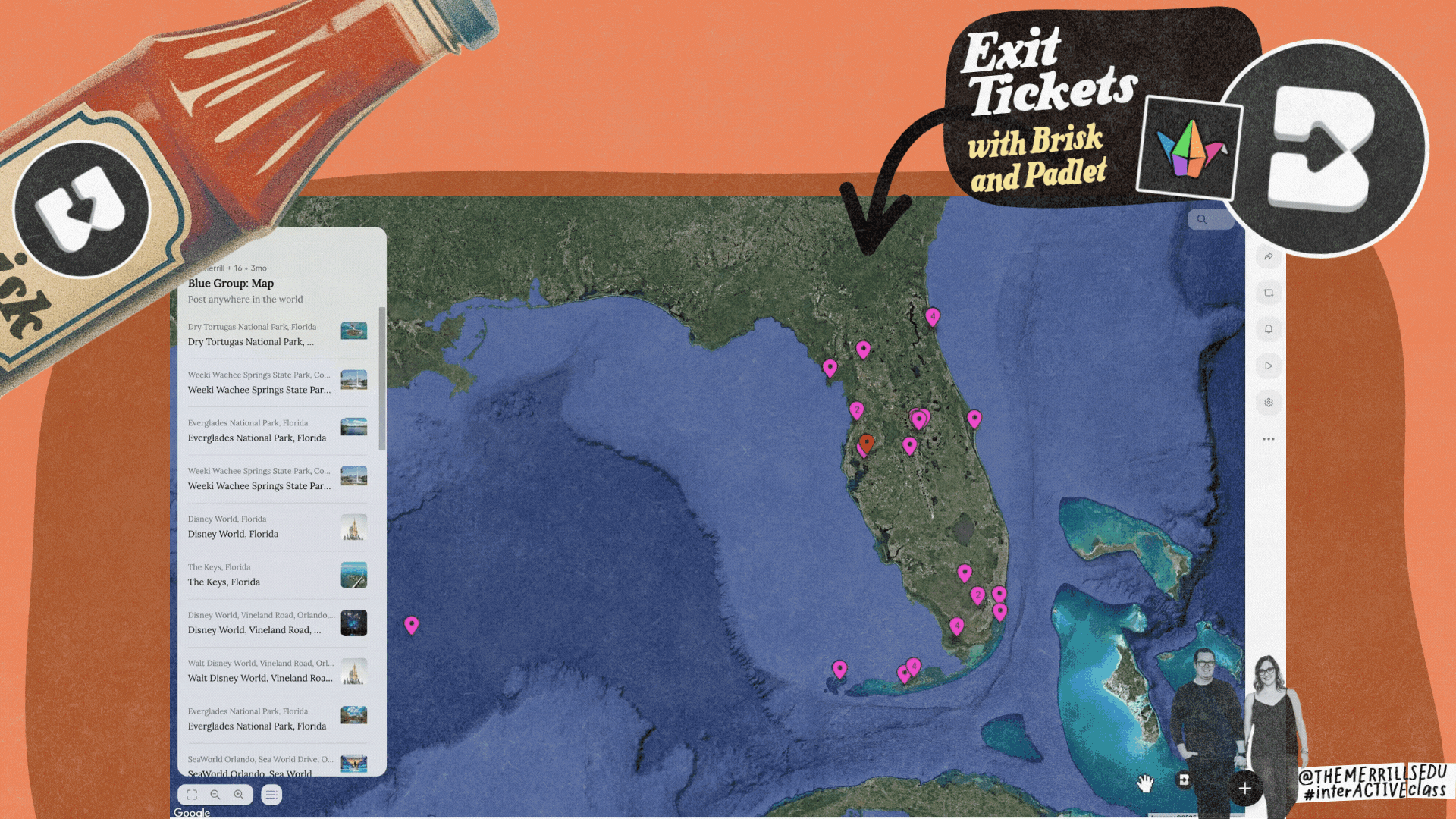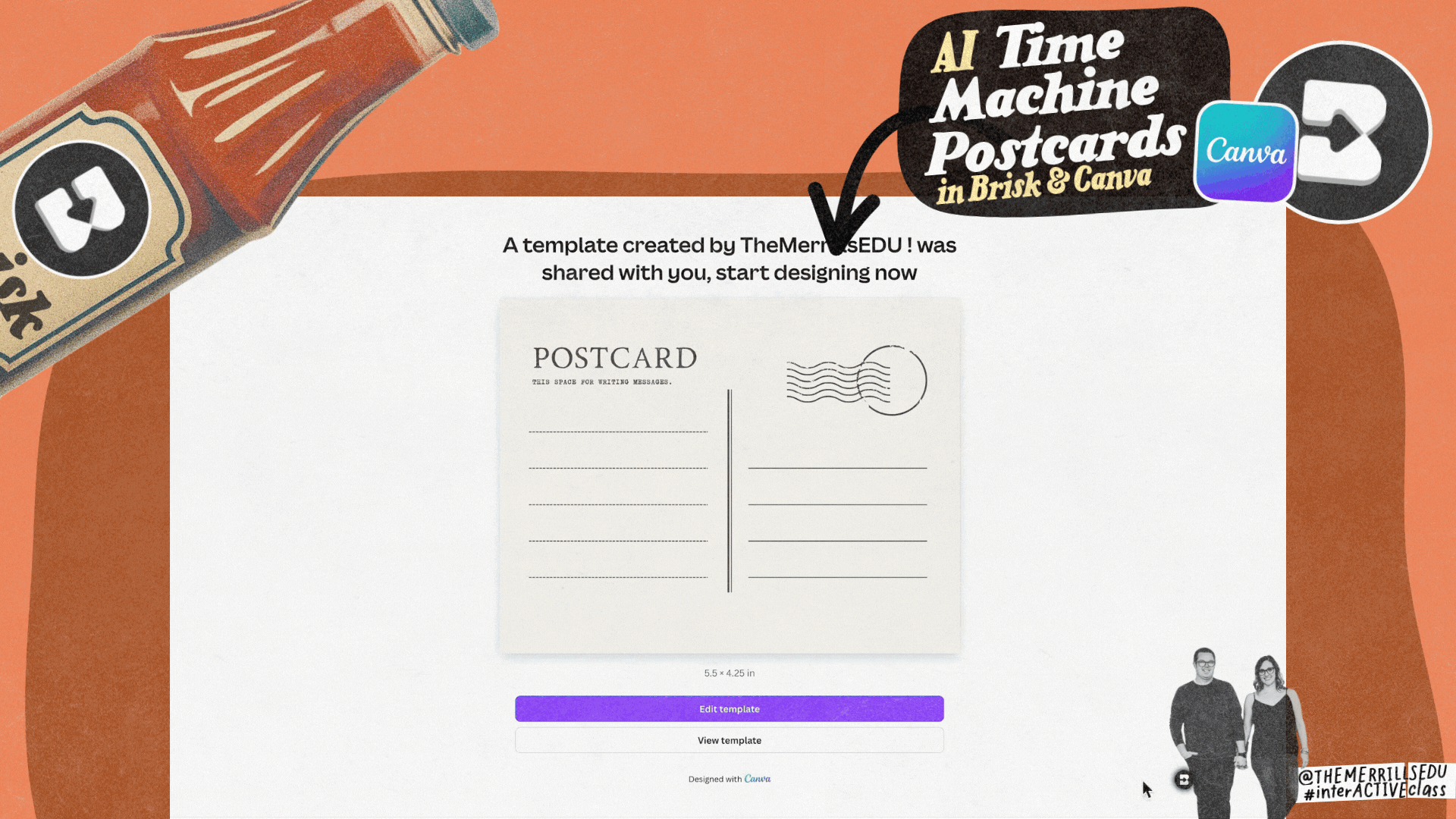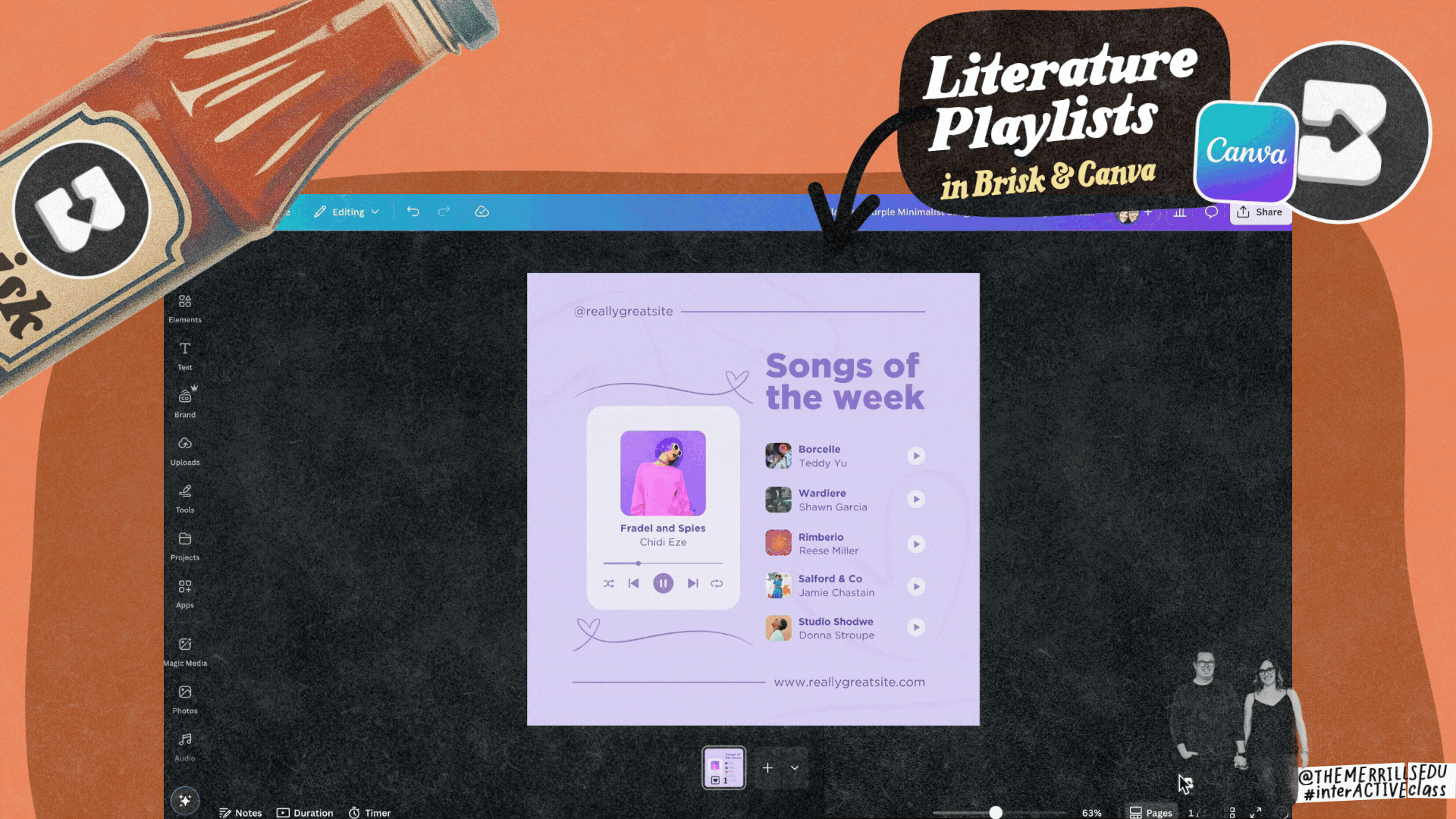Brisk Teaching: The Complete Guide to Features, Privacy, and Creative Classroom Lessons
In a world where AI tools seem to pop up daily, Brisk Teaching stands out as a teacher’s true sidekick. Brisk helps educators save time, streamline workflow, and bring fresh creativity into the classroom. Whether you’re looking to differentiate reading passages, grade writing in bulk, or craft engaging, standards-aligned activities in seconds, Brisk does it all with a few clicks. In this post, we’ll explore everything you need to know: how Brisk works, what it does (and doesn’t) do when it comes to student data, and how its latest features can power up your instruction. Plus, we’ll got 12 creative, classroom-tested lesson ideas that turn Brisk from just a Chrome extension into a true learning companion!
Please note: This blog post was hand-crafted and was not created using AI.
(click on any subheading to jump to that section)
Safety and Privacy: What Brisk Does (and Doesn’t Do)
Let’s talk privacy….Not every AI tool is built with classrooms in mind. Brisk Teaching exceeds the highest standards for student safety. It’s fully FERPA and COPPA compliant, which means no student accounts, no student data collection, and nothing sketchy happening behind the scenes. Brisk never stores student responses or personal information. It’s designed to empower teachers, not track kids. The bottom line is that you (the educator) stay in control and your students stay protected. To learn more about Brisk’s terms of use, click here or the image.
How to Use Brisk Teaching
We’ll be honest…when we first started using Brisk, it took us a second to really get it. We kept looking for the website or the dashboard. But Brisk is (but not limited to) a Chrome extension. Edge users can also get in on the fun, as it’s compatible with multiple browsers. That means it lives right inside the tools you’re already using. And once you wrap your head around that, it clicks!
You’re not jumping to a new tab. You’re not copying and pasting content into another AI platform. Brisk comes to you…right inside what you’re already using: Google Docs, Slides, YouTube, articles, Microsoft Word, PDFs, and more. It just pops up quietly in the bottom corner of your screen, ready when you are. Here’s a step-by-step guide:
How to Install Brisk
First, you’ll need to install the extension. To simply the process, we’ve narrowed it down to just a few steps for you. To get started using Brisk Teaching, follow these steps:
Click here and pop in your email.
You’ll get quick directions and be sent right to the spot to add Brisk to Chrome or Edge.
How to Use Brisk
To use Brisk, all you have to do is open a resource. This could be anything: an Online article, curriculum platform, and more. Once you have the resource open, follow these steps to use Brisk:
Click on the Brisk extension (click here if you need to install the extension).
You’ll see a Brisk button appear in the bottom right corner of your screen (look carefully - sometimes it easy to miss!).
Click the icon to launch Brisk!
Things to Know
If you’re using Brisk through your district or have a premium account, you’ll notice little 🏫 icons. Those mark premium features, and if you have either of those types of accounts, these features will be unlocked for you. If not, you can still use Brisk with a free account. Or, if you’re interested, you can click here to unlock premium features for 3 months.
Why we recommend it: Brisk works with what we’re already using. You can create quizzes, level text, translate passages, leave feedback, and more - all without leaving the doc or page you’re on. It’s honestly one of the easiest AI tools to get started with once you know where to look. So if you’re like us and spent the first five minutes trying to “log in,” don’t worry. Just open a doc, look for Brisk in the corner, and start creating!
Brisk Next: Create Multiple Resources in One Go
Brisk Next helps you plan smarter by giving you real-time, personalized suggestions based on your teaching. Just click the Brisk home button in the main menu to open it up. Whether you’re planning a lesson on figurative language or diving into a new unit, Brisk Next looks at your recent activity, student progress, and standards to recommend exactly what you need. You can start by uploading a document, typing in your topic, or selecting a standard. If you need to make adjustments, just use the built-in chat to refine your results. Everything you create or assign is automatically saved in your My Activities tab, keeping your workflow organized and easy to revisit. Check it out below!
Brisk Bundles
Brisk Bundles (coming in the Fall of 2025) make planning feel effortless. With just one prompt, you can generate an entire set of aligned instructional materials. For example, think: a lesson, a quiz, discussion questions, and more - all created instantly and tied to your standards. It’s a huge time-saver when you need high quality content fast. Once your Bundle is ready, you can save it, assign it to students, or come back to it later in your My Activities tab. It’s everything you need, all in one place - keeping your content organized, too!
Brisk & Microsoft Integration
If you’re a Microsoft user, we have some amazing news! Brisk now fully integrates with Microsoft, making your workflow smoother than ever. You can sign in with your Microsoft account, create and save content directly to your OneDrive, and even upload Word documents straight into Brisk for grading, feedback, or instructional use. Whether you’re working in Word or PowerPoint, Brisk fits right in. You can export your materials in multiple formats: Word, PowerPoint, or PDF, depending on what works best for your students or platform. It’s intuitive, efficient, and a huge time-saver for anyone working in a Microsoft based environment. This update makes Brisk even more versatile for schools using a variety of tools.
Brisk Batch Grading: Review Multiple Student Submissions at Once
Brisk’s Batch Grading feature (coming in the Fall of 2025) makes it easy to review multiple student submissions at once, without sacrificing the quality of your feedback. You can select from four feedback styles: Glows & Grows, Next Steps, Rubric Criteria, or limited Rubric Scoring. Simply upload your students’ work, choose the relevant standards and grade level, and Brisk helps you deliver focused, consistent feedback quickly. Educators will be able to access Batch Grading from the top page of Brisk’s new web experience in Brisk Next (coming in the Fall of 2025). It’s a time-saver that still keeps the teacher’s voice and instructional priorities front and center. Check it out below!
Brisk Insights: Get a Real-Time Look at Student Progress
Brisk Insights (also coming in the Fall of 2025) gives you a real-time window into student progress. As students work on Brisk’s Boost activities, you can instantly see who’s started, who’s meeting the learning objectives, and where support might be needed. It highlights both strengths and areas for growth, all in a clean, easy-to-read format. Insights update automatically (or with one quick click), so you’re always working from the most up-to-date information when planning your next steps.
Brisk Sources: View the Sources Being Used by Brisk
One of our favorite things about Brisk is how transparent it is with where its information comes from. When Brisk generates content, you’ll see numbered citations at the end of each sentence, with a full list of sources linked at the bottom. Every source is live and clickable, so you can quickly check where the information originated. It’s a simple feature, but it goes a long way in building trust, especially when you’re using AI to support instruction and working with students.
Brisk Lesson Ideas
Turn Any Content into a Brisk Presentation
One of the easiest ways to start using Brisk is by turning existing content (like a YouTube video, article, or webpage) into a ready-to-use presentation. All you have to do is open the content in your browser and click the Brisk icon in the bottom right corner. Select “Create Presentation,” and Brisk will instantly generate a slide deck complete with key points, questions, and visuals. You can edit, download, or share it however you’d like.
💡Lesson Idea Example:
Use Brisk to turn a YouTube science video or a current events article into an interactive presentation. Students can follow along, answer questions as you go, or even remix the slides to create their own version.
Translate in Brisk: Translate into 50+ Languages
Brisk’s Translate tool makes it incredibly easy to support multilingual learners. With just one click, you can translate any article, assignment, or student writing into over 50+ languages, right from the page you’re already on. It’s perfect for creating accessible materials or helping families stay informed. Whether you’re translating a science passage for a student or a class newsletter for home, Brisk takes care of it in seconds. You can learn more about how it works by watching the video or by clicking right here.
Sub Plans in Brisk
Planning for a sub doesn’t have to be a last-minute scramble. With Brisk, you can quickly generate an engaging, standards-aligned activity from any article, video, or lesson resource and package it all into a clear plan a sub can run with. Just open your content, click the Brisk icon, and select the type of activity you want (quiz, worksheet, presentation, etc.). For example, a 6th grade teacher could use a nonfiction article on renewable energy and have Brisk create a comprehension quiz, discussion questions, and a short writing prompt…all ready to share in one doc. It’s simple, flexible, and a huge time saver when you’re out of the classroom. Plus, let’s face it…When we’re sick enough for sub plans and our brain is scrambled, Brisk has it over easy!
Podcasts in Brisk
Brisk can instantly turn any text, whether it’s a webpage, a set of student responses, or an article, into a short AI-generated podcast. Just highlight the content or open the resource you want to use, click the Brisk icon, and select “Create Podcast.” Brisk will generate a narrated audio summary with clear explanations, making it perfect for listening centers, review activities, or even student reflection.
💡Lesson Idea Example:
We love doing Number Talks with our students. For this one, the class was challenged to find as many different ways as possible to make the number 22. Students submitted their thinking in a collaborative Wakelet collection (Padlet works great, too!). The rule: no repeats. If someone already posted an equation they had in mind, students “liked” the post instead to show shared thinking. Once everyone had contributed, we launched Brisk and asked it to turn the collection into a podcast. After listening, students went back and identified any errors or misconceptions that snuck into the summary. It was such a fun way to combine math thinking, tech integration, and student accountability!
Reading Responses: Read and Respond with Personalized Assistance
Brisk can be a great tool for helping students strengthen their reading responses. After students read an article, whether it’s from Diffit, an online source, or your curriculum, you can use Brisk to guide their next steps. Here’s how it works:
Assign an article for your students to read (we used one from Diffit - another free platform).
With the article open, launch Brisk.
With Brisk open, click Boost Student Activity.
Next, click Tutor.
Adjust the prompt, grade level, and standards to your liking. Then click Brisk It!
Share the Brisk URL with your students for them to complete.
Once students respond to a prompt, Brisk provides immediate feedback. As students progress through the expectations you set, the progress bar will fill (located at the top of the assignment). And the best part: you as the educator can see everything on your end.
Brisk Character Chats: Bring Characters to Life!
One of the most engaging features in Brisk is the ability to create character chats, or AI-powered conversations that let students “talk” to characters from a book or historical figures they’re learning about. Whether it’s Charlotte from Charlotte’s Web or Harriet Tubman, Brisk generates a chatbot version of that character that responds in real time, based on the character’s background and context. It’s a powerful way to deepen comprehension, encourage inquiry, and make learning feel more personal. That said, it’s important to explain to students that this isn’t the real person or character and that it’s an AI simulation designed for learning. Framing it that way helps students enjoy the creativity while keeping expectations grounded. Check out our example below!
Brisk & Book Creator: Bring the Characters in Your Students’ Books to Life!
You can level up the previous activity if your class is using Book Creator. Since students create the books in Book Creator, now they aren’t just reading about characters, they’re creating them! After writing their own stories in Book Creator, teachers can use Brisk’s Character Chat feature to bring one of their student’s characters to life. Brisk generates an AI chatbot based on the details students include in their books, allowing them (or classmates) to ask that character questions and see how it would respond. This shifts students from being the creators of the content - not just the consumers, helping them think more deeply about character development, voice, and point of view. It’s a powerful way to blend storytelling, creativity, and technology in a meaningful, student-driven way.
Pulse Checks with Brisk and Book Creator
When students publish their work in Book Creator, Brisk’s Pulse Check feature lets teachers quickly assess how well that content is understood by them. Simply open the student-created book, launch Brisk, and run a Pulse Check to generate comprehension questions based on the content. We especially like using this after a research project where students create a book. It adds another assessment for you to monitor comprehension. It turns Book Creator projects into dynamic learning tools, not just final products!
Exit Tickets with Brisk & Padlet
In this collaborative activity, students are adding content onto a Padlet board (for example, facts that they learned). Then, we launch Brisk so that it can take that shared board and instantly generate an exit ticket to check for understanding. With one click, you can turn their collective input into a quick assessment that highlights what stuck and what still needs review. It’s a simple way to close a lesson with meaningful data, without prepping anything ahead of time. Plus, it gives students a chance to reflect on what they learned by engaging with their peers’ contributions in a new way.
AI Time Machine Postcards with Brisk and Canva
After reading a historical article or Brisk-generated text, students create a “time machine postcard” from the perspective of someone living in that time period. Brisk helps by summarizing key information, generating time-specific vocabulary, and even suggesting details to include based on the topic. Students can then design their postcards in Canva (or Adobe Express) adding images, stamps, and short messages that reflect what life was like during that era. Whether they’re writing from ancient Egypt, the American Revolution, or a futuristic world, this activity blends historical understanding, creative writing, and design into one powerful learning moment.
Click here if you’d like to download the Canva postcard template!
Literature Playlists with Brisk and Canva
This activity blends reading comprehension with creative expression. Start by using Brisk to generate a reading passage or chapter summary (perfect for when you want something leveled or ready to go in a pinch). After reading, students reflect on the emotional journey of the main character and then head to Canva to design a playlist cover that represents those emotions. They can choose colors, fonts, imagery, and even create song titles that match the character’s feelings throughout the chapter. It’s a fresh way to explore mood, tone, and character development—all through a design lens students love.
The Brisk Blockbuster Project:
The Ultimate Brisk Lesson!
This idea has students turn their learning into a movie-style showcase powered entirely by Brisk. Start by using Brisk to summarize the core content (for example: a novel, article, or unit topic). Then, students launch a Character Chat to “interview” a key figure from the story or lesson, deepening their understanding through conversation. From there, Brisk can generate a podcast so students can explore tone, delivery, and key takeaways. Last, use Pulse Check to create quick comprehension questions for review. It’s creative, reflective, and ties all of Brisk’s most powerful tools into one lesson. We recommend giving this a try with your sub plans!
Get a Brisk Upgrade!
If you’re ready to try Brisk in your own classroom, here’s some great news! Since you made it this far, Brisk has kindly offered us a gift for YOU. They are offering 3 months of free access to Premium for FREE! You can use this link (or click on the image) to get claim your upgrade. It’s the perfect way to explore how Brisk can save you time, support your students, and bring a fresh spark to your teaching! We hope you love it as much as we do!
- Please follow us on social media and tag us with your Brisk ideas! 👓👗
For more tips, tricks and lesson ideas for making learning more interACTIVE, check out our books The InterACTIVE Class series on Amazon!