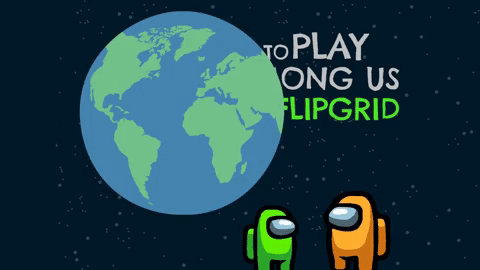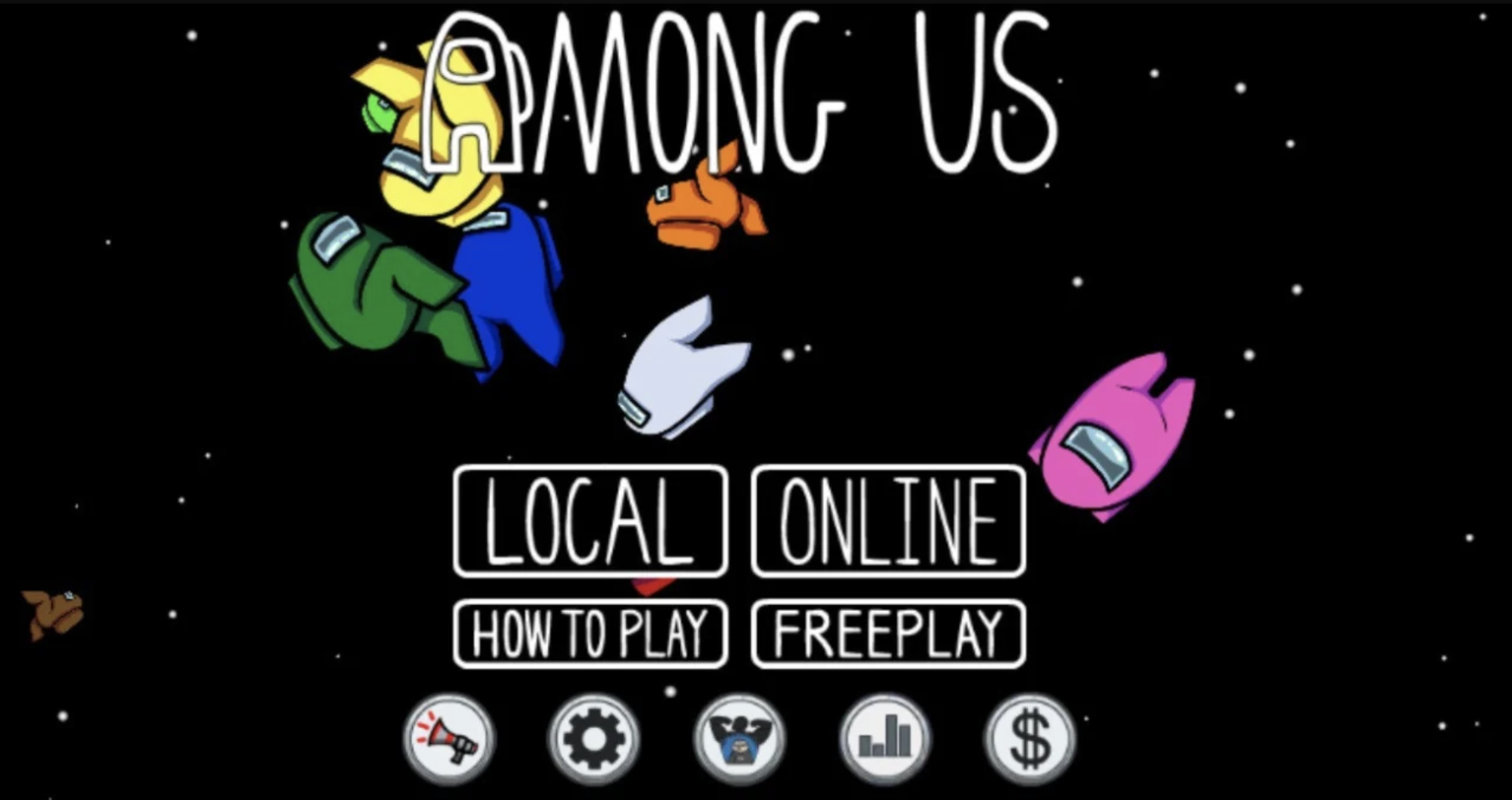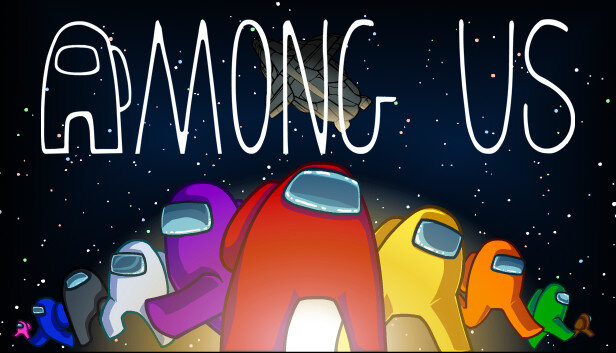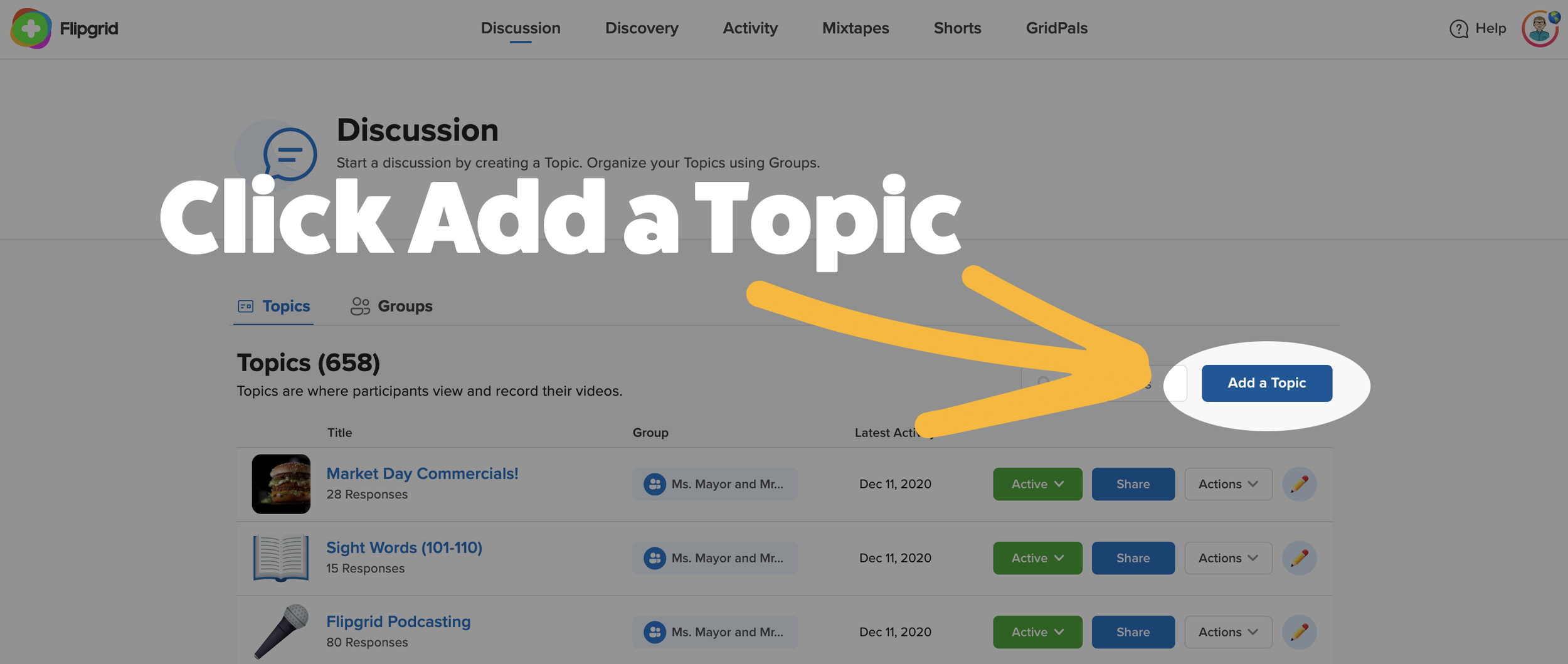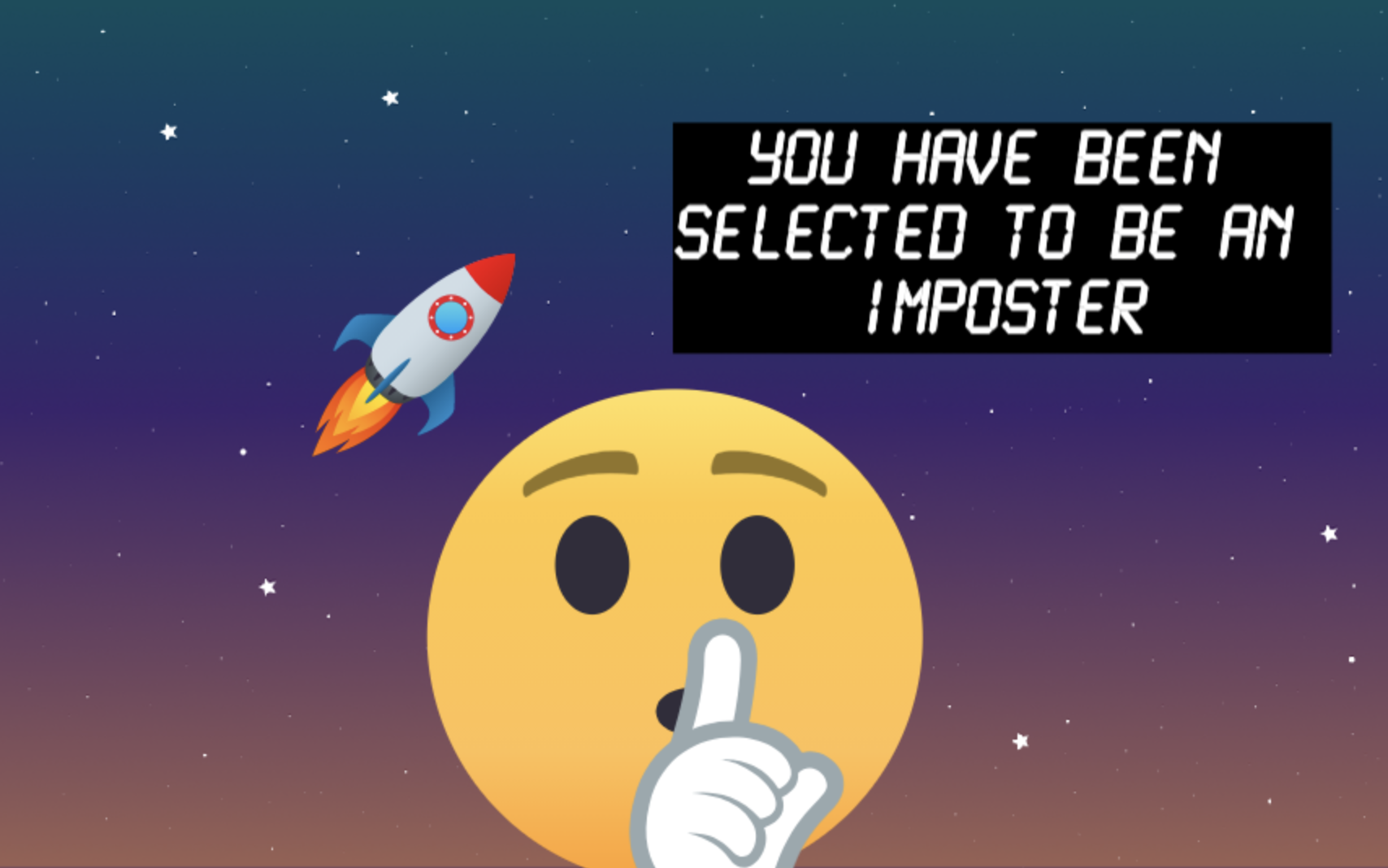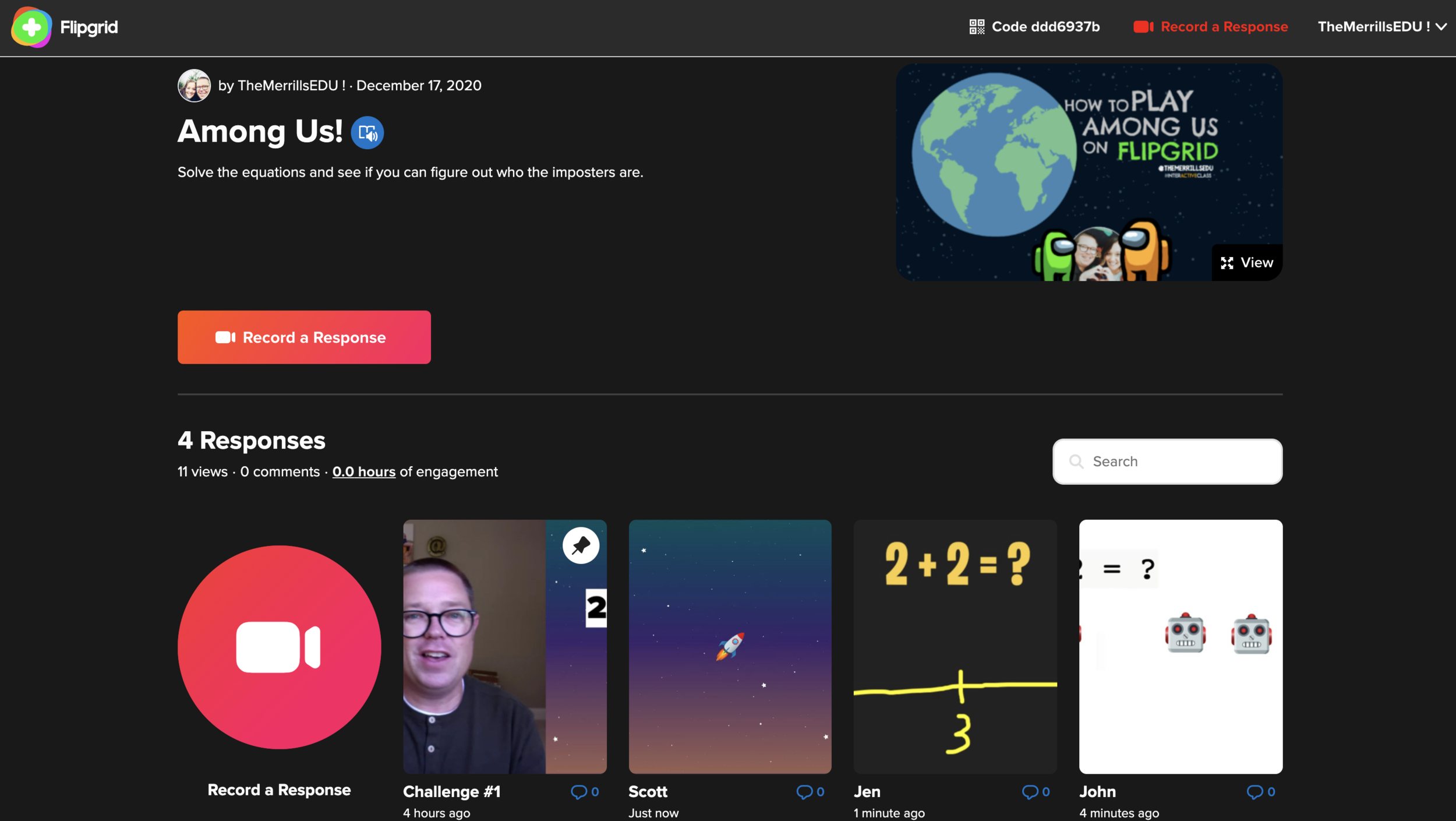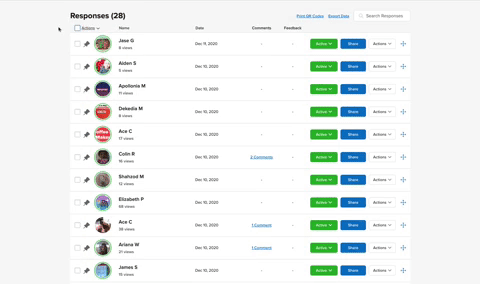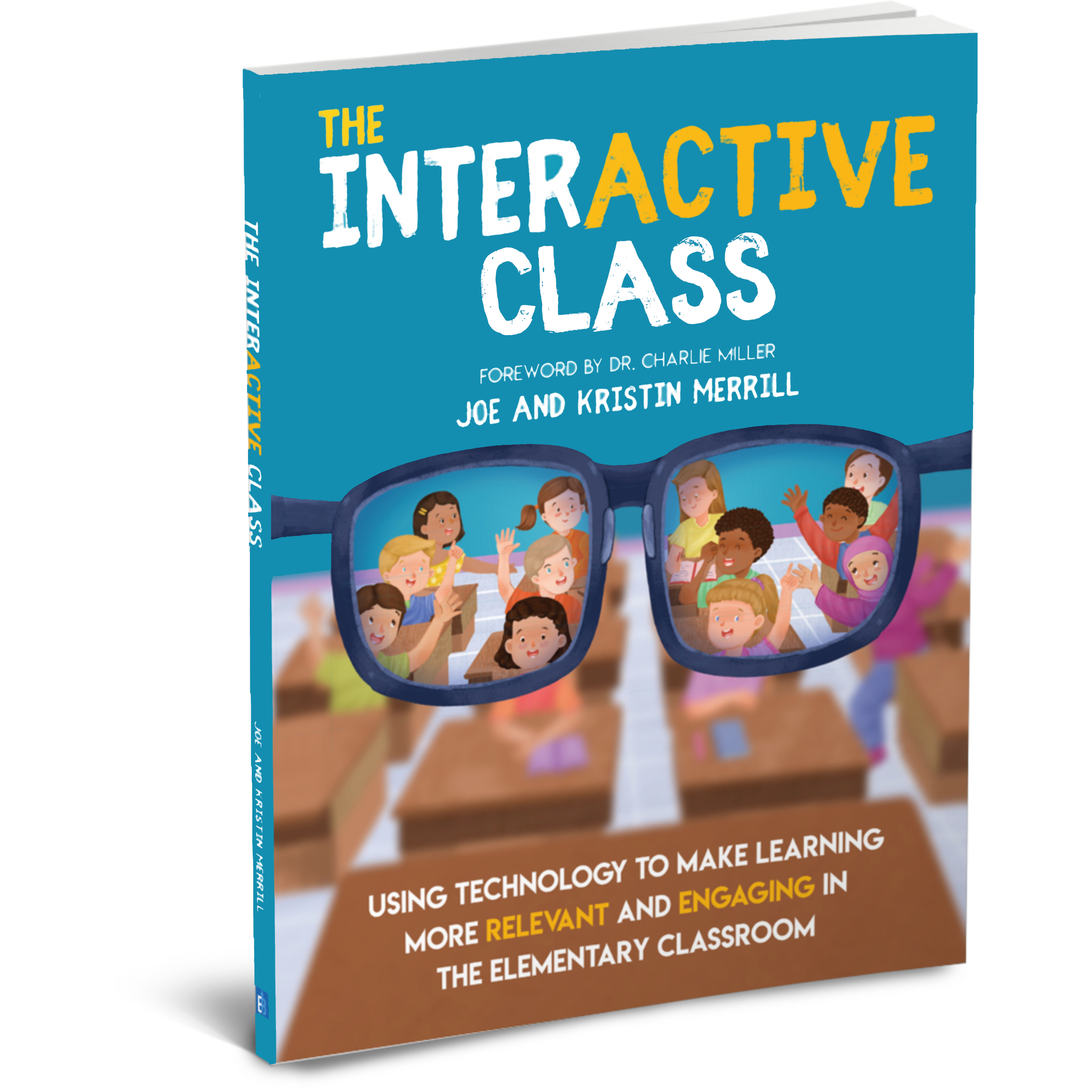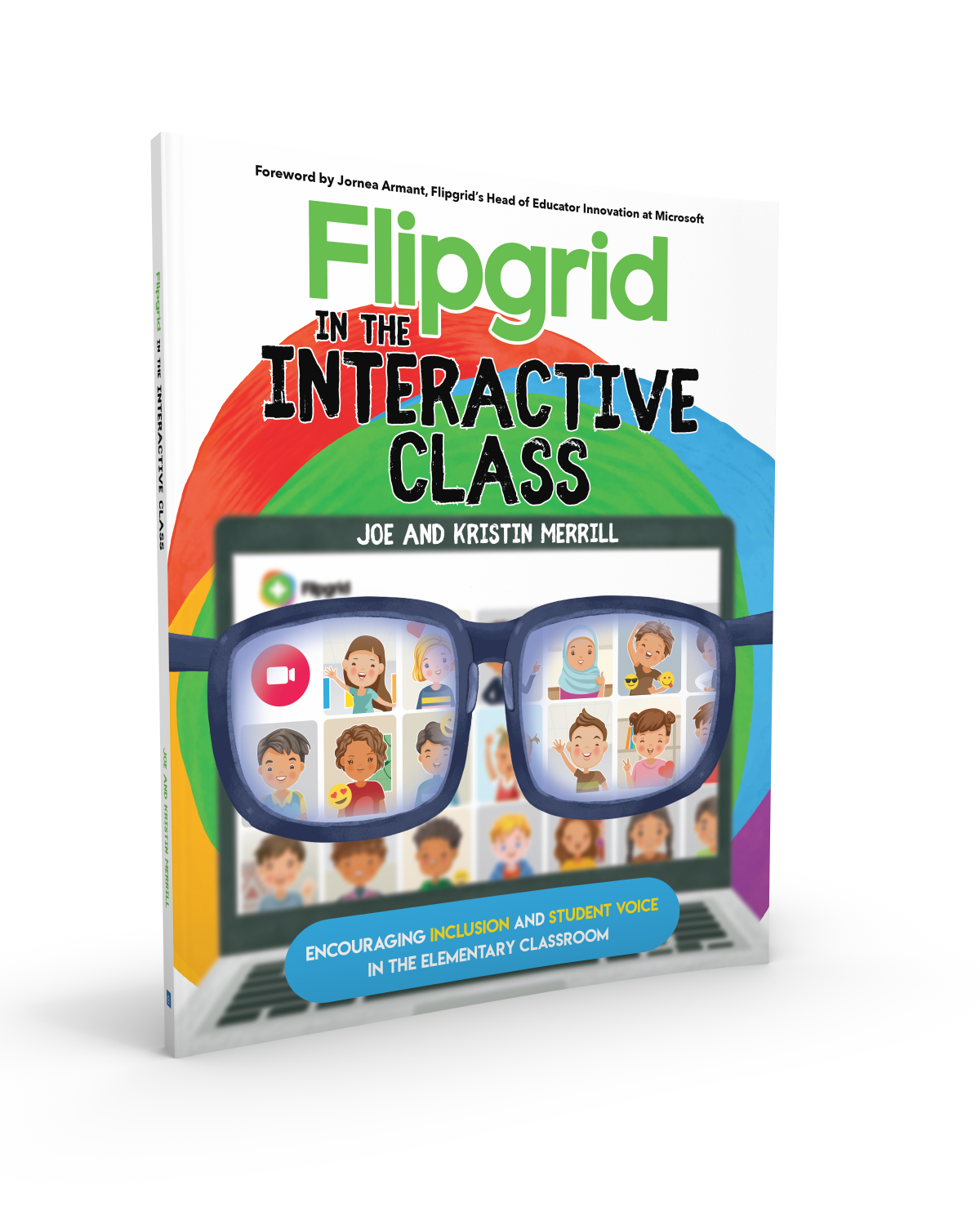“Among Us” is a trending game that is popular with students. In this blog post, you’ll learn (Click on a subheading to jump to that section):
What is the Game Among Us and where do you play it?
From the New York Times: Among Us is a multiplayer game where between four and 10 players are dropped onto an alien spaceship. Each player is designated a role as a “crewmate” or “impostor.” Crewmates must run around the ship and try to complete a set of tasks while trying to identify and avoid becoming sabotaged by the one or several impostors. Players can be voted off the ship, so each game becomes one of survival: Successfully vote off the impostors, or complete all your tasks to win. The game is available on all mobile devices.
How to Play Among Us in the Classroom
Here are a few ideas for bringing the game Among Us into your classroom.
Integrate your math lessons into the game! Have students solve and share their thinking using Flipgrid. Then, allow the “imposters” to have an opportunity to eliminate the “crewmates,” and you can even include a class meeting!
Tie in a detective-related text, then have the students discuss who they think the suspect (or imposter) might be. Vote out the suspect / imposters as you read.
Assign a few students to be the “imposters.” Then, have your students complete a set of tasks. When solving the tasks, the “imposters” have to all use either a symbol, keyword, or clue. Crewmates must work together to figure out who the imposters are. If they suspect a classmate of using one of the symbols / keywords / clues, they can cast votes to vote them off the ship.
LEVEL UP: If your students are learning virtually and have access to breakout rooms, you can use the breakout rooms as the different “parts of the ship.” The students can use the breakout rooms to create a meeting where they discuss who the “imposters” are. Then, meet in the main meeting to cast their votes.
How to Play Among Us on Flipgrid
Ready to bring Among Us Flipgrid-style to your classroom? Follow these steps:
Step #1: Create a new topic
Log into the Flipgrid Educators dashboard, then click the blue “Add Topic” button. Then, add a topic title and prompt.
Step #2: For added engagement, pre-record two videos.
After a class meeting, one person will be voted off. This doesn’t mean that the game is completely over for that person, it just means that they are no longer able to cast votes. To build suspense, we recommend downloading our videos below. One video indicates that the student was an imposter, and the second indicates that the student was not the imposter. You can add these to your Flipgrid topic by posting them as a student. See the examples below, and click on the links to download them.
“Not an Imposter”
“An Imposter”
Step #3: Pin and “Hide” both the pre-recorded videos.
This way your students can’t see them, and you can easily access them from the educators dashboard. When it comes time to reveal who has been voted off, you can open both videos in different tabs to play, or just toggle from “Hide” to “Active.”
Step #4: Tip off the Imposters
Pick 2-4 students to be the “imposters” (Note: the imposters do not know who the other imposters are. This is important, because if they are “voted off,” they can still participate). Give them some type of keyword, have them use a symbol, or another type of clue that they are to use when recording their response. The other “crewmates” will attempt to identify which classmates are using the keyword / symbol / clue.
If you would like the imposter to have the ability to eliminate other crewmates, instruct them to be the first one to respond to a classmate’s video. After the round is over, if they successfully do so, announce to the classmate that they have been eliminated. Those eliminated may continue to play, but may not cast votes for who to eliminate next.
Step #5: Launch the Game
Launch the game and let the students complete the first task. The imposters will use the keyword / symbol / clue in their Flipgrid video response. Once the students have recorded how to solve the task, they can watch their classmates videos. After a given amount of time, call a class meeting. Ask the class to vote for who they think the imposters are (they vote only once at a time). Whomever receives the most votes is voted “off the ship.” Regardless of whether they were an imposter or not, they may still participate in the game.
Imposters who are voted off may continue to play and attempt to guess who the other imposters are - but they may not participate in the class meetings / voting.
Crewmates who are mistaken for imposters may be tipped off on what the special keyword / symbol / clue is. As a result, they are NOT allowed to spoil the fun - so they are not allowed to participate in class meetings or voting. But, they can still participate in the game by continuing to solve the challenges and see if they can narrow down the suspected remaining imposters. Reminder, they are NOT permitted to cast a vote.
Step #6: Repeat as needed
Once the first round has been completed, launch a new round. You can quickly clear the Flipgrid responses in your grid by clicking:
From your topic in the educators dashboard, click on the box under “Responses” and to the left of “Actions.”
With the box checked, click on “Actions,” then click “Hide Responses.” The videos will not be deleted, but they will not appear when students view the topic. This is a quick way to “reset” the game.
Watch our Video Tutorial!
Here’s a quick reference guide on how to set everything up!
See a Classroom Example
Click below to see this activity in action!
Stay #interACTIVE!
-👗➕🕶️
For more tips, tricks and lesson ideas for making learning more interACTIVE, check out our books The InterACTIVE Class and Flipgrid in the InterACTIVE Class on Amazon!